Step-by-Step Guide to WhatsApp Interactive Message Templates
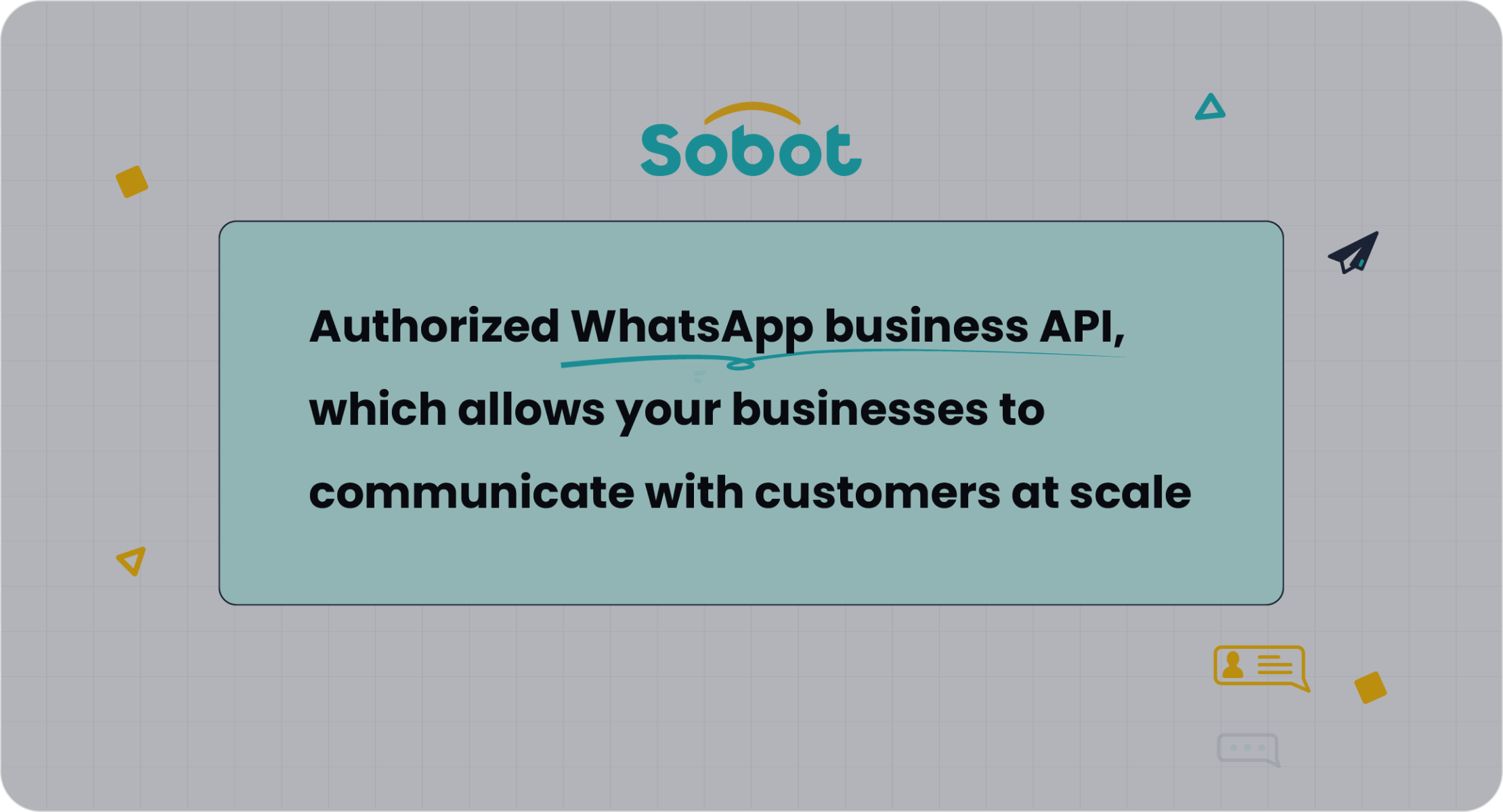
WhatsApp interactive message templates transform how businesses connect with customers. These templates feature buttons, quick replies, and rich media, making interactions seamless and engaging. For instance, businesses can track key data like message delivery, read rates, and button clicks, ensuring measurable outcomes.
Integrating these templates with APIs amplifies their potential. Automated messaging reduces wait times, while CRM integration enables personalized communication. Rich media support enhances engagement, leading to higher satisfaction rates. Sobot's WhatsApp Business API streamlines this process, offering tools for creating interactive WhatsApp messages and tracking performance. Businesses can also use call to action buttons to boost customer responses effectively.
Prerequisites for Using WhatsApp Interactive Message Templates
Setting Up a WhatsApp Business Account
To start using WhatsApp interactive message templates, you need a WhatsApp Business account. This account provides the tools required to create and manage templates effectively. Follow these steps to set up your account:
- Download the WhatsApp Business app from your app store.
- Open the app and agree to the terms and conditions.
- Enter your business phone number and verify it via SMS.
- Add your business name, category, and description to complete your profile.
- Customize your account with details like business hours, location, and website.
Once your account is ready, you can access features like template creation and customer communication. This setup ensures your business is prepared to engage customers professionally.
Obtaining API Access Through Sobot

To scale your communication, you need access to the WhatsApp API. Sobot simplifies this process by offering a seamless integration experience. As an official WhatsApp Business Solution Provider, Sobot provides tools like bulk messaging, 24/7 chatbot support, and smart chat routing. These features enhance customer engagement and operational efficiency.
To get started, register for Sobot's WhatsApp Business API. After registration, you’ll receive API credentials to connect your business systems. Sobot also supports workflow automation and data analytics, making it easier to manage customer interactions. With Sobot, you can unlock the full potential of WhatsApp for your business.
Understanding WhatsApp's Template Approval Process
WhatsApp requires all message templates to go through an approval process. This ensures compliance with their guidelines. Here’s how the process works:
| Step/Aspect | Description |
|---|---|
| Creation | Use the WhatsApp Manager or Business Management API to create templates. |
| Approval Process | Submit the template for review. WhatsApp typically provides a decision within 24 hours. |
| Common Rejection Reasons | Missing parameters, duplicate templates, or content violations. |
Templates must follow specific formatting rules. For example, variable parameters should be correctly formatted, and content must align with WhatsApp's policies. Once approved, you can use these templates to send interactive messages to your customers.
Tip: Always ensure your templates are clear and professional. This increases the likelihood of approval and enhances customer trust.
Tools and Permissions Required for Integration
To successfully integrate WhatsApp interactive message templates into your business operations, you need specific tools and permissions. These ensure smooth communication and compliance with WhatsApp's guidelines.
Essential Tools for Integration
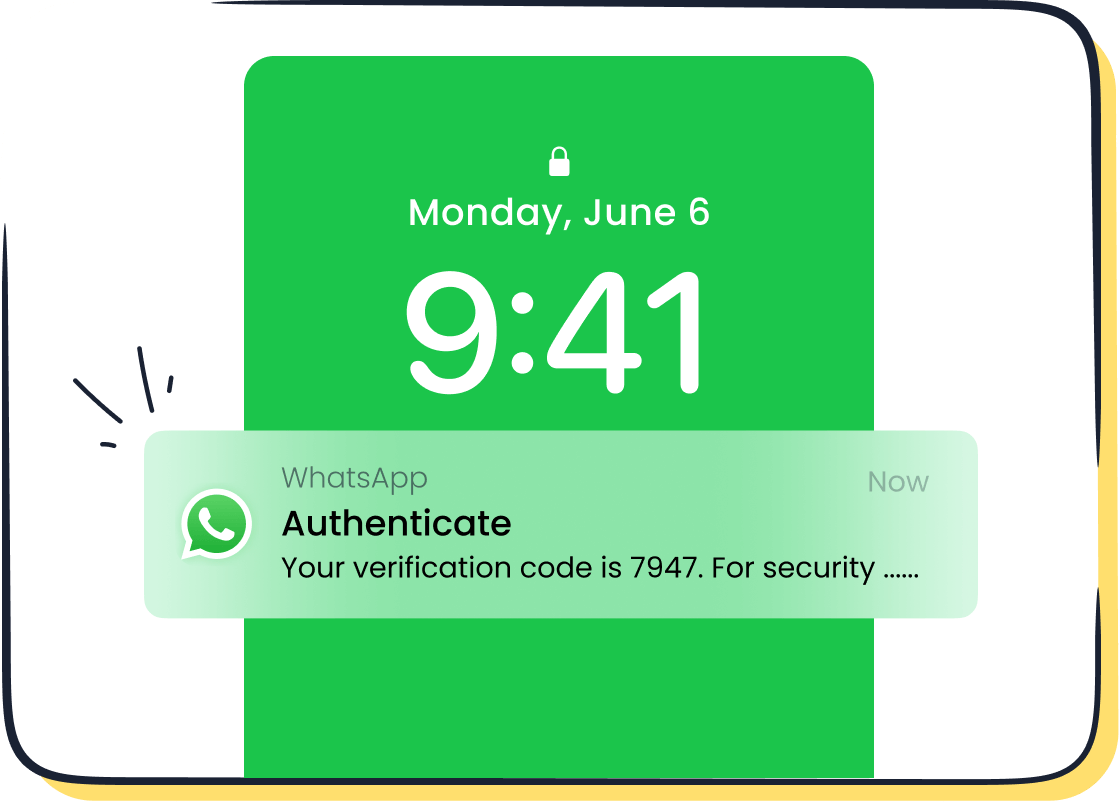
- WhatsApp Business API: This is the backbone of your integration. Sobot's WhatsApp Business API provides features like bulk messaging, chatbot support, and smart chat routing, making it ideal for scaling customer interactions.
- CRM or Customer Data Platform: A CRM system helps you manage customer data effectively. Integration with WhatsApp ensures personalized communication.
- Webhook Configuration: Webhooks enable real-time updates, such as message delivery status and customer responses.
- Development Environment: Tools like Postman or cURL are essential for testing API calls during the integration process.
- Analytics Dashboard: Platforms like Sobot offer built-in analytics to track the performance of your interactive message templates.
Permissions You Need
| Permission Type | Purpose |
|---|---|
| WhatsApp Business Account | Required to access the WhatsApp Business API. |
| Template Approval | Ensures your interactive message templates comply with WhatsApp policies. |
| API Credentials | Provided by Sobot, these credentials authenticate your API integration. |
Tip: Always keep your API credentials secure to prevent unauthorized access.
Example Use Case
Imagine you run an e-commerce store. By integrating Sobot's WhatsApp API, you can send order confirmations, shipping updates, and promotional offers using interactive message templates. This not only improves customer satisfaction but also boosts engagement rates.
With the right tools and permissions, you can unlock the full potential of WhatsApp interactive message templates. Sobot simplifies this process, ensuring a seamless and efficient integration experience. Learn more about Sobot's solutions here.
Configuring the WhatsApp Business API with Sobot
Registering for Sobot's WhatsApp Business API
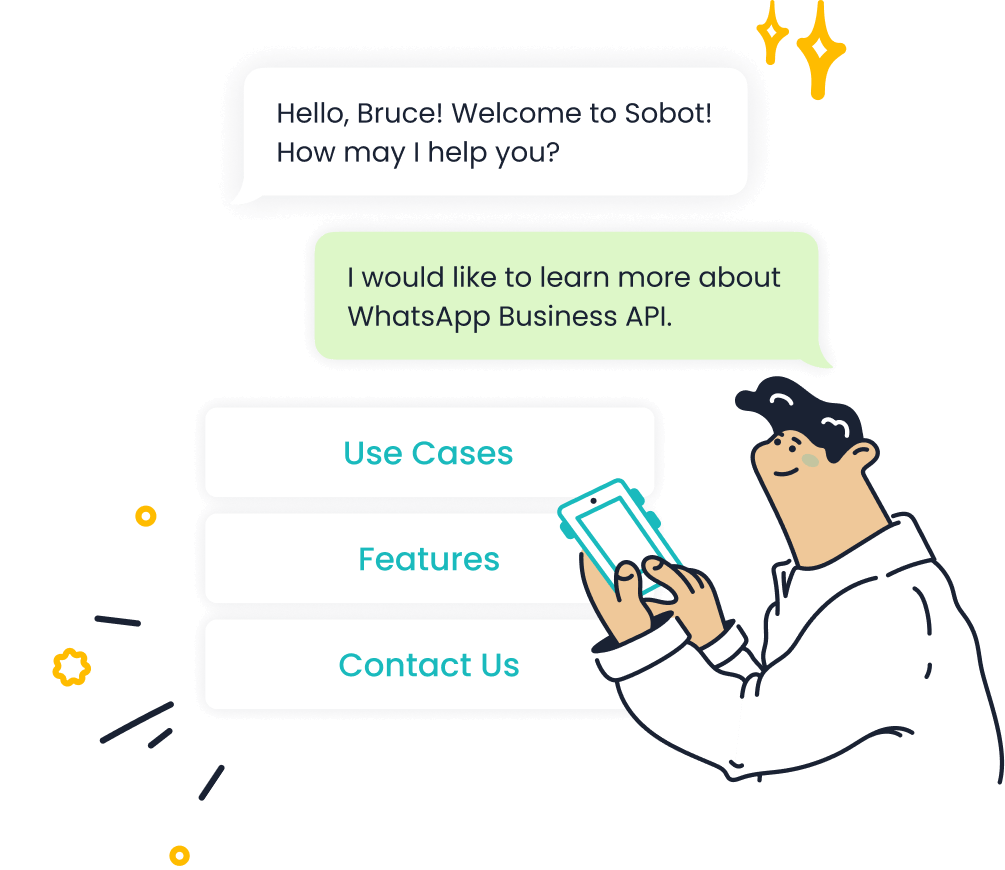
To begin using the WhatsApp API for your business, you need to register for Sobot's WhatsApp Business API. Sobot, as an official WhatsApp Business Solution Provider, simplifies this process by offering a user-friendly platform. Follow these steps to get started:
- Sign Up: Visit Sobot's official website and create an account. Provide your business details, including your name, email, and phone number.
- Submit Your Business Information: Enter your business name, category, and a brief description. This information helps WhatsApp verify your account.
- Verify Your Business: Complete the verification process by submitting required documents, such as your business registration certificate.
- Obtain API Credentials: Once approved, Sobot will provide you with API credentials, including a unique API key and secret.
Sobot's platform also offers features like bulk messaging, chatbot support, and smart chat routing. These tools help you scale your communication and improve customer engagement. By registering with Sobot, you gain access to a reliable and efficient solution for managing your WhatsApp interactions.
Setting Up API Credentials and Environment
After registering, the next step involves setting up your API credentials and environment. This process ensures secure and seamless communication between your systems and the WhatsApp API. Here’s how you can do it:
- Secure Your Communication: Always use HTTPS for all API communications. This encrypts data and protects it from unauthorized access.
- Generate Certificates: Create a self-signed certificate for your API client. Verify it with a Certification Authority (CA) certificate to avoid trust warnings.
- Environment Configuration: Set the
WA_SECRETenvironment variable in both Coreapp and Webapp containers. This ensures encrypted communication between components. - Network Segregation: Host the Webapp and Coreapp nodes in separate networks. This limits exposure to only necessary services, enhancing security.
| Security Protocols | Description |
|---|---|
| HTTPS | Secure your webhook endpoints with HTTPS to ensure encrypted communication. |
| Token Validation | Regularly review API settings to prevent unauthorized access. |
Tip: Regularly update your API credentials and monitor your system for potential misconfigurations. This practice minimizes security risks and ensures smooth operations.
Configuring Webhooks for Real-Time Updates
Webhooks play a crucial role in delivering real-time updates from the WhatsApp API. They notify your system whenever specific events occur, such as a message being received or delivered. Configuring webhooks involves the following steps:
- Set Up a URL: Provide a URL where the WhatsApp API can send event data. This URL should be secure and accessible.
- Enable HTTPS: Use HTTPS to encrypt data transmitted between the API and your system.
- Test the Configuration: Use tools like Postman to test your webhook setup. Ensure that your system receives and processes event data correctly.
Webhooks offer several advantages:
- They are event-driven, reducing the need for constant API polling.
- They provide real-time updates, ensuring timely responses to customer interactions.
- They are lightweight, minimizing system resource usage.
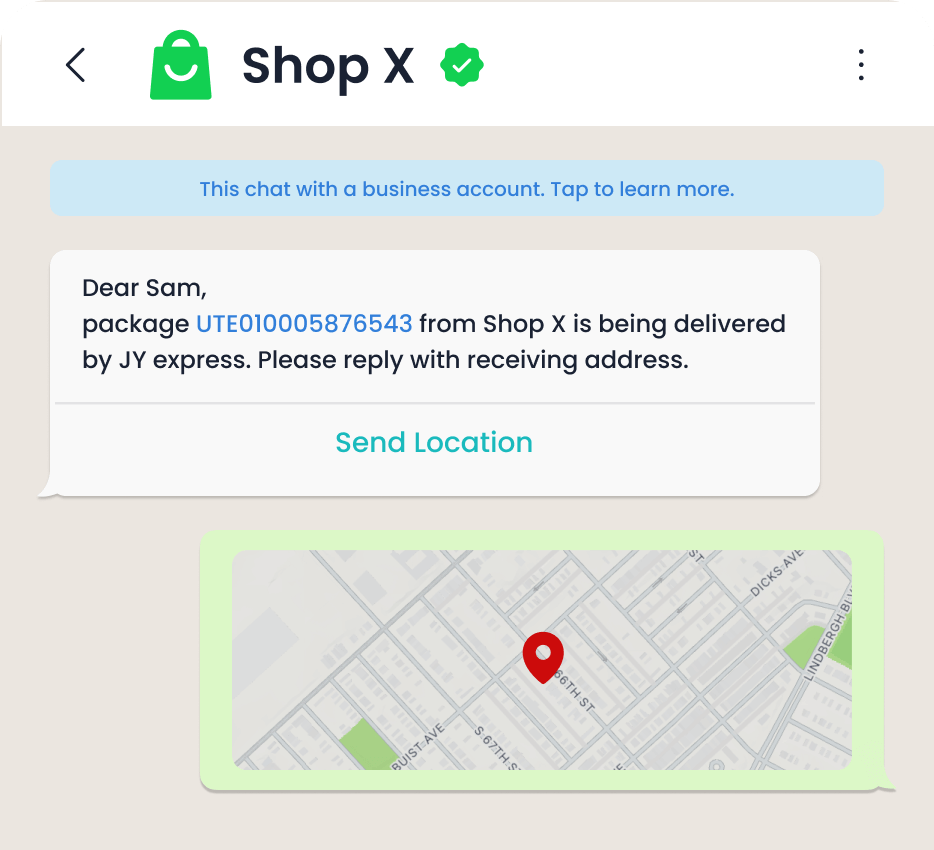
For example, if a customer sends a message, the webhook instantly notifies your system. This allows you to respond promptly, improving customer satisfaction. Sobot's platform simplifies webhook configuration, ensuring a seamless integration experience.
Note: Always monitor your webhook logs to identify and resolve any issues quickly. This ensures uninterrupted communication with your customers.
Verifying Your Business Profile with WhatsApp
Verifying your business profile with WhatsApp is a crucial step to establish trust and credibility with your customers. A verified profile displays a green checkmark next to your business name, signaling authenticity. This verification process ensures that your business complies with WhatsApp's guidelines and enhances customer confidence in your communication.
To verify your business profile, follow these steps:
- Set up a WhatsApp Business account if you haven’t already.
- Apply for verification through your Business Service Provider (BSP), such as Sobot.
- Submit required documents, including your business registration certificate and proof of address.
- Wait for WhatsApp to review your application. This process typically takes a few days.
- Receive verification approval if all criteria are met.
Once verified, your business gains access to advanced features like the ability to send interactive message templates. These features improve customer engagement and streamline communication. For example, Michael Kors, a luxury fashion brand, used Sobot's WhatsApp API to enhance its marketing efforts. The verified profile allowed them to send bulk messages with higher open rates, resulting in a 20% increase in conversion rates.
Tip: Ensure all submitted documents are accurate and up-to-date. This reduces the chances of delays or rejections during the verification process.
Verification not only boosts your brand's credibility but also unlocks the full potential of WhatsApp Business. With Sobot's support, you can navigate this process effortlessly and start leveraging WhatsApp's powerful tools for customer engagement.
Designing and Creating WhatsApp Interactive Message Templates

Navigating the WhatsApp Business Manager
The WhatsApp Business Manager is your central hub for managing interactive message templates. It offers tools to create, organize, and monitor templates effectively. Two standout features simplify this process:
| Feature | Description | Benefit |
|---|---|---|
| Interactive Buttons | These buttons make messages easier and faster for clients, enhancing their experience. | Leads to higher engagement rates with the company. |
| Catalogs | Allows businesses to showcase products in a grouped manner, eliminating the need for individual messages. | Facilitates browsing and purchasing, improving customer convenience and reducing redirects. |
For example, you can use catalogs to display your product range, making it easier for customers to explore and purchase. Interactive buttons, such as quick reply buttons or call-to-action buttons, streamline communication by allowing customers to respond instantly. These features ensure your WhatsApp interactive messages are both engaging and efficient.
Steps to Create Templates with Buttons and Quick Replies
Creating a WhatsApp interactive message template involves a few straightforward steps. Follow this guide to design templates that include buttons and quick replies:
- Log in to WhatsApp Business Manager: Access the "Message Templates" section.
- Choose a Template Type: Select from categories like transactional, promotional, or OTP.
- Add Content: Write a concise message. Use short sentences to keep it readable.
- Include Interactive Elements: Add quick reply buttons or call-to-action buttons. For instance, a "Buy Now" button can link directly to your product page.
- Preview and Save: Review your template to ensure it aligns with your brand voice and WhatsApp's guidelines.
When designing templates, keep these principles in mind:
- Conversation, not interrogation: Use natural, friendly language.
- Keep it simple: Break information into small, digestible chunks.
- Honesty is best: Be transparent about using a bot.
These practices ensure your interactive WhatsApp messages resonate with customers and encourage engagement.
Submitting Templates for Facebook Approval
Before using your interactive message template, you must submit it for Facebook's approval. This process ensures compliance with WhatsApp's policies. Here are common challenges and strategies to overcome them:
| Challenge | Mitigation Strategy |
|---|---|
| Compliance with WhatsApp's policy guidelines | Adhere to WhatsApp’s business messaging policies. |
| Avoiding misleading or intrusive language | Use clear and relevant content in templates. |
| Properly categorizing templates | Categorize templates as transactional, promotional, etc. |
| Obtaining customer consent | Ensure an opt-in contact list is maintained. |
| Correct formatting of variables | Format variables accurately to match intended content. |
For example, if you’re creating a promotional template, categorize it correctly and ensure the content is clear and concise. Sobot’s WhatsApp API simplifies this process by guiding you through template creation and submission. Once approved, your templates can be used to send interactive WhatsApp messages that drive customer engagement.
Tip: Always double-check your template for errors before submission. This reduces the chances of rejection and speeds up the approval process.
Best Practices for Designing Effective Templates
Creating effective WhatsApp interactive message templates requires thoughtful design. These templates should not only capture attention but also encourage meaningful customer interactions. Following best practices ensures your messages resonate with your audience and achieve desired outcomes.
-
Understand Your Audience
Tailor your templates to match your customers' preferences and needs. Use language that reflects their tone and addresses their pain points. For example, a business that incorporated customer language into its email templates saw a significant boost in engagement and conversion rates. Similarly, WhatsApp templates that align with customer expectations can drive better results. -
Keep Messages Clear and Concise
Avoid overwhelming your audience with too much information. Focus on one key message per template. For instance, if you're promoting a sale, include a brief description and a call-to-action button like "Shop Now." This approach keeps the message focused and actionable. -
Leverage Interactive Elements
Buttons and quick replies make it easier for customers to respond. Use call-to-action buttons for actions like visiting your website or contacting support. Quick replies simplify responses, enhancing the user experience. Sobot's WhatsApp Business API supports these features, enabling you to create engaging templates effortlessly. -
Use Data-Driven Insights
Conduct market research to understand what works best for your audience. Transform insights into actionable strategies for your templates. Businesses that rely on both qualitative and quantitative research often position themselves better in competitive markets. This approach ensures your templates are relevant and effective. -
Test and Optimize Regularly
Monitor the performance of your templates using analytics tools. Platforms like Sobot provide built-in dashboards to track metrics such as open rates and click-through rates. Use this data to refine your templates and improve their effectiveness over time.
Tip: Always ensure your templates comply with WhatsApp's guidelines. This avoids delays in approval and ensures a seamless customer experience.
By following these best practices, you can design WhatsApp interactive message templates that not only engage your audience but also drive measurable results. Sobot's tools and expertise make this process straightforward, helping you unlock the full potential of WhatsApp for your business.
Sending WhatsApp Interactive Message Templates via API
Understanding API Endpoints for Interactive Messages
API endpoints act as the bridge between your business systems and WhatsApp's servers. They allow you to send interactive WhatsApp messages efficiently. To ensure smooth integration, you need to follow specific technical guidelines when working with these endpoints:
- Use RESTful principles to structure your API calls. This ensures consistency and simplifies operations.
- Maintain clear naming conventions for endpoints and parameters. For example, use
/v1/messagesfor sending messages. - Include versioning in your endpoints, such as
/v1/, to manage future updates without disrupting existing integrations. - Implement pagination for endpoints that return large datasets, like message logs.
- Provide meaningful error responses. For instance, use HTTP status codes like
400for bad requests or401for unauthorized access. - Offer clear documentation for endpoint URLs, methods, and formats. This helps developers understand how to use the API effectively.
- Use JSON as the response format for consistency and ease of parsing.
- Implement caching mechanisms to improve performance and reduce server load.
- Protect your API with rate limiting to prevent abuse.
- Monitor metrics like response times and error rates to ensure optimal performance.
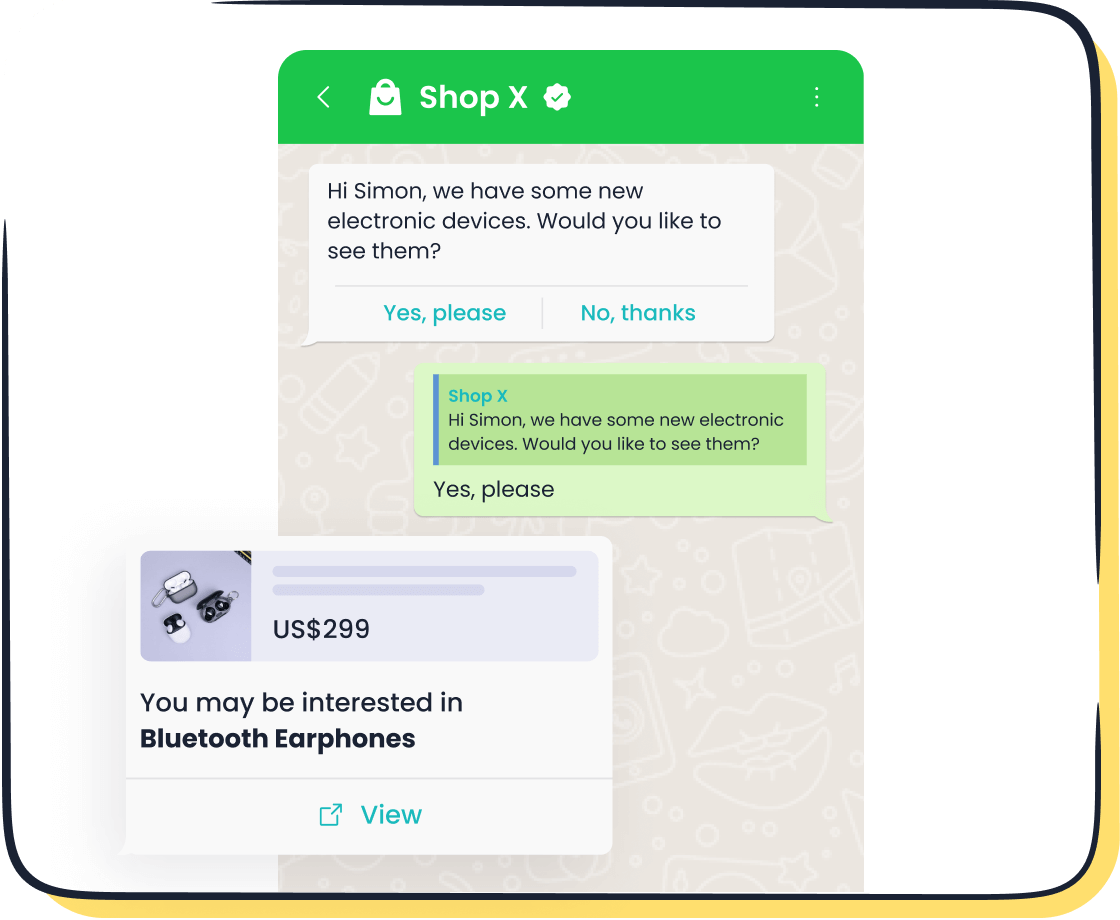
For example, Sobot's WhatsApp API adheres to these principles, offering well-documented endpoints and robust error handling. This makes it easier for businesses to send interactive WhatsApp messages while maintaining high system reliability.
Tip: Regularly review your API's performance metrics, such as uptime and error rates, to identify and resolve issues quickly.
Formatting JSON Requests for Template Messages
When sending WhatsApp interactive messages, you must format your JSON requests correctly. This ensures that WhatsApp processes your messages without errors. Below is a breakdown of key parameters you need to include:
| Parameter | Description |
|---|---|
category | Specifies the template's category, such as ACCOUNT_UPDATE or PAYMENT_UPDATE. |
content | Contains the actual message content. |
language | Defines the language for the template, such as "en_US" for English. |
name | The unique name of the message template. |
quality_score | Indicates the template's quality, which affects its approval status. |
status | Shows the review status, such as APPROVED or PENDING. |
For example, a JSON request for an order confirmation message might look like this:
{
"category": "ACCOUNT_UPDATE",
"content": {
"text": "Your order #12345 has been shipped. Track it here: {{1}}"
},
"language": "en_US",
"name": "order_confirmation",
"status": "APPROVED"
}
This structure ensures that your message aligns with WhatsApp's requirements. Sobot's WhatsApp API simplifies this process by providing pre-built templates and validation tools. These features help you avoid common errors, such as incorrect variable formatting or unsupported languages.
Note: Always test your JSON requests in a sandbox environment before deploying them to production. This minimizes the risk of errors affecting live customer interactions.
Including Interactive Elements in API Calls
Interactive elements like call-to-action buttons and quick replies make your WhatsApp messages more engaging. Adding these elements to your API calls involves specifying them in the JSON request. Here's how you can include them:
-
Call-to-Action Buttons
These buttons prompt users to take specific actions, such as visiting a website or calling your support team. For example:{ "type": "button", "sub_type": "url", "text": "Track Order", "url": "https://example.com/track-order" } -
Quick Replies
Quick replies allow users to respond with a single tap. For instance:{ "type": "button", "sub_type": "quick_reply", "text": "Yes, I need help" } -
Combining Elements
You can include multiple interactive elements in a single message. For example:{ "content": { "text": "How can we assist you today?", "buttons": [ { "type": "button", "sub_type": "quick_reply", "text": "Order Status" }, { "type": "button", "sub_type": "url", "text": "Visit Website", "url": "https://example.com" } ] } }
Interactive WhatsApp messages have a 25% higher engagement rate than standard text messages, according to Statista. By including these elements, you can improve customer retention by up to 30%, as noted by McKinsey. Sobot's WhatsApp API supports these features, enabling you to create dynamic and engaging messages effortlessly.
Tip: Use analytics tools to track the performance of your interactive message templates. Metrics like button click rates and response times can help you optimize your strategy.
Example Code for Sending Templates Using Sobot's API
Sending WhatsApp interactive message templates using Sobot's API is a straightforward process. By following the steps below, you can integrate this functionality into your business operations and start engaging with your customers effectively.
Step 1: Understand the API Request Structure
To send a template message, you need to make a POST request to the appropriate endpoint provided by Sobot's WhatsApp Business API. The request must include essential parameters like the recipient's phone number, the template name, and any variables required by the template.
Here’s a breakdown of the key components:
| Parameter | Description |
|---|---|
to | The recipient's phone number in international format (e.g., +1234567890). |
template_name | The unique name of the approved WhatsApp template you want to send. |
language_code | The language code for the template (e.g., "en_US" for English). |
components | The dynamic content or variables to personalize the message. |
Step 2: Example Code for Sending a Template
Below is an example of a JSON payload and the corresponding API call to send a WhatsApp interactive message template using Sobot's API:
POST /v1/messages
Host: api.sobot.io
Authorization: Bearer YOUR_ACCESS_TOKEN
Content-Type: application/json
{
"to": "+1234567890",
"type": "template",
"template": {
"name": "order_confirmation",
"language": {
"code": "en_US"
},
"components": [
{
"type": "body",
"parameters": [
{
"type": "text",
"text": "John"
},
{
"type": "text",
"text": "Order #12345"
},
{
"type": "text",
"text": "https://example.com/track-order"
}
]
},
{
"type": "button",
"sub_type": "url",
"index": "0",
"parameters": [
{
"type": "text",
"text": "Track Order"
}
]
}
]
}
}
Step 3: Explanation of the Code
- Authorization: Replace
YOUR_ACCESS_TOKENwith the API token provided by Sobot. This token authenticates your request. - Recipient: The
tofield specifies the customer's phone number. Always use the international format. - Template Details: The
templateobject includes the name of the approved template, the language code, and the dynamic content. - Dynamic Content: The
componentsarray allows you to personalize the message. For example, you can include the customer's name, order number, and a tracking link. - Interactive Button: The
buttoncomponent adds a call-to-action button, such as "Track Order," which links to the tracking page.
Step 4: Testing the API Call
Before deploying the API call in a live environment, test it in a sandbox environment. Tools like Postman can help you simulate the request and verify the response. A successful response will look like this:
{
"status": "success",
"message_id": "gBEGkYiEB1VXAglK1ZEqA1YKPrU"
}
Tip: Always monitor the API response for errors. Common issues include invalid phone numbers, unapproved templates, or expired access tokens.
Step 5: Benefits of Using Sobot's API
Sobot's WhatsApp Business API simplifies the process of sending interactive message templates. It offers features like:
- Bulk Messaging: Send messages to multiple recipients simultaneously.
- 24/7 Chatbot Support: Automate responses to common queries.
- Smart Chat Routing: Direct customer inquiries to the right agent.
For example, Michael Kors used Sobot's API to send order confirmations and promotional messages. This approach improved customer engagement and increased conversion rates by 20%.
Note: To learn more about Sobot's WhatsApp API, visit the official website.
By following these steps and using Sobot's API, you can create engaging WhatsApp interactive message templates that enhance customer communication and drive business growth.
Testing and Debugging WhatsApp Interactive Message Integration
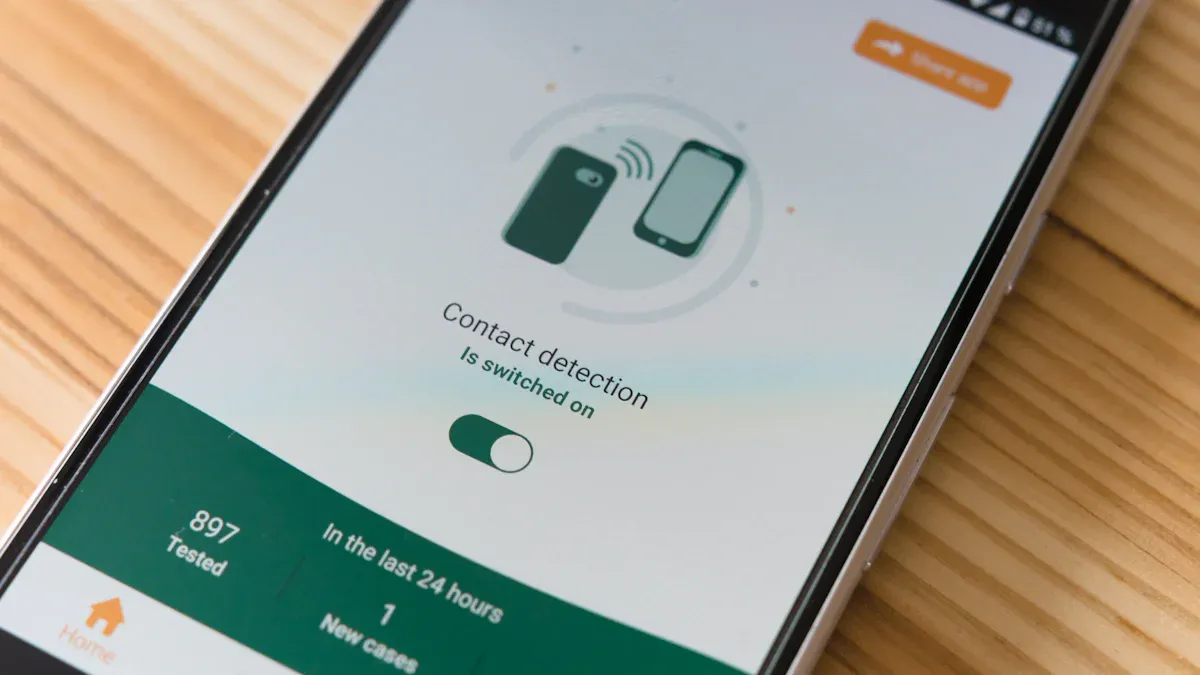
Testing API Calls in a Sandbox Environment
Testing your WhatsApp API integration in a sandbox environment ensures everything works as expected before going live. A sandbox mimics real-world conditions, allowing you to simulate sending and receiving messages without impacting actual customers. Start by setting up a test account through Sobot's WhatsApp Business API. Use tools like Postman to send API requests and verify responses.
For example, you can test sending interactive WhatsApp messages with call-to-action buttons. These buttons might direct users to your website or initiate a phone call. Ensure the JSON payload includes all required parameters, such as the recipient's phone number and template name. A successful test will return a status code of 200, confirming the message was processed correctly.
Tip: Always test various scenarios, such as invalid phone numbers or missing parameters, to identify potential issues early.
Monitoring Message Delivery and Customer Responses
Tracking the performance of your WhatsApp messages is crucial for optimizing engagement. Use metrics to measure delivery rates, open rates, and customer responses. Sobot's analytics dashboard provides real-time insights into these metrics, helping you refine your strategy.
| Metric | Description | Example/Statistic |
|---|---|---|
| Sent Messages | Total number of messages sent from the WhatsApp Business account. | Businesses sent over 100 million messages daily in 2023, a 25% increase from 2022. |
| Delivered Messages | Number of messages that successfully reach customers' inboxes. | Delivery rates typically hover around 95-99%. |
| Messages Read (Open Rate) | Percentage of delivered messages that are opened by recipients. | Open rates average 70-90%, significantly higher than email's 20-30%. |
| Messages Received | Number of responses received from customers. | Average response rate of 45%, peaking at 60% for time-sensitive campaigns. |
For instance, if your open rates fall below 70%, consider revising your message content or timing. High response rates often indicate that your interactive WhatsApp messages resonate with your audience.
Troubleshooting Common Errors in API Integration
Even with thorough testing, errors can occur during API integration. Addressing these issues promptly ensures uninterrupted communication. Common problems include connectivity issues, outdated app versions, and incorrect account settings. Here are some troubleshooting tips:
- Ensure a stable internet connection to avoid message delivery failures.
- Regularly update your app and clear its cache to prevent glitches.
- Verify your account settings to comply with WhatsApp's policies.
- Restart your app to resolve temporary issues.
- Reset network settings to fix connectivity problems.
For example, if messages fail to deliver, check your webhook configuration and API credentials. Sobot's support team can assist in diagnosing and resolving complex issues, ensuring your integration runs smoothly.
Note: Keep your API credentials secure to prevent unauthorized access and potential disruptions.
Using Sobot's Debugging Tools for Optimization
Sobot provides advanced debugging tools that help you optimize your WhatsApp interactive message integration. These tools simplify error identification and resolution, ensuring smooth communication with your customers. By using Sobot's debugging features, you can enhance the reliability and efficiency of your API integration.
Key Features of Sobot's Debugging Tools
-
Real-Time Error Logs
Sobot's platform captures detailed error logs in real time. These logs highlight issues such as invalid API requests or webhook failures. For example, if a message fails to deliver due to incorrect formatting, the error log pinpoints the problem instantly. This feature reduces troubleshooting time and ensures uninterrupted service. -
Performance Metrics Dashboard
The built-in dashboard tracks key metrics like message delivery rates, response times, and API latency. Monitoring these metrics helps you identify bottlenecks and optimize your system. Businesses using Sobot's tools have reported up to a 30% improvement in message delivery rates. -
Automated Alerts
Sobot's debugging tools send automated alerts when critical issues arise. For instance, if your API token expires, you receive a notification immediately. This proactive approach minimizes downtime and keeps your operations running smoothly.
How to Use Sobot's Debugging Tools
Follow these steps to leverage Sobot's debugging tools effectively:
-
Access the Debugging Dashboard
Log in to your Sobot account and navigate to the debugging section. Here, you can view error logs, performance metrics, and system alerts. -
Analyze Error Logs
Review the logs to identify recurring issues. For example, if webhook configurations fail, check the URL and HTTPS settings. -
Optimize API Calls
Use the performance metrics to refine your API requests. Adjust parameters like message frequency or payload size to improve efficiency. -
Test Changes in Sandbox
Implement changes in a sandbox environment before deploying them live. This ensures your updates work as intended without affecting customer interactions.
Tip: Regularly monitor your debugging dashboard to stay ahead of potential issues. This practice ensures consistent performance and customer satisfaction.
Example: Michael Kors' Success with Sobot's Debugging Tools
Michael Kors, a luxury fashion brand, used Sobot's debugging tools to optimize its WhatsApp API integration. By analyzing error logs and refining API calls, the brand reduced response times by 83%. Automated alerts helped them address issues promptly, leading to a 95% customer satisfaction rate. Learn more about their success here.
Sobot's debugging tools empower you to maintain a high-performing WhatsApp integration. By identifying and resolving issues quickly, you can deliver seamless customer experiences and drive business growth. Explore Sobot's solutions here.
Integrating a WhatsApp interactive message template with APIs transforms how you engage with customers. You’ve learned to set up a WhatsApp Business account, configure APIs, and design templates with interactive elements like call to action buttons. Testing and debugging ensure smooth operations, while tools like Sobot's WhatsApp Business API simplify the entire process.
Sobot’s API offers features like bulk messaging, chatbot support, and real-time analytics. These tools enhance customer engagement and improve operational efficiency. For example, businesses using call to action buttons in WhatsApp interactive messages often see higher response rates.
Explore more about Sobot’s solutions here. For technical details, visit the WhatsApp developer documentation.
FAQ
What are WhatsApp interactive message templates?
WhatsApp interactive message templates are pre-approved messages with buttons, quick replies, and rich media. They simplify customer communication and boost engagement. For example, businesses use them for order updates or promotional offers. Sobot’s API makes creating and sending these templates effortless.
Tip: Interactive templates increase response rates by up to 40%, according to WhatsApp statistics.
How can I get started with Sobot’s WhatsApp Business API?
Visit Sobot’s website and sign up. Provide your business details and verify your account. Once approved, you’ll receive API credentials to start sending WhatsApp interactive message templates. Sobot’s tools include bulk messaging, chatbot support, and analytics dashboards.
Do I need approval for WhatsApp message templates?
Yes, WhatsApp requires approval for all templates. Submit them via WhatsApp Business Manager or Sobot’s API. Approval usually takes 24 hours. Templates must follow WhatsApp’s guidelines, including proper formatting and relevant content.
Note: Avoid common mistakes like missing parameters or duplicate templates to speed up approval.
Can I track the performance of my WhatsApp interactive messages?
Yes, Sobot’s analytics dashboard tracks delivery rates, open rates, and customer responses. For example, businesses using interactive templates often achieve open rates of 70-90%, far higher than email campaigns. Use these insights to refine your strategy.
What makes Sobot’s WhatsApp API unique?
Sobot’s API offers features like verified business accounts, bulk messaging, and workflow automation. It supports interactive elements like call-to-action buttons and quick replies. Businesses like Michael Kors use Sobot’s API to improve customer engagement and achieve higher conversion rates.
Example: Michael Kors reduced response times by 83% using Sobot’s WhatsApp API.
See Also
Steps To Configure Batch Messaging In WhatsApp Business
Setting Up WhatsApp On Your Website Without Any Problems
Ten Essential Steps For Utilizing Shopify Live Chat