Thinking of competitors to Zendesk? Avoid these migration mistakes
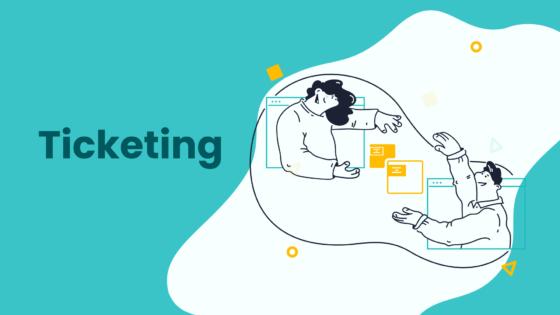
Thinking about competitors to zendesk? You’re not alone. Many teams want the best support tools but run into migration headaches. Some of the most costly mistakes include:
- Lack of training for your team
- Neglecting multichannel support
- Excessive customer transfers
- Overpromising and underdelivering
- Not using automation tools
You deserve a smooth migration. Sobot, with Sobot AI and the Sobot call center, helps your team avoid these pitfalls. Make your next move count by choosing a platform built for success.
Migration Planning
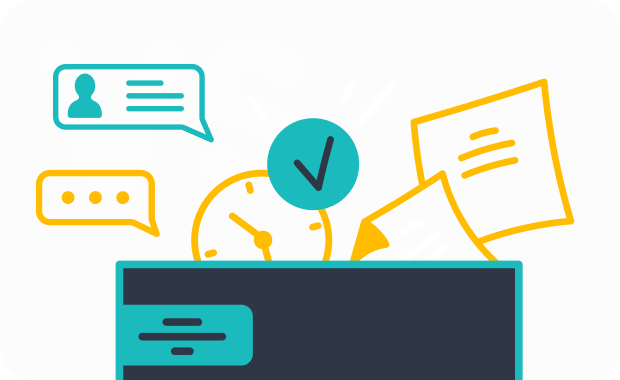
A successful migration starts with a solid plan. You want to avoid surprises and keep your support running smoothly. Let’s break down the key steps you need for a stress-free migration wizard experience.
Define Goals
Before you start the migration wizard, get clear on what you want to achieve. Do you want to scale your support as your business grows? Maybe you want to improve your reporting or centralize your operations. Some teams use migration to cut costs or boost data security. Write down your goals and use them as your step-by-step checklist. This checklist will guide every decision in your migration process. Sobot’s migration wizard helps you set these goals right from the start, making sure your migration lines up with your business needs.
Tip: Think about what data, workflows, and integrations you must keep. This will help you avoid missing anything important during full data migration.
Assess Data Complexity
Next, look at your current setup. The migration wizard should help you map out all your data fields, ticket types, and automations. Clean up old or duplicate data before you begin. This makes the full data migration faster and easier. Sobot’s migration wizard gives you tools to review your business logic, user roles, and permissions. You can decide what to keep and what to leave behind. This step keeps your migration process smooth and helps you avoid data loss.
Set Timeline
Now, set a timeline for your migration wizard journey. Most migrations take anywhere from a few hours to a week, depending on how much data you have. Plan your full data migration for a time when your team is ready. Share the schedule with everyone involved. Sobot’s migration wizard lets you map out milestones, like training, demo migrations, and post-migration reviews. A clear timeline keeps your migration process on track and reduces downtime.
Remember: Sobot’s structured approach has helped companies cut ticket resolution times by 52% and boost productivity by up to 400%. With the right migration wizard and a clear checklist, you can make your migration a success.
Zendesk Data Migration
Switching from Zendesk to a new platform like Sobot can feel overwhelming. You want to make sure you don’t lose important tickets, knowledge base articles, or customer data. A smooth zendesk data migration keeps your support team running and your customers happy. Let’s walk through the process step by step so you can avoid common mistakes and keep your migration on track.
Map Custom Fields
Custom fields help you capture the details that matter most to your business. When you start your zendesk data migration, you need to map these fields to your new platform. If you skip this step, you might lose key information or end up with messy data.
Here’s how you can map custom fields the right way:
- Create matching custom fields in Sobot. Set up fields for both users and tickets. Make sure every important detail from Zendesk has a place in Sobot’s Ticketing System.
- Use consistent naming. Stick to the same names you used in Zendesk. This makes it easier to track data and reduces confusion during the migration.
- Configure field mappings in your migration tool. Sobot’s migration wizard lets you link fields from Zendesk to Sobot. You can add CRM field mappings and connect SDK data fields.
- Test your mappings. Run a test migration to see if data flows correctly. Fix any issues before you start the full data migration.
- Set up mapping rules for tricky fields. Sometimes, you need to use a field rules app or tool. Define the source field, set the condition (like when “Ticket Type” contains “Question”), and pick the target field in Sobot. Repeat for each custom field.
Tip: Don’t forget about custom fields in your knowledge base articles. If you use custom tags or categories, make sure you map those too. This helps you keep your articles organized after migration.
Transfer Ticket History
Your ticket history is the heart of your support operation. Customers expect you to remember past conversations, even after you switch platforms. That’s why you need to transfer every ticket, comment, and attachment during zendesk data migration.
Follow these best practices to migrate tickets and keep your data complete:
- Get admin access in Zendesk. You need full permissions to view and manage all tickets, users, and organizations.
- Connect your Zendesk account to Sobot. Use Sobot’s migration wizard to enter your Zendesk URL and start the data import.
- Choose what to import. Select tickets, users, organizations, and knowledge base articles. Sobot lets you pick exactly what you need.
- Map fields for tickets and articles. Sobot’s migration tool suggests automatic mappings, but you can create new fields if needed.
- Import organizations before users. This keeps your data linked correctly. Customers can’t be imported without their organizations.
- Map teams and agents. Assign tickets to the right people in Sobot. If you miss this step, tickets might end up unassigned.
- Handle deleted or inactive users. Sobot assigns their tickets and comments to a default contact, so nothing gets lost.
- Import tickets as public or private. Set up ticket types in Sobot before you start. This keeps your workflow smooth.
- Match ticket states. Sobot maps ticket statuses from Zendesk to its own system, so you don’t lose track of open or closed tickets.
- Pause email notifications. You don’t want customers to get old ticket emails during migration.
- Start the import. Sobot brings in your data as it exists at the start time. If you make changes later, you can re-import to catch updates.
- Monitor the migration process. Check the status and fix any errors. Sobot shows you what worked and what needs attention.
Note: Some items, like side conversations or call recordings, might not transfer automatically. Review your migration plan and decide if you need to migrate articles or attachments separately.
Validate Data
After you finish your zendesk data migration, you need to make sure everything moved over correctly. Data validation helps you catch problems before they affect your customers or agents.
Here’s how you can validate your data and keep your support running smoothly:
- Use automated validation tools. Sobot’s migration wizard checks your data for accuracy and completeness. If it finds errors, it flags them for you to review.
- Check your data mapping. Make sure every field from Zendesk matches up with a field in Sobot. This includes tickets, users, organizations, and knowledge base articles.
- Look for duplicate records. Merge or delete duplicates to keep your data clean.
- Standardize data formats. Fix any inconsistent formats, like date or phone number styles, so your reports stay accurate.
- Archive or delete old data. Remove outdated tickets or articles to improve performance and save storage space.
- Automate as much as possible. Automation reduces manual errors and keeps your migration process efficient.
- Get notifications about migration status. Sobot sends updates on which records transferred and which need manual help.
- Ask for expert help if needed. If you run into complex data issues, Sobot’s support team can guide you through the process.
Pro Tip: Always review a sample of migrated tickets and articles. Check attachments, comments, and custom fields. Make sure your knowledge base articles look right and are easy to find.
Why Sobot Makes Zendesk Data Migration Easier
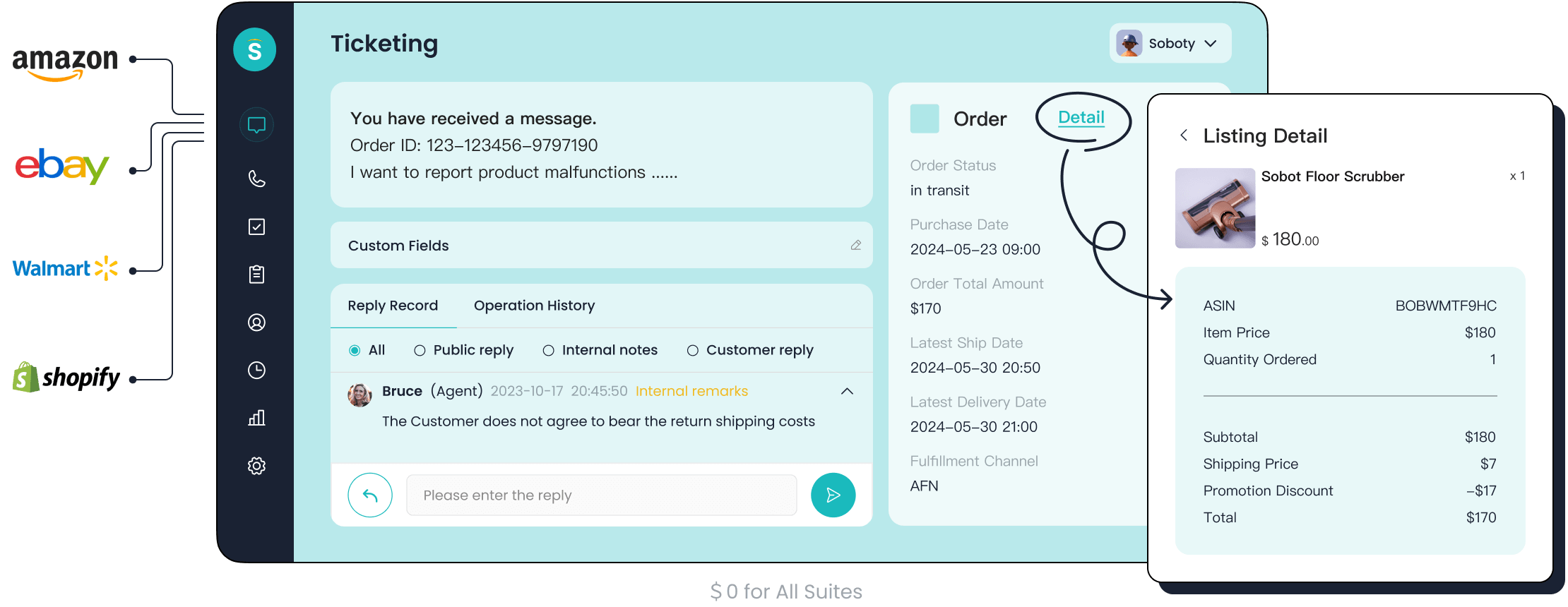
Sobot’s Ticketing System gives you a unified platform for all your support needs. You can manage tickets from email, chat, and voicemail in one place. The system automates ticket assignment, tracks SLAs, and supports multilingual tickets. Sobot also helps you migrate articles and knowledge base content, so your team never loses important information.
OPPO, a global smart device leader, used Sobot to handle a surge in customer inquiries. By migrating their ticket history and knowledge base articles, they improved service efficiency and customer satisfaction. Sobot’s AI-powered tools helped OPPO resolve 83% of queries with chatbots and boosted their repurchase rate by 57%. Read more about OPPO’s success with Sobot.
When you follow these best practices for zendesk data migration, you protect your data and set your team up for success. Sobot’s migration wizard, automation tools, and expert support make the process simple and reliable. You can focus on helping your customers, not worrying about lost tickets or missing articles.
Remember: A successful migration is not just about moving tickets. It’s about keeping your knowledge base articles, customer history, and workflows intact. With Sobot, you get a partner who cares about your support journey.
Stakeholder Communication
Clear communication keeps your migration on track and your team confident. When you move tickets, articles, and knowledge to a new platform, everyone needs to know what’s happening. Let’s look at the best practices for keeping your team and stakeholders in the loop.
Notify Teams
You want your team to feel ready for every step of the migration. Start by sharing your migration checklist and timeline with everyone. Let your team know which tickets and articles will move first. Confirm field mappings with your team so you don’t miss any important data. Share sample records and ask for feedback. If you spot storage limits or data format issues, alert your team early. Keep everyone updated on audit field migration and permissions. Plan a delta migration strategy and explain how it will minimize downtime and lost tickets.
Here’s a simple checklist to keep your team informed:
- Share migration goals and objectives.
- Set clear deadlines for each migration stage.
- Report on migrated tickets and articles for team review.
- Use internal forums or knowledge bases for updates.
- Follow up often and answer questions quickly.
Tip: Regular updates help your team spot issues before they become big problems.
Train Agents
You want your agents to feel confident using the new system. Start with technical onboarding so your team knows how to handle tickets and articles in Sobot. Use AI-powered quality tools to review customer interactions and give coaching. Teach call center etiquette, like managing wait times and protecting customer data. Offer shadowing programs so new agents can watch experienced team members handle real tickets. Mix up your training methods—use diagrams, group talks, handouts, and role-playing. Build trust and encourage questions. Record training sessions and add them to your knowledge base for easy access. Measure training success with metrics like first response time and QA scores. Ask for agent feedback and offer rewards for improvement.
Remember: A well-trained team can handle migration changes and keep customer satisfaction high.
Update Documentation
Accurate documentation helps your team work faster and avoid mistakes. Update your knowledge base with new workflows for tickets and articles. Add step-by-step guides for the migration process. Include screenshots and diagrams to make instructions clear. Keep your documentation easy to find and up to date. Use your knowledge base to answer common questions about the migration. Encourage your team to suggest updates when they spot gaps. Good documentation supports your team long after the migration ends.
Pro Tip: A strong knowledge base reduces confusion and helps new team members get up to speed quickly.
With Sobot, you get tools that make communication, training, and documentation simple. The Sobot Ticketing System unifies tickets, articles, and customer knowledge in one place. This helps your team stay organized and ready for every migration step. If you ask, “How do I prepare my team for migration?”—start with clear communication, strong training, and updated knowledge resources.
Competitors to Zendesk: Platform Differences
When you look at competitors to zendesk, you’ll notice each platform brings something different to the table. If you want a smooth migration, you need to know what sets these platforms apart. Let’s break it down so you can make the best choice for your team.
Feature Comparison
Here’s a quick look at how the main competitors to zendesk stack up:
| Feature / Provider | Zendesk | Sobot | Other Competitors |
|---|---|---|---|
| Pricing Flexibility | Flexible plans | Lower pricing, no hidden fees, free trial | Some free plans, tiered pricing |
| Core Focus | Customer service automation | All-in-one AI contact center, omnichannel | Chatbots, personalization, marketing |
| AI Capabilities | Built-in automation | Five-AI system, generative AI, secure AI | Chatbots, personalization engines |
| Channel Integration | Multi-channel, ticketing focus | All channels (e-commerce, social, email, SMS) | Multi-channel, often limited |
| Target Audience | SMBs to enterprise | Startups to large businesses | SMBs, e-commerce niches |
| Service & Support | Automation, CSAT | Dedicated teams, fast support | Varies |
Sobot stands out by offering a true all-in-one platform. You get every channel in one place, advanced AI, and pricing that helps you save during migration.
Workflow Testing
Testing workflows is a must during migration. Some platforms make it easy to set up ticket routing, triggers, and automations. Sobot lets you test every step before you go live. You can create custom rules, try out AI-powered ticket assignment, and see how your team handles real tickets. This helps you spot issues early and keeps your migration on track.
Other competitors to zendesk may offer workflow tools, but they often focus on one channel or require more setup. Sobot’s low-code tools and drag-and-drop features make migration simple, even if you’re not a tech expert.
Tip: Always run a test migration first. This helps you catch problems before they reach your customers.
Automation & Reporting
Automation and reporting can make or break your migration. Sobot uses AI to handle common questions, analyze customer mood, and fill in ticket details automatically. This cuts down on manual work and speeds up your migration. For example, OPPO used Sobot’s chatbot and saw an 83% resolution rate and a 57% jump in repurchases. Samsung improved customer satisfaction to 97% with Sobot’s real-time analytics.
You also get powerful reporting tools. Sobot’s AI Insight gives you real-time dashboards, so you can track migration progress, agent performance, and customer happiness. This means you can fix issues fast and keep your migration running smoothly.
Remember: The right automation tools can reduce migration headaches and help your team focus on what matters—your customers.
Zendesk Migration Strategy with Sobot
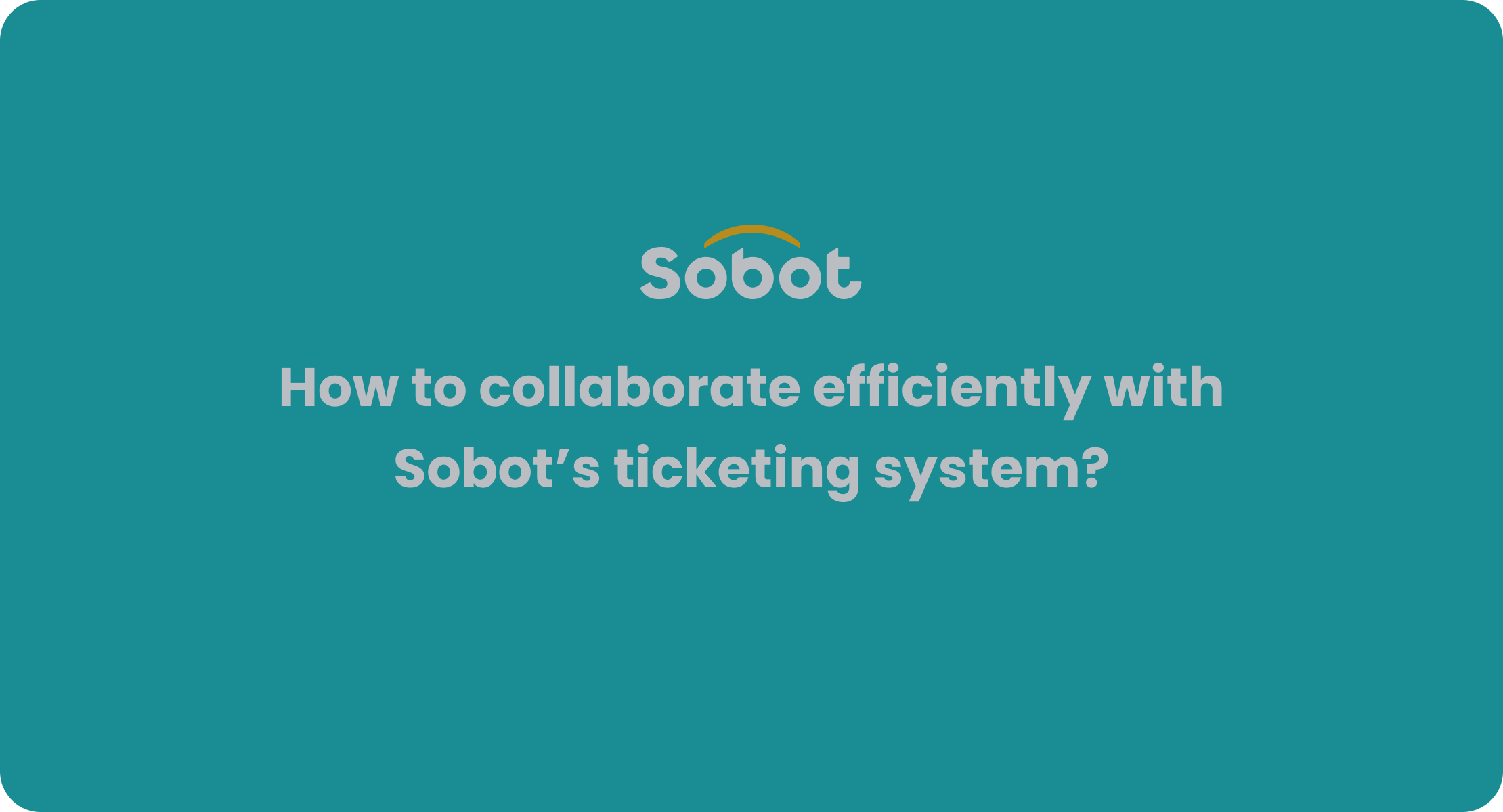
Switching platforms can feel overwhelming, but you can make it smooth with the right zendesk migration strategy. Sobot’s Ticketing System gives you a reliable way to move your tickets, keep your data safe, and help your team stay productive. Let’s break down the steps you need for a successful migration.
Pilot Testing
You want to avoid surprises when you move your tickets. That’s why pilot testing is so important. Start by picking a small group of tickets and users. Use Sobot’s migration tools to move these tickets into a test environment. This lets you see how your data looks and works before you move everything.
During pilot testing, check if all your tickets, custom fields, and attachments show up correctly. Make sure your team can find old conversations and customer details. Test your workflows, like ticket assignment and automated responses. If you spot issues, you can fix them before the full migration.
Sobot’s Ticketing System makes pilot testing easy. You can run multiple test migrations, review the results, and adjust your configuration as needed. This step helps you catch mapping errors, missing tickets, or broken links in your knowledge base. You also get a chance to train your agents on the new system using real tickets.
Tip: Always involve your support agents in pilot testing. They know your tickets best and can spot problems you might miss.
Pilot testing builds confidence. You know your tickets will transfer safely, and your team will be ready to help customers from day one.
Rollback Plan
Even with careful planning, things can go wrong during migration. That’s why you need a rollback plan. This plan lets you return to your old system if you hit a major problem. Here’s how you can build a strong rollback plan for your migration:
- Map your data. Make sure you know how every ticket, status, and custom field in Zendesk matches up with Sobot. This mapping helps you track what moves and what stays.
- Export and transform your data. Use export tools or APIs to pull your tickets and other data from Zendesk. Convert this data into a format that works with Sobot’s Ticketing System.
- Test your migration. Run trial migrations in a test environment. Check that your tickets, users, and knowledge base articles look right. Fix any mapping issues before you go live.
- Plan your cutover. Schedule your final migration for a time when your team can focus. Prepare a detailed runbook that lists every step, including how to roll back if needed.
- Do the final migration and verify. Move your tickets and data to Sobot. Check that everything transferred. Ask your team to do sanity checks on key tickets and workflows.
- Keep the old system in read-only mode. After migration, you might want to keep Zendesk available for a short time. This lets you double-check tickets and data before you fully switch over.
This process keeps your migration safe. If you find a big problem, you can pause, fix it, or even roll back to your old system. Sobot’s support team can help you at every step, so you never feel stuck.
Note: A rollback plan is like a safety net. You hope you never need it, but it gives you peace of mind during migration.
Post-Migration Monitoring
Once you finish your migration, your job isn’t done. You need to monitor your new system to make sure everything works as expected. Post-migration monitoring helps you catch issues early and keep your support running smoothly.
Start by checking your tickets. Make sure all your open, pending, and closed tickets show up in Sobot. Look for missing attachments, broken links, or mismatched statuses. Use Sobot’s analytics tools to track ticket volume, response times, and agent performance.
Ask your agents and customers for feedback. Are they finding the tickets they need? Do automated workflows work as planned? If you spot problems, you can fix them fast.
Sobot’s Ticketing System gives you real-time dashboards and smart notifications. You can see how many tickets come in, how quickly your team responds, and where bottlenecks happen. This data helps you improve your support and keep customers happy.
Pro Tip: Set up alerts for unusual ticket activity. If you see a sudden drop in tickets or a spike in unresolved cases, you can act quickly.
You should also update your documentation after migration. Add new guides for your team. Show them how to handle tickets in Sobot, use canned responses, and merge duplicate tickets. Good documentation helps your team stay productive and reduces mistakes.
Finally, finalize your configuration. Review your ticket settings, automation rules, and SLA reminders. Make sure your system matches your business needs. Sobot lets you customize your configuration, so you can keep improving even after migration.
Sobot’s Ticketing System supports you at every stage of the migration journey. You get a unified workspace for all your tickets, powerful automation, and trusted analytics. Companies like OPPO have used Sobot to handle millions of tickets and boost customer satisfaction. With the right zendesk migration strategy, you can move your tickets safely, keep your data clean, and help your team deliver great support.
Remember: Migration is not just about moving tickets. It’s about building a better support experience for your customers and your team.
You want your migration to go smoothly, so avoid common mistakes like skipping test migrations, missing ticket mapping, or failing to train your team. A strong migration strategy helps you keep tickets organized, protect customer data, and boost agent performance. Here’s what works:
- Run test migrations to check tickets and workflows.
- Move tickets during quiet times to reduce disruption.
- Monitor tickets after migration to catch issues fast.
- Train your team before migration for fewer errors.
- Map tickets and customer info carefully to avoid data loss.
Sobot’s Ticketing System makes migration simple. You get unified tickets, automation, and analytics for better support. When you follow these strategies, you set your team up for long-term success and higher customer satisfaction.
FAQ
How long does zendesk data migration usually take?
Most zendesk data migrations finish in a few hours to a week. The time depends on your data size and how many custom fields or tickets you have. Sobot’s migration wizard helps you track progress and avoid delays, so you can get back to helping customers fast.
What should I do if I find missing tickets after migration?
First, check your migration logs in the Sobot Ticketing System. You can re-import missing tickets or contact Sobot’s support team for help. Sobot’s smart notifications alert you to any issues, so you can fix problems before they affect your customers.
Can I migrate knowledge base articles and attachments?
Yes! Sobot supports zendesk data migration for knowledge base articles, attachments, and ticket history. You can map custom fields and categories to keep your articles organized. Many companies, like OPPO, moved their entire knowledge base to Sobot without losing important information.
How does Sobot help me avoid common migration mistakes?
Sobot’s Ticketing System uses automation, pilot testing, and real-time analytics to catch errors early. You get step-by-step guidance, smart field mapping, and expert support. This approach helps you avoid the most common zendesk data migration mistakes and keeps your team productive.
See Also
Best Live Chat Platforms Compared: Shopify And Alternatives
Enhance SaaS Customer Service Using Effective Live Chat
Leading Customer Support Software Solutions For 2024
