Guide to Automating Email Processing in Gmail and Outlook
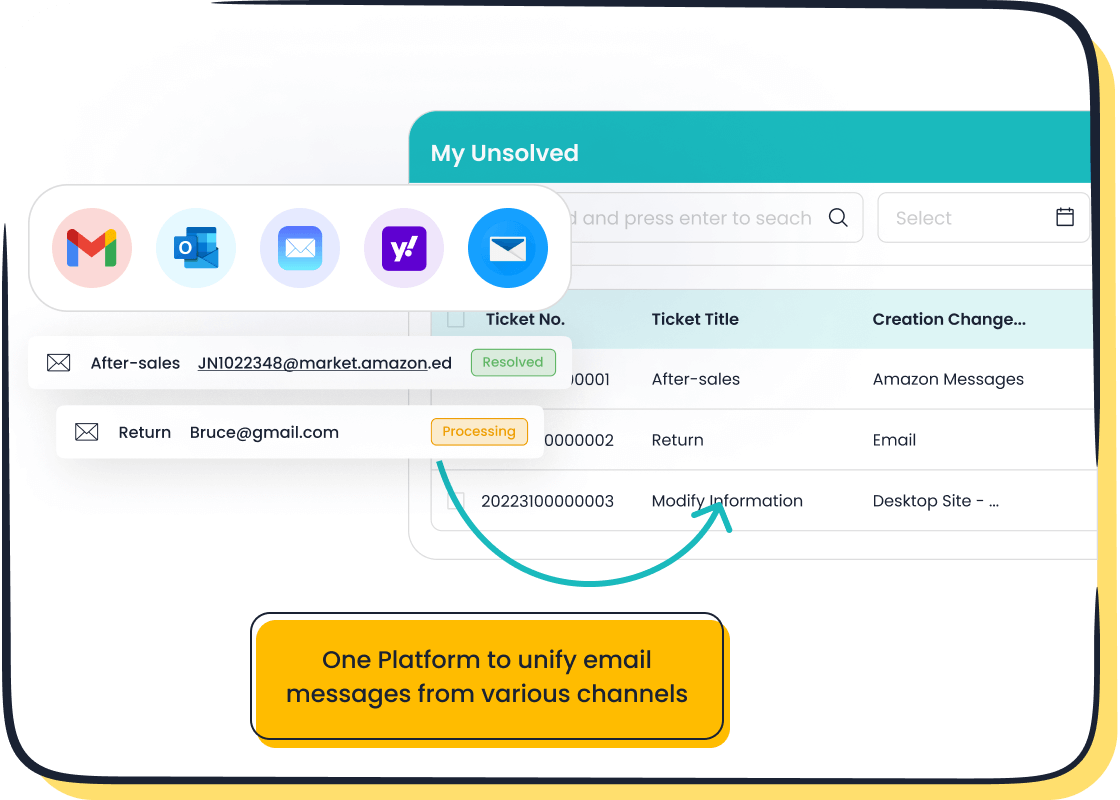
You can automate email processing in Gmail and Outlook to save time and boost efficiency. Automation lets you set up rules, filters, and auto-replies that manage emails without manual work. Customer service teams benefit from faster response times, 24/7 support, and reduced costs. Ecommerce businesses use automation to send order updates, track shipments, and handle returns. Gmail and Outlook help you automate email tasks, while Sobot and Sobot AI offer advanced solutions for unified support. Sobot call center tools also streamline communication.
Why Automate Email Processing
Customer Service Benefits
You can automate email processing to make your customer service faster and more reliable. When you use email automation, you respond to customers quickly, even outside business hours. Auto-responders and help desk software send instant replies, letting customers know you received their message. This keeps customers patient and satisfied while you work on their issues. Email automation also helps you organize and prioritize tickets, so urgent problems reach the right agent first. Your team spends less time sorting emails and more time solving complex problems. As a result, you improve first contact resolution rates and boost customer satisfaction scores. Many companies see their satisfaction scores rise when they automate email processing, because customers get timely and consistent support.
Common Challenges
Automating email processing comes with some challenges. You may face large volumes of emails that can overload your system. Sometimes, automated workflows misroute emails, causing confusion or delays. Data quality is important, so you need to extract useful information like sender details and timestamps from each email. Integrating email automation with older systems can be tricky. Tracking metrics such as response times and email aging helps you spot bottlenecks. Some teams resist new automation tools, but training and collaboration make adoption easier. Using AI and machine learning improves how your system understands and sorts emails, making automation smarter over time.
Use Cases
You can use email automation in many ways to improve your business. In ecommerce, automated emails welcome new subscribers, remind customers about abandoned carts, and send personalized promotions. These workflows increase engagement and recover lost sales. For customer support, you automate ticket routing, send follow-up emails, and collect feedback with surveys. Automated workflows also handle birthday greetings, back-in-stock alerts, and replenishment reminders, making your communication more personal and timely. Contact centers benefit from automating email processing by reducing manual work and speeding up responses. For example, companies use automated workflows to send order confirmations and shipping updates, ensuring customers stay informed. These use cases show how automating email processing helps you save time, reduce costs, and deliver better service.
Automate Email Processing in Gmail
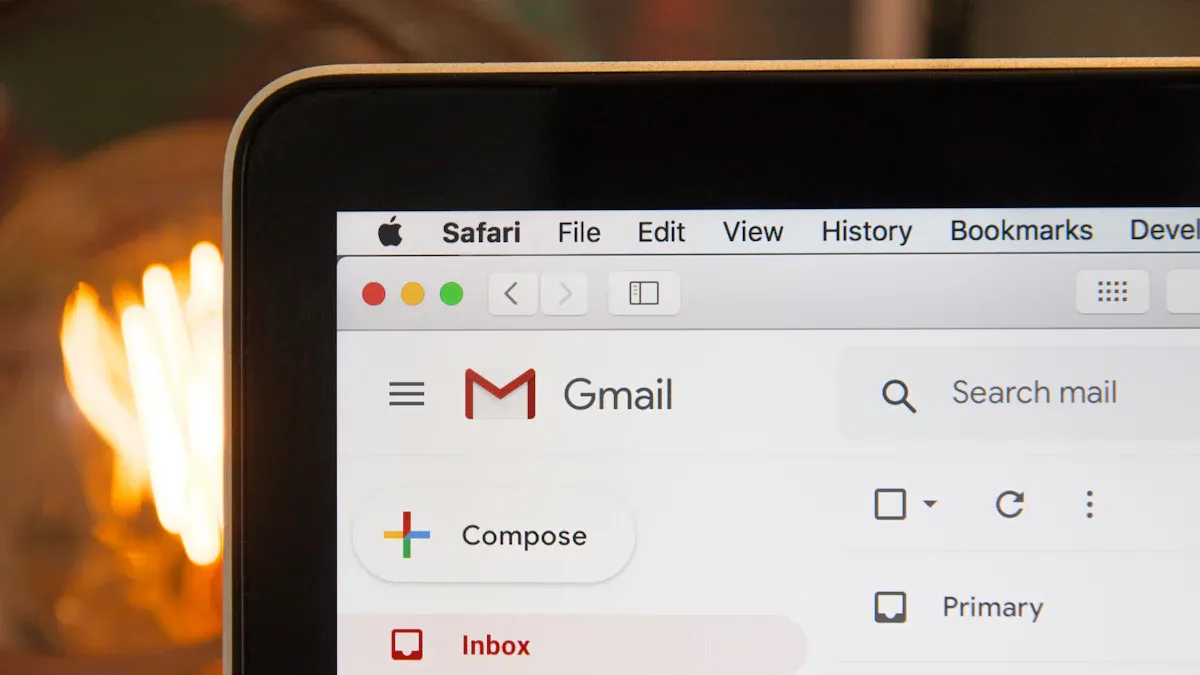
Gmail gives you powerful tools to automate email tasks and manage your inbox with ease. You can use filters, labels, templates, and third-party email automation tools to sort incoming emails, send automated email responses, and keep your inbox organized. These features help you move emails automatically, forward important emails, and even save email attachments, preventing missed attachments. Let’s explore how you can set up these features step by step.
Gmail Filters
Filters in Gmail let you automate email processing by sorting, labeling, archiving, or forwarding emails based on rules you set. You can use filters to automate email tasks like moving order confirmations to a specific folder or sending customer inquiries to your support team.
How to set up Gmail filters:
- Open Gmail in your desktop browser.
- Click the Settings gear icon in the upper right and select 'See all settings'.
- Go to the 'Filters and Blocked Addresses' tab.
- Click 'Create a new filter'.
- Define your filter criteria. You can filter by sender, recipient, subject, or keywords.
- Click 'Create filter'.
- Choose actions such as applying a label, archiving, marking as read, forwarding, or deleting.
- To apply the filter to existing emails, select 'Also apply filter to matching conversations'.
- Click 'Create filter' to activate it.
Tip: You can create filters for specific senders, like your ecommerce platform, to ensure all order notifications go to the right folder. You can also filter by subject or keywords, such as "refund" or "support," to route customer service emails to your team.
Filters help you automate email messages and keep your inbox organized. You can also edit or delete filters anytime by returning to the 'Filters and Blocked Addresses' tab.
Labels and Organization
Labels in Gmail work like folders, but you can add multiple labels to one email. This makes it easy to organize and find emails quickly. When you combine labels with filters, you create a powerful email automation system for your business.
| Feature | Gmail Labels | Gmelius Shared Labels |
|---|---|---|
| Label Sharing | Not supported | Shared across team inboxes |
| Automation | Filters available | Advanced, team-wide automations |
| Visual Workflow | Not available | Kanban boards inside Gmail |
| Task Assignment | Not possible | Assign emails via shared boards |
| Real-time Sync | Manual coordination needed | Real-time sync across teams |
| Ideal For | Solo inbox organization | Team-based collaboration |
You can define labels for different workflows, such as "Orders," "Returns," or "VIP Customers." Assign colors to labels for quick recognition. Set up filters to apply labels automatically based on sender or subject. For example, all emails from your online store can get the "Orders" label, while customer complaints get labeled as "Support."
Note: Use nested labels to create hierarchies, like "Support > Technical" and "Support > Billing." This helps you organize emails for different departments or issues.
For support teams, labels help with inbox management and collaboration. If you use tools like Gmelius, you can share labels across your team, assign tasks, and automate workflows. This makes it easier to manage high volumes of customer emails and ensures nothing gets missed.
Templates and Auto-Replies
Templates and auto-replies in Gmail help you respond to common questions quickly. You can create canned responses for frequent requests, such as order updates or return instructions. This saves time and ensures consistent communication.
How to create and use templates in Gmail:
- Open Gmail and click the Settings gear icon.
- Select 'See all settings' and go to the 'Advanced' tab.
- Enable 'Templates' and save changes.
- Compose a new email and write your template message.
- Click the three dots in the compose window, select 'Templates,' then 'Save draft as template.'
- Name your template for easy access.
You can use filters to trigger automated email responses. For example, set a filter for emails with the subject "Order Status" and use a template to send an instant reply. This is useful for automating email responses to common customer questions.
- Write clear and simple auto-replies.
- Personalize messages by using the recipient’s name.
- Include key information, such as order numbers or support hours.
- Offer alternative contact options if needed.
- Review and update templates regularly to keep them relevant.
Automated email responses help you maintain fast response times and improve customer satisfaction. You can also use templates for internal communication, such as notifying your team about urgent issues.
Third-Party Email Automation Tools
Gmail’s built-in features cover most basic needs, but you can boost your email automation with third-party tools. These tools help you automate email tasks like ticket management, advanced sorting, and team collaboration.
Some popular email automation tools that integrate with Gmail include Gmelius, Freshdesk, Zendesk, and LiveAgent. These tools let you automate sorting, categorizing, routing, and prioritizing support emails. For example, Gmelius operates inside Gmail to automate workflows, manage shared inboxes, and handle ticket management. AI-powered assistants can sort, tag, and prioritize emails based on context, sender, or urgency. You can also assign emails to team members and enforce service level agreements (SLAs).
Did you know? Sobot’s Ticketing System integrates seamlessly with Gmail. You can convert customer emails into tickets, automate assignment to the right agent, and track resolution times. This unified approach helps ecommerce and customer support teams manage high volumes of emails without missing important messages. For example, an online store can use Sobot to automate email responses for order inquiries, while a support center can route technical issues to specialized agents.
Third-party email automation tools also help you save email attachments, preventing missed attachments in busy inboxes. You can automate email responses, forward important emails, and keep your team on track with smart notifications.
Practical Examples:
- Ecommerce: Set up filters to label all order confirmation emails. Use templates to send automated email responses for shipping updates. Integrate Sobot’s Ticketing System to track customer issues from purchase to delivery.
- Customer Support: Use filters to route support requests to the right department. Apply labels for priority cases. Automate email responses for common questions, and escalate urgent tickets with Sobot’s unified platform.
By automating email responses and using the right email automation tool, you can streamline your workflow, reduce manual work, and deliver better service to your customers. Gmail’s features, combined with advanced tools like Sobot, give you everything you need to automate email tasks and keep your business running smoothly.
Automate Emails in Outlook
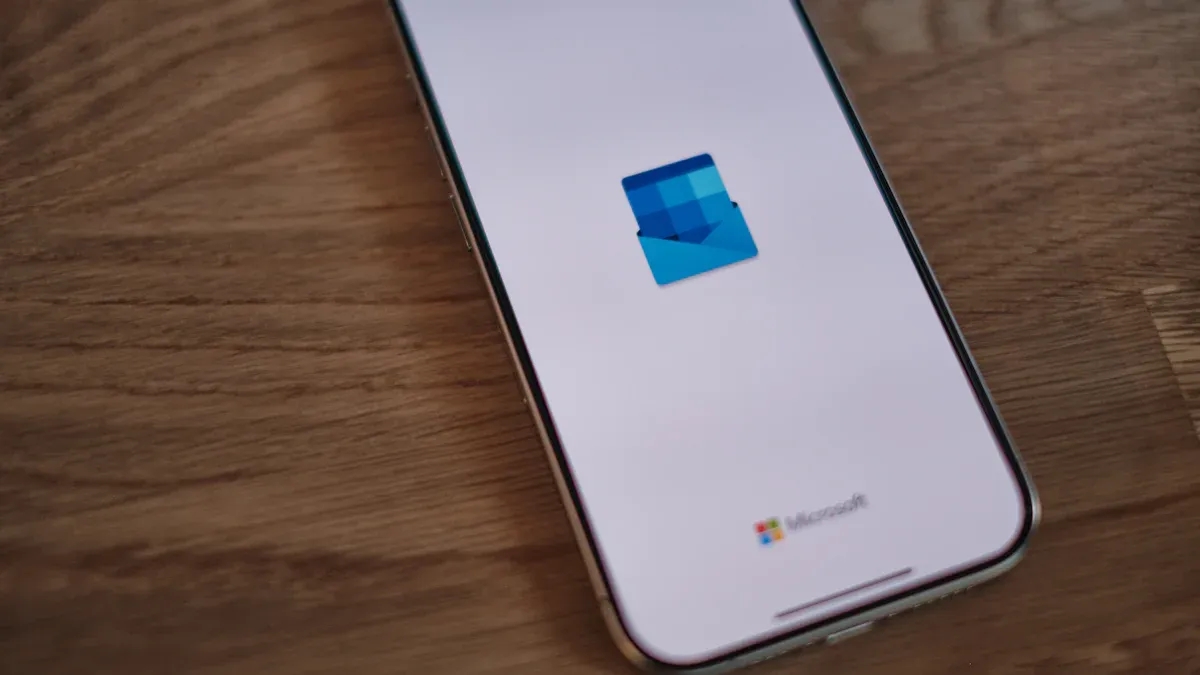
Outlook gives you many ways to automate emails and improve your daily workflow. You can use rules, templates, Power Automate, and add-ins to handle large volumes of messages, reduce manual work, and deliver better customer service. When you automate emails in Outlook, you save time, avoid mistakes, and make sure every customer gets a fast response. Let’s explore how you can set up email automation in Outlook and see how these tools help contact centers and support teams.
Outlook Rules
Rules in Outlook help you automate emails in Outlook by sorting, moving, flagging, or responding to messages based on conditions you set. You can use rules to organize your inbox, route customer requests, and trigger automated email responses. Setting up rules is simple and powerful.
How to set up rules in Outlook:
- Open Outlook and go to the Home tab.
- Click on Rules and select Manage Rules & Alerts.
- In the Rules and Alerts window, click New Rule.
- Choose a template or start from a blank rule.
- Define the condition, such as “from a specific sender” or “with certain words in the subject.”
- Set the action, like moving the email to a folder, flagging it, or marking it as read.
- Review your rule and click Finish to activate it.
You can also right-click on a message, select Rules, and choose Create Rule for quick setup. Pick the conditions and actions you want, then save the rule. If you want to apply the rule to existing emails, check the option to run it now.
Tip: Use the 'Stop processing more rules' option to make sure Outlook only applies the most important rule to each email. This helps you avoid conflicts when multiple rules could match the same message.
Rules help you automate email tasks like moving order confirmations to a folder, flagging urgent support requests, or sending automated email responses for common questions. You can edit or delete rules anytime in the Manage Rules & Alerts window.
Templates and Auto-Replies
Templates and auto-replies let you automate emails in Outlook by sending quick, consistent responses to customers. You can create templates for common replies, such as order updates, support instructions, or appointment confirmations. Auto-replies help you respond instantly, even when your team is busy or out of the office.
How to set up templates and auto-replies in Outlook:
- Go to File and select Manage Rules & Alerts.
- Choose the email account or folder where you want the rule.
- Click New Rule.
- In the Rules Wizard, select Apply rule on messages I receive and click Next.
- Set your conditions, or skip to apply to all messages.
- On the action screen, check reply using a specific template.
- Click the link for a specific template.
- In the Select a Reply Template window, choose User Templates in File System.
- Pick your template and click Open.
- Continue through the wizard, adding exceptions if needed.
- Make sure Turn on this rule is checked, then click Finish and OK.
Now, Outlook will send your chosen template as an automated email response to incoming messages. This is perfect for customer support, where you need to confirm receipt or provide quick answers.
Best Practice: Update your templates often to keep information accurate. Personalize automated email responses with the customer’s name or order number for a better experience.
Automating email responses with templates helps your team handle high volumes of requests. You can also use templates for internal updates, such as notifying your team about urgent tickets.
Power Automate Integration
Power Automate takes email automation in Outlook to the next level. You can build custom workflows that connect Outlook with other apps, automate complex tasks, and manage emails, calendars, and contacts with ease.
To get started with Power Automate:
- Open Power Automate and go to the Create Flow tab.
- Click New flow and select an instant cloud flow.
- Choose a trigger related to Outlook, such as When a new email arrives, and connect your email account.
- Set conditions to filter emails by sender, subject, or folder.
- Define actions, like sending emails, updating Excel files, or integrating with other apps.
- For example, you can convert email content to text and add it to an Excel table.
- Test your flow to make sure it works, then save and activate it.
Power Automate and Outlook work together to automate emails in Outlook for many scenarios. You can log email interactions into your CRM, set up email reminders in Outlook for unread messages, or trigger flows based on keywords or sender details. This helps you manage tasks, track performance, and keep your team on schedule.
Note: Microsoft Learn offers guides and templates to help you build advanced email automation workflows with Power Automate.
Add-Ins and Email Automation Tools
Outlook supports many add-ins and email automation tools that help you automate emails in Outlook and improve your workflow. These tools let you convert emails into tasks, organize your inbox, and automate repetitive actions.
| Add-in Name | Key Features & Automation Capabilities | Contact Center Workflow Benefits |
|---|---|---|
| ContactMonkey | AI-powered internal email and analytics tool; drag-and-drop email builder; AI content creation; email scheduling & automation; pulse surveys; in-depth email analytics | Enables efficient email creation, scheduling, automation, and detailed engagement tracking, saving time and improving communication in contact centers. |
| MailMaestro | AI email assistant for writing, responding, summarizing emails and threads; supports multiple Outlook versions | Streamlines email management by automating email composition and summarization, reducing manual effort. |
| Todoist | Converts emails into task lists; reminders, notes, due dates; separates projects and emails into folders; integrates with desktop and mobile Outlook versions | Helps automate task management from emails, ensuring follow-ups and actions are tracked and organized. |
| Clear Context | One-click email filing into folders; inbox prioritization | Reduces inbox clutter and improves prioritization, aiding workflow efficiency. |
| SimplyFile | AI-based predictive folder sorting for emails | Automates email organization, saving time on manual filing. |
| Trello | Turns emails into actionable tasks; integrates Trello boards and calendars with Outlook | Facilitates task tracking and team collaboration by linking emails to project management tools. |
You can use these add-ins to automate email tasks like filing messages, creating to-do lists, and summarizing long threads. For example, Trello for Outlook lets you turn important emails into tasks on your Trello board, add due dates, and sync with your calendar. This helps your team track critical emails and ensures nothing gets missed.
Did you know? Sobot’s Ticketing System integrates with Outlook to automate emails in Outlook for customer support. You can convert emails into tickets, assign them to the right agent, and track resolution times. This unified approach helps contact centers manage high volumes of emails, automate email messages, and deliver fast, accurate support.
Practical Examples for Customer Service and Contact Centers
Automating email responses in Outlook brings real benefits to customer service and contact centers. Here are some ways you can use email automation to improve efficiency:
- Set up rules to move order confirmations to a folder and flag urgent support requests.
- Use templates to send automated email responses for common questions, such as shipping updates or password resets.
- Integrate Power Automate to log customer emails into your CRM and trigger follow-up actions.
- Use add-ins like Todoist to turn emails into tasks, ensuring every customer request gets tracked and resolved.
- Automate appointment scheduling by sending available time slots and reminders to customers.
AI-powered email automation tools in Outlook help you respond faster, categorize and prioritize emails, and route complex issues to the right agent. You can track key metrics, refine your workflows, and reduce manual work. For example, automated email responses ensure customers get instant replies, even outside business hours. This improves satisfaction and reduces support tickets.
Sobot’s Ticketing System makes it easy to automate emails in Outlook for unified ticket management. You can handle emails, chat, and voice requests in one place, set custom triggers, and manage SLAs. Companies like Opay have used Sobot’s platform to boost customer satisfaction from 60% to 90% and cut costs by 20%. By automating email responses and using the right email automation tool, you can deliver better service and keep your team focused on what matters most.
Email Automation Tools for Business
Sobot Ticketing System
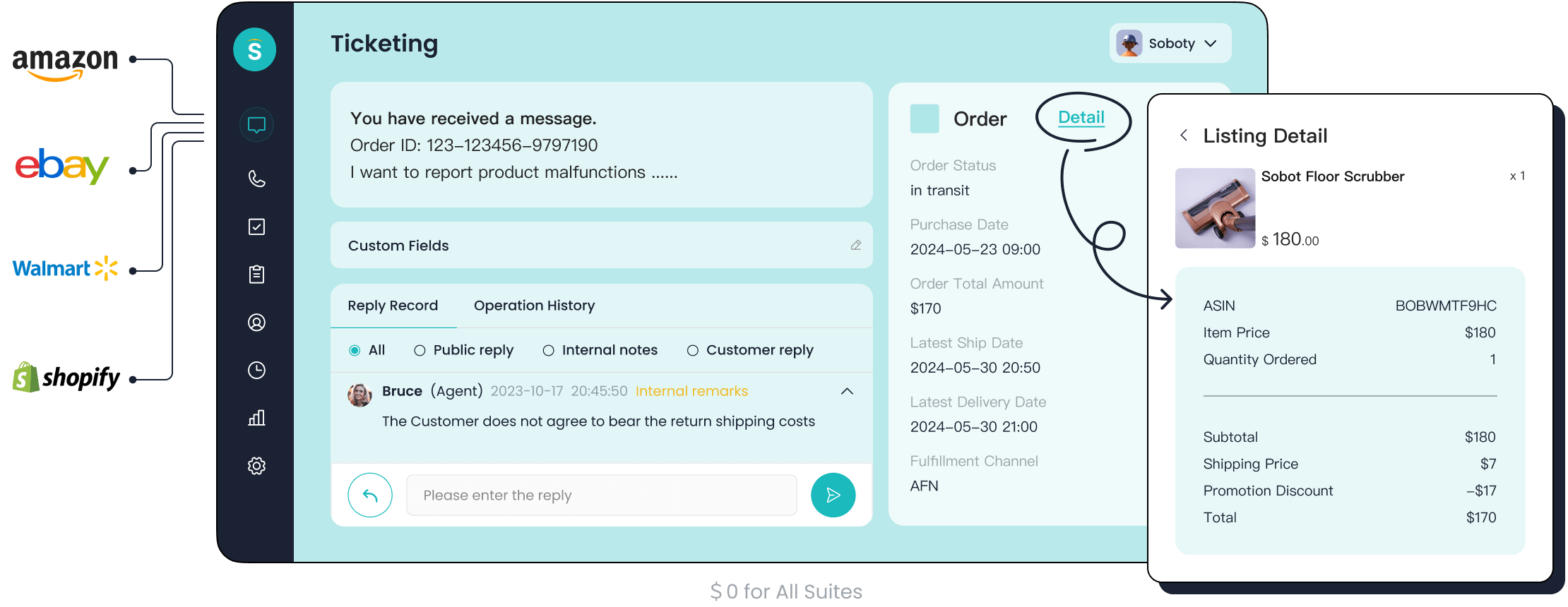
You can transform your business with the Sobot Ticketing System. This platform helps you automate email processing and ticket management across all your communication channels. You receive customer emails, and Sobot converts them into tickets. The system uses custom trigger rules to route tickets to the right agent. You can set up workflows that send automated responses, track resolution times, and manage service level agreements. Sobot supports multilingual email handling, so you serve customers in their preferred language. You view all customer information next to each ticket, making it easy to personalize replies. Sobot’s analytics show you how your team performs and where you can improve. Companies like Opay use Sobot to unify email, chat, and voice support. Opay increased customer satisfaction from 60% to 90% and reduced costs by 20% after switching to Sobot. You can read more about their story here.
Other Email Automation Tools
You have many choices for email automation tools. Some tools focus on ticketing, while others help you organize your inbox or automate workflows. Gmelius lets you share labels and automate tasks inside Gmail. Freshdesk and Zendesk offer ticket management and automated email responses. Outlook add-ins like ContactMonkey and MailMaestro help you schedule emails and summarize threads. These tools help you create workflows that sort, tag, and respond to emails automatically. You can use templates to reply faster and assign tasks to your team. Many tools offer free plans or affordable pricing, so you can start small and scale as your business grows.
Built-In vs. Third-Party Solutions
You need to compare built-in email automation features with third-party tools before choosing the best solution. Built-in features, like those in HubSpot or Zoho CRM, offer seamless integration and customizable workflows. Third-party tools, such as Mailshake or Omnisend, provide specialized features and flexible pricing. The table below shows key differences:
| Tool Type | Example Tools | Key Functionalities | Cost Range / Pricing Highlights | Pros & Cons Summary |
|---|---|---|---|---|
| Built-in Features | HubSpot Marketing Hub, Zoho CRM | Seamless CRM integration, multi-channel campaign management, customizable workflows | HubSpot: Starting at $18/month; Zoho CRM: Free plan available, paid plans from $14/user/month | Pros: Tight integration, comprehensive solutions; Cons: Higher cost, steep learning curve |
| Third-party Tools | Mailshake, Omnisend, Reply.io | Specialized features like AI personalization, LinkedIn automation, SMS integration | Mailshake: $29/user/month; Omnisend: Free plan, paid from $16/month; Reply.io: $59/month | Pros: Flexible, often more affordable, specialized features; Cons: May require multiple platforms, limited template design, variable support |
You get all-in-one solutions with built-in tools, but they may cost more and take longer to learn. Third-party tools offer flexibility and lower prices, but you may need to use several platforms for full coverage. Sobot stands out by combining unified ticket management, automation, and analytics in one easy-to-use system. You can automate email workflows, manage tickets, and improve customer service without switching between tools.
Best Practices and Data Privacy
Security and Compliance
You need to protect customer data and follow regulations when you automate email processing. Start by using Data Loss Prevention (DLP) tools. These tools help you monitor and block the sharing of sensitive information through email. Encrypt all emails and connections with secure protocols like TLS or SSL. This keeps your data safe while it moves between systems. Limit access to sensitive information by giving permissions only to those who need it. Back up your email data regularly and test your backups to make sure you can restore them if needed. Keep your software and antivirus programs updated to guard against new threats. Train your team to spot phishing attempts and handle email links safely. Manage devices that access your email system and enforce secure remote access. Use compliance automation software to track audit trails, generate alerts, and integrate data across platforms. This reduces manual work and ensures you meet security standards at all times. Sobot’s platform supports these best practices by offering secure, encrypted communication and continuous monitoring, helping you stay compliant and protect customer trust.
Personalization in Automation
Personalization makes your automated email communication feel human and relevant. You can ask for feedback and respond quickly, which shows customers you value their input. Add videos from real employees to build trust. Direct customers to landing pages with live chat for real-time support. Use customer data to segment your audience and send personalized responses based on their behavior. Insert personalization tokens like first names or past order details to make each message unique. Share helpful resources, customer stories, or special offers in your follow-ups. Add custom signatures to automated emails for a personal touch. Know when to switch from automation to manual replies, especially for complex or sensitive issues. Sobot helps you deliver personalized responses by displaying all customer information next to each ticket and supporting multilingual communication. This ensures every customer gets a tailored experience, even when you use automated workflows.
Optimizing Workflows
You can improve your email workflows by tracking key metrics such as open rates, click-through rates, and response times. Run A/B tests on subject lines, email content, and send times to see what works best. Use customer data to personalize messages and recommend products or services. Set up automated workflows with clear exit criteria, so customers do not receive irrelevant follow-ups after they reply or make a purchase. Choose advanced automation platforms that support AI-driven routing and no-code workflow creation. Automate repetitive tasks to reduce errors and save time. Map out your processes visually to spot bottlenecks and remove unnecessary steps. Standardize your workflows to ensure consistent results. Encourage teamwork by automating alerts and notifications between departments. Review your workflow performance often and use feedback to make improvements. Sobot’s unified platform lets you automate, monitor, and refine your email workflows, making your customer service more efficient and reliable.
You can automate emails in outlook and gmail by setting up rules, filters, and templates. These steps help you organize your inbox, save time, and improve customer service. Sobot’s Ticketing System lets you manage email, chat, and voice requests in one place. Start with simple automations in gmail and outlook, then explore advanced tools for greater efficiency. If you want to learn more or see a demo, reach out to Sobot.
Tip: Use stars or flags in outlook and gmail to mark priority emails. Batch process your email to reduce distractions.
FAQ
How do you automate email processing in Gmail?
You set up filters and labels in Gmail to automate email processing. Filters sort messages by sender or subject. Labels organize emails for quick access. You can also use templates for automated email responses.
Can you automate emails in Outlook without coding?
Yes, you can automate emails in Outlook using built-in rules and templates. You do not need to write code. Power Automate lets you create workflows with simple steps. This helps you automate email tasks easily.
What is the best email automation tool for customer support?
Sobot’s Ticketing System stands out as a top email automation tool for customer support. You can automate email processing, manage tickets, and track performance. The system supports multiple channels and helps you deliver fast, accurate service.
How do you automate email responses for common questions?
You create templates or canned responses in Gmail or Outlook. Set up rules or filters to send these replies automatically. This method lets you automate email responses and save time on repetitive questions.
Why should you automate email tasks in your business?
You save time and reduce errors when you automate email tasks. Automation helps you respond faster, organize your inbox, and improve customer satisfaction. Many businesses use email automation tools to boost efficiency and support growth.
See Also
Simple Steps To Deploy Chatbot Examples On Websites
Understanding The Efficient Functioning Of Call Center Automation
Effective Strategies For Managing Live Chat Support Agents
