How to Record Phone Calls on Any Device in 2025
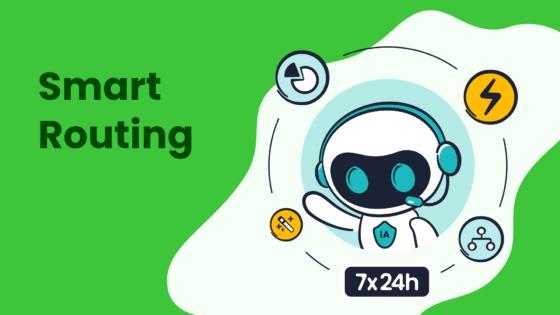
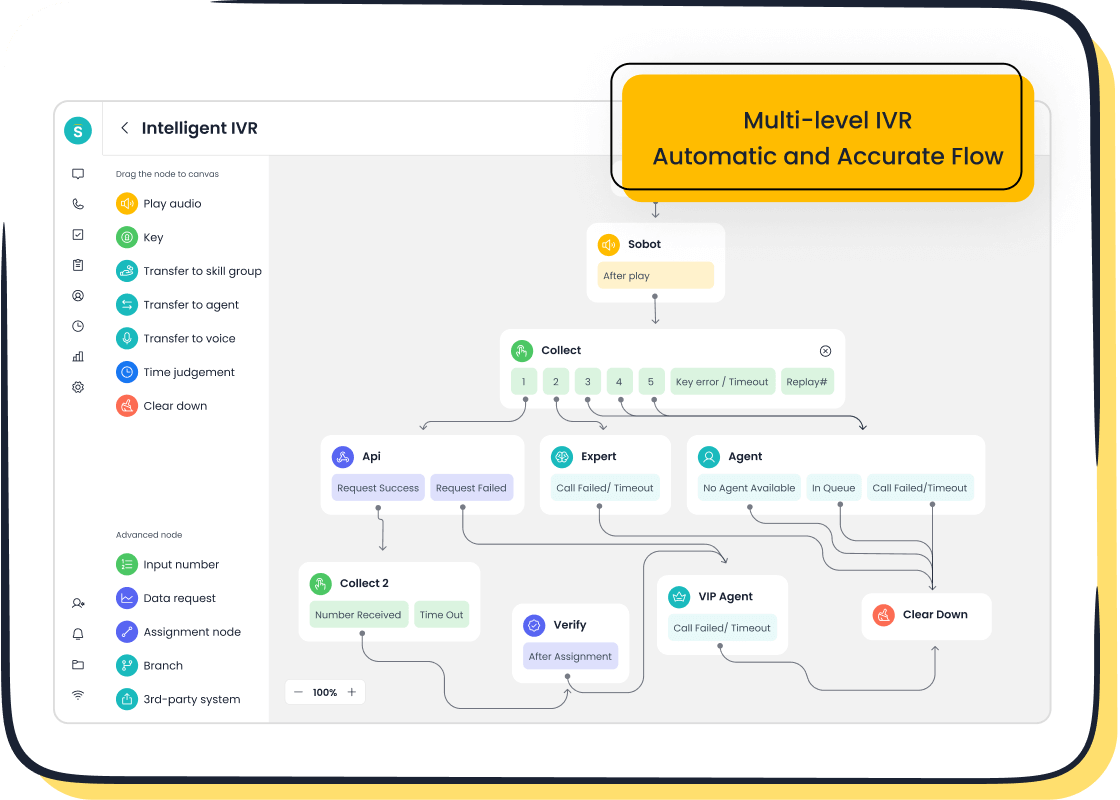
Recording phone calls has become a vital tool for both personal and professional needs. Whether you want to record important calls for reference or ensure quality in customer interactions, having the right tools is essential. However, you must navigate legal complexities. For instance, 11 states in the U.S. require both parties to consent before recording. Violating these laws could lead to lawsuits or criminal charges. Modern tools now offer features like AI-powered transcription and dual-channel recording, making it easier than ever to record calls effectively. Platforms like Sobot provide seamless solutions for businesses managing high call volumes, including advanced call recording capabilities that enhance operational efficiency.
How to Record Phone Calls on iPhone
Using Built-in Features
Recording with the Voice Memos app
If you're wondering how to record a phone conversation on your iPhone, the Voice Memos app can be a simple solution. While it doesn’t directly record calls, you can use it creatively. For example, put your call on speaker and record the conversation using the app.
Here’s how:
- Open the Voice Memos app.
- Tap the red record button.
- Place your call on speaker and ensure the microphone picks up the audio.
This method works well for quick recordings but may not provide high-quality audio. It’s also worth noting that this approach might not comply with legal requirements in some regions, so always inform the other party before recording.
Exploring iOS 18.1's built-in call recording and transcription
Apple introduced built-in call recording in iOS 18.1, making it easier to record calls without third-party apps. However, this feature isn’t available everywhere due to legal restrictions. If you’re in a region where it’s supported, you can enable it in your settings. The feature also offers automatic transcription, which is perfect for reviewing conversations later.
Key differences between iOS 18.1’s built-in feature and third-party apps include:
- Availability depends on regional laws.
- Third-party apps may still be necessary in unsupported regions.
- Both options require you to comply with local consent laws.
Using Third-Party Apps
Best apps for iPhone in 2025
Third-party call recording apps remain popular for their advanced features. Some of the best apps for recording phone calls in 2025 include:
- Allô: Offers AI-powered call recording, automatic transcription, and secure storage.
- Rev Call Recorder: Known for its user-friendly interface and high-quality audio.
- TapeACall: A reliable option for recording both inbound and outbound calls.
These apps prioritize privacy and security, making them ideal for professional use.
Step-by-step guide to setting up and using these apps
To use a third-party app like Allô:
- Download the app from the App Store.
- Follow the setup instructions, including granting necessary permissions.
- Start recording by merging calls or using the app’s built-in dialer.
Always check the app’s storage options to avoid running out of space for your recordings.
Using External Devices
Connecting external recorders to iPhone
External devices can help you achieve quality phone call recordings. You can connect a recorder to your iPhone using a lightning-to-audio adapter. Once connected, start recording while on a call. This method is great for capturing high-quality audio, especially for interviews or professional conversations.
Pros and cons of external recording devices
External devices offer excellent audio clarity but come with drawbacks.
Pros:
- Superior sound quality.
- No reliance on apps or software.
Cons:
- Additional cost for the device.
- Less convenient than built-in or app-based solutions.
If you frequently record calls, investing in an external recorder might be worth it.
How to Record Phone Calls on Android
Recording phone calls on Android devices has become easier with advancements in technology. Whether you’re using built-in features, third-party apps, or external devices, there’s a method that suits your needs. Let’s explore how to record cell phone calls on Android effectively.
Using Built-in Call Recording Features
Enabling call recording on Android devices
Many Android devices now come with built-in call recording options. To enable this feature, check your phone’s settings or dialer app. For example:
- Open the Phone app.
- Go to Settings and look for the “Call Recording” option.
- Toggle it on and select whether to record all calls or specific ones.
This feature is straightforward and doesn’t require additional apps. However, it may not be available in all regions due to legal restrictions. Always ensure you comply with local laws before recording calls.
Device-specific variations (e.g., Samsung, Google Pixel)
Different Android brands offer unique call recording features. Samsung devices often include automatic call recording in their dialer app. You can enable it by navigating to the “Record Calls” section in the settings. Google Pixel phones, on the other hand, may require you to use Google Voice for recording. These variations mean you’ll need to explore your device’s capabilities to find the best solution.
Using Third-Party Apps
Best apps for Android in 2025
If your device doesn’t support built-in recording, third-party apps are a great alternative. Here are some of the most reliable options:
- Allô: AI-powered call recording with transcription and privacy features.
- Cube ACR: Supports VoIP and regular calls, with cloud integration.
- Rev: Offers high-quality VoIP call recordings and editing tools.
- callX: Provides HD recording and easy call organization.
- Automatic Call Recorder: Flexible options for recording calls automatically.
These apps cater to different needs, from personal use to professional call management.
Step-by-step guide to using these apps
To use an app like Cube ACR:
- Download it from the Google Play Store.
- Grant the necessary permissions, such as microphone and storage access.
- Open the app and follow the setup instructions.
- Start recording by enabling the app during a call.
Remember to check your local consent laws before using these apps to record phone calls.
Using External Devices
Setting up external recorders with Android
External devices can help you record calls on Android with excellent audio quality. Connect a recorder to your phone using a 3.5mm audio jack or a USB-C adapter. Once connected, start your call and press record on the device. This method is ideal for interviews or professional conversations.
Advantages of external devices for Android users
External recorders offer several benefits:
- High-quality audio: Perfect for capturing clear sound.
- No reliance on apps: Useful if your phone lacks built-in features or app support.
However, they can be less convenient due to the need for additional hardware. If you frequently record calls on Android, investing in a reliable external recorder might be worth it.
How to Record Phone Calls on a Computer
Recording phone calls on a computer has become a breeze with modern tools and software. Whether you're using VoIP services, specialized software, or external devices, there’s a method that fits your needs. Let’s dive into the details.
Using VoIP Services
Recording calls on Skype, Zoom, or Google Meet
VoIP services like Skype, Zoom, and Google Meet make it easy to record calls directly. For example, Zoom offers a built-in recording feature that you can enable before or during a meeting. Skype allows you to record calls with a single click, and Google Meet provides recording options for users with premium accounts. These tools often save recordings in the cloud or on your device, making them accessible anytime.
If you’re using these platforms for professional purposes, ensure you inform participants before recording. This keeps you compliant with legal requirements and fosters trust.
Comparing built-in recording options and third-party tools
Built-in recording features are convenient, but they may lack advanced options like editing or transcription. Third-party tools, such as Rev, can fill this gap. They excel in recording VoIP calls and offer features like automatic transcription and cloud storage. While built-in tools are free, third-party apps often provide better quality and flexibility, making them ideal for business use.
Using Call Recording Software
Best software for recording calls on a computer
If you’re wondering how to record phone calls with specialized software, here are some top-rated options:
- Gong.io: Perfect for sales teams, offering actionable insights from recorded calls.
- NICE: Designed for call centers, handling high volumes with ease.
- Rev: Great for VoIP calls, especially on platforms like Zoom or Microsoft Teams.
These tools cater to different needs, from personal use to enterprise-level call management.
Step-by-step guide to setting up and using the software
To get started with software like Rev:
- Download and install the software on your computer.
- Grant permissions for microphone and storage access.
- Open the app and select the VoIP service you want to record.
- Start recording during your call and save the file when done.
Testing your setup beforehand ensures smooth operation during important calls.
Using External Devices
Connecting phones to computers for recording
External devices like USB microphones or audio interfaces can help you record calls with excellent clarity. Connect your phone to your computer using an adapter or cable, then use recording software to capture the audio. This method works well for interviews or professional conversations where sound quality matters.
Pros and cons of this method
External devices offer unmatched audio quality but require additional equipment.
Pros:
- Superior sound clarity.
- No reliance on software compatibility.
Cons:
- Higher upfront cost.
- Less portable than software-based solutions.
If you prioritize quality over convenience, this method is worth considering.
Tip: To ensure high-quality audio, invest in a good microphone, use headphones to monitor sound, and record in a quiet space.
Legal Considerations for Call Recording
Understanding the legal side of recording calls is crucial. You don’t want to accidentally break the law while trying to document an important conversation. Let’s dive into what you need to know about consent laws and how to stay compliant.
Understanding Consent Laws
One-party consent vs. two-party consent laws
In the U.S., the Electronic Communications Privacy Act (ECPA) sets the rules for recording calls. It states that recording a call without at least one party’s consent is illegal. But here’s where it gets tricky—some states require one-party consent, while others demand two-party consent.
- In one-party consent states, you can record a call as long as you’re part of the conversation.
- In two-party consent states, everyone on the call must agree to the recording.
| Consent Type | Description |
|---|---|
| One-party consent | Only one participant needs to be aware of the recording. Common in most U.S. states, Australia, and Canada. |
| Two-party consent | All participants must be informed and give consent. Common in California, Germany, and under GDPR in the EU. |
If you’re unsure about your state’s rules, check local laws or consult a legal expert. This ensures you know when it’s legal to record phone calls.
How to verify the laws in your region
Verifying consent laws in your area is simpler than you think. Start by researching your state or country’s regulations online. Many government websites provide clear guidelines. You can also use tools like Sobot’s Voice/Call Center, which includes features to help businesses comply with regional laws. For example, it can automate consent notifications before recording begins, saving you from potential legal trouble.
Best Practices for Legal Compliance
Informing participants before recording
Transparency is key when recording calls. Always let the other person know you’re recording, even if it’s not legally required. This builds trust and avoids misunderstandings. For businesses, tools like Sobot’s intelligent IVR can announce recording disclaimers automatically, ensuring compliance with two-party consent laws.
Keeping recordings secure and private
Protecting the privacy of recordings is just as important as obtaining consent. Use encrypted storage solutions to keep your files safe. Limit access to authorized personnel only. For example, Sobot’s Voice/Call Center offers secure storage and GDPR-compliant features, making it easier to manage sensitive data.
Tip: Regularly review your call recording practices to ensure they align with current laws. This proactive approach can save you from costly fines or lawsuits.
By following these guidelines, you can record calls confidently while respecting legal boundaries.
Tips for Quality Phone Call Recordings
Optimizing Audio Settings
Adjusting microphone and speaker settings
Getting the best audio recording quality starts with your microphone and speaker setup. A high-quality microphone can make a world of difference. If you’re using an external mic, place it on a stand to keep it stable and maintain a consistent distance from your mouth. Adjust the gain level to avoid distortion—too high, and your voice might sound harsh; too low, and it could be hard to hear.
Monitoring your audio in real-time with headphones is another great tip. This lets you catch issues like low volume or background noise before they ruin your recording. If you’re using your phone’s built-in mic, ensure it’s clean and unobstructed. Small adjustments like these can significantly improve your call recording experience.
Reducing background noise
Background noise can ruin even the best recordings. To minimize it, choose a quiet room for your calls. Avoid spaces with hard surfaces that create echoes. Adding soft materials like rugs or curtains can help absorb sound. If you’re recording in a noisy environment, consider using a pop filter or noise-canceling headphones. These tools reduce unwanted sounds, ensuring your recordings are clear and professional.
Choosing the Best Way to Record a Phone Call
Comparing built-in features, apps, and external devices
When deciding how to record phone calls, consider your needs. Built-in features are convenient and free but may lack advanced options like transcription. Apps offer more flexibility, with features like cloud storage and AI-powered tools. External devices provide unmatched audio clarity, making them ideal for interviews or professional use.
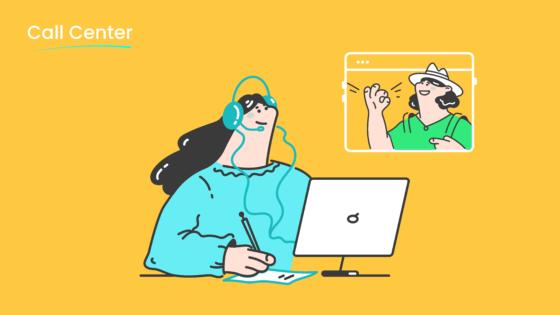
For example, if you’re a business owner managing customer interactions, a solution like Sobot’s Voice/Call Center combines call recording with AI-powered analytics. It’s scalable, secure, and integrates seamlessly with CRM systems, making it perfect for professional-quality recordings.
Recommendations for professional-quality recordings
For top-notch results, combine tools and techniques. Use a high-quality microphone, reduce background noise, and choose a recording method that fits your needs. If you’re recording for business, prioritize solutions with encryption and compliance features. Sobot’s platform, for instance, offers secure storage and real-time monitoring, ensuring your recordings meet professional standards.
Storing and Managing Recordings
Organizing and backing up files effectively
Keeping your recordings organized saves time and prevents data loss. Create folders by date or project to make files easy to find. Use cloud storage services like Google Drive or Dropbox for backups. For businesses, platforms like Sobot provide secure, centralized storage, ensuring your recordings are always accessible and protected.
Tools for transcribing and editing recordings
Transcription tools can turn your recordings into searchable text, saving you hours of manual work. Popular options include Otter.ai for live transcription and Trint for editing capabilities. If you’re using Zoom, its AI Companion offers seamless transcription during meetings. For businesses, Gong provides advanced analytics, helping you gain insights from recorded calls. These tools make managing your recordings easier and more efficient.
Sobot Voice/Call Center: The Best Way to Record a Phone Call for Businesses
Features of Sobot Voice/Call Center
Intelligent IVR and call routing for seamless recording
Sobot Voice/Call Center takes the hassle out of managing calls with its Intelligent IVR (Interactive Voice Response) system. You can customize greetings, create menus, and route calls to the right agents or teams in real-time. This ensures that every call is handled efficiently, whether it’s a customer inquiry or a sales lead. The system also supports automatic call recording, so you never miss important details. With smart call routing, you’ll save time and improve customer satisfaction by connecting callers to the right person instantly.
Unified workspace for managing call recordings
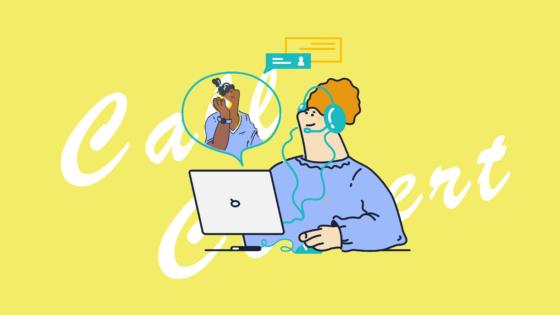
Managing call recordings has never been easier. Sobot provides a unified workspace where you can access all your recordings, customer data, and communication history in one place. This feature simplifies your workflow, allowing you to review calls, analyze performance, and even share recordings with your team. Whether you’re training new employees or resolving disputes, having everything in one platform makes your job much easier.
Benefits of Using Sobot for Call Recording
High system stability and global availability
Sobot’s system boasts an impressive 99.99% uptime, ensuring your call recording process is always reliable. With a global network spanning 110 points of presence in 93 cities, you can manage calls and recordings from anywhere in the world. This level of stability and availability makes it ideal for businesses that operate across multiple regions or time zones.
AI-powered tools for transcription and analysis
Sobot’s AI-powered tools take your business call recording to the next level. These tools automatically transcribe calls, making it easy to search for specific information. They also analyze conversations to provide insights into customer behavior and preferences. For example, you can identify trends in customer inquiries or measure the effectiveness of your sales pitches. These features help you make data-driven decisions to improve your operations.
How Sobot Helps Businesses Achieve Quality Phone Call Recordings
Real-time monitoring and analysis of call data
With Sobot, you can monitor calls in real-time and analyze data as it comes in. This feature is perfect for managers who want to ensure high-quality interactions. For instance, you can listen to live calls to provide immediate feedback or use analytics to track key performance metrics. This proactive approach helps you maintain high standards and improve customer satisfaction.
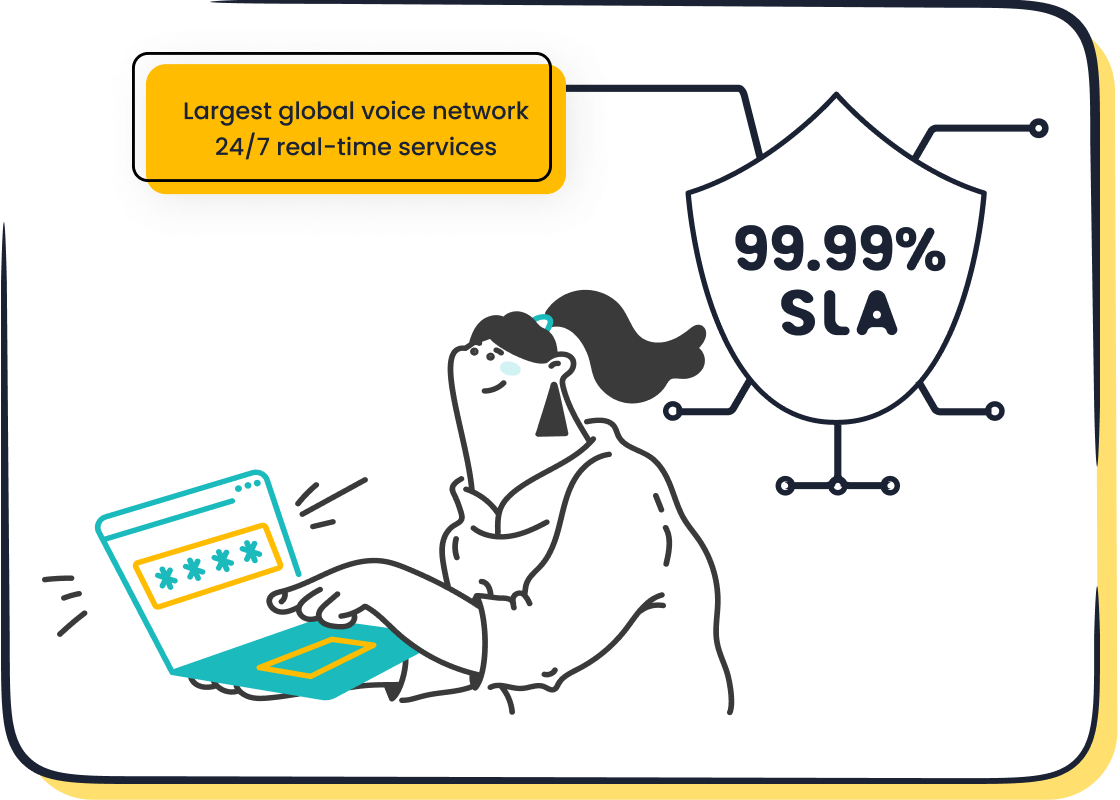
Secure storage and easy integration with CRM systems
Sobot prioritizes the security of your recordings. All files are encrypted and stored securely, so you don’t have to worry about unauthorized access. Plus, the platform integrates seamlessly with popular CRM systems, allowing you to link call recordings with customer profiles. This makes it easier to track interactions and provide personalized service. By combining security with convenience, Sobot ensures your recordings are both safe and accessible.
Recording a phone call has never been easier, thanks to the variety of tools available today. Whether you’re using built-in features, third-party apps, or external devices, each method offers unique advantages. To ensure success, follow these best practices:
- Establish clear guidelines for recording.
- Train yourself or your team on legal responsibilities.
- Regularly review your methods for compliance.
- Commit to securing your recordings.
For businesses, Sobot Voice/Call Center stands out as a top-tier call recorder. It boosts agent efficiency by 30%, achieves a 97% customer satisfaction rate, and resolves 85% of issues on the first attempt. With AI-powered tools and secure storage, Sobot ensures your recordings are both high-quality and legally compliant.
Pro Tip: Always choose a call recorder that aligns with your needs and legal requirements. Sobot’s platform makes it easy to record calls while enhancing customer interactions.
| Metric | Improvement |
|---|---|
| Agent Efficiency | 30% increase |
| Customer Satisfaction (CSAT) | 97% satisfaction |
| Problem Resolution Rate | 85% solved |
| Customer Happiness | 99% satisfied |
If you’re wondering how to record phone calls effectively, Sobot provides the perfect solution for businesses managing high call volumes. Its intelligent features and global availability make it a reliable choice for professional call recording.
FAQ
How can I ensure my call recordings are legally compliant?
You must check your local consent laws before recording. In the U.S., some states require one-party consent, while others need two-party consent. Tools like Sobot Voice/Call Center can help by automating consent notifications, ensuring you stay compliant. Always inform participants to avoid legal issues.
Tip: Research your region’s laws online or consult a legal expert for clarity.
What’s the best way to store and organize call recordings?
Cloud storage is a great option for keeping your recordings safe and accessible. Platforms like Sobot offer secure, encrypted storage with easy file organization. You can also back up files on external drives or use apps like Google Drive for added security. Always label files clearly for quick access.
Can I record VoIP calls like Zoom or Skype?
Yes, most VoIP services like Zoom and Skype have built-in recording features. For example, Zoom saves recordings to the cloud or your device. If you need advanced options like transcription, tools like Sobot Voice/Call Center provide seamless integration with VoIP platforms and offer AI-powered analytics.
What’s the easiest way to record phone calls on Android?
Many Android devices have built-in call recording features. If yours doesn’t, apps like Cube ACR or Automatic Call Recorder work well. For businesses, Sobot’s platform offers automatic call recording with high-quality audio and secure storage, making it a reliable choice for managing customer interactions.
Why should businesses use Sobot for call recording?
Sobot’s Voice/Call Center offers features like intelligent IVR, real-time monitoring, and AI-powered transcription. It ensures secure storage and integrates with CRM systems. Businesses using Sobot report a 30% boost in efficiency and a 97% customer satisfaction rate. It’s perfect for managing high call volumes with ease.
Pro Tip: Visit Sobot Voice/Call Center to explore its features and benefits.
See Also
Best VoIP Software Options Available This Year
Leading Free CRM Solutions for Call Centers This Year
Best Cloud Contact Center Solutions Available in 2024
