Quick Fixes for Facebook Messenger Live Chat Plugin Issues
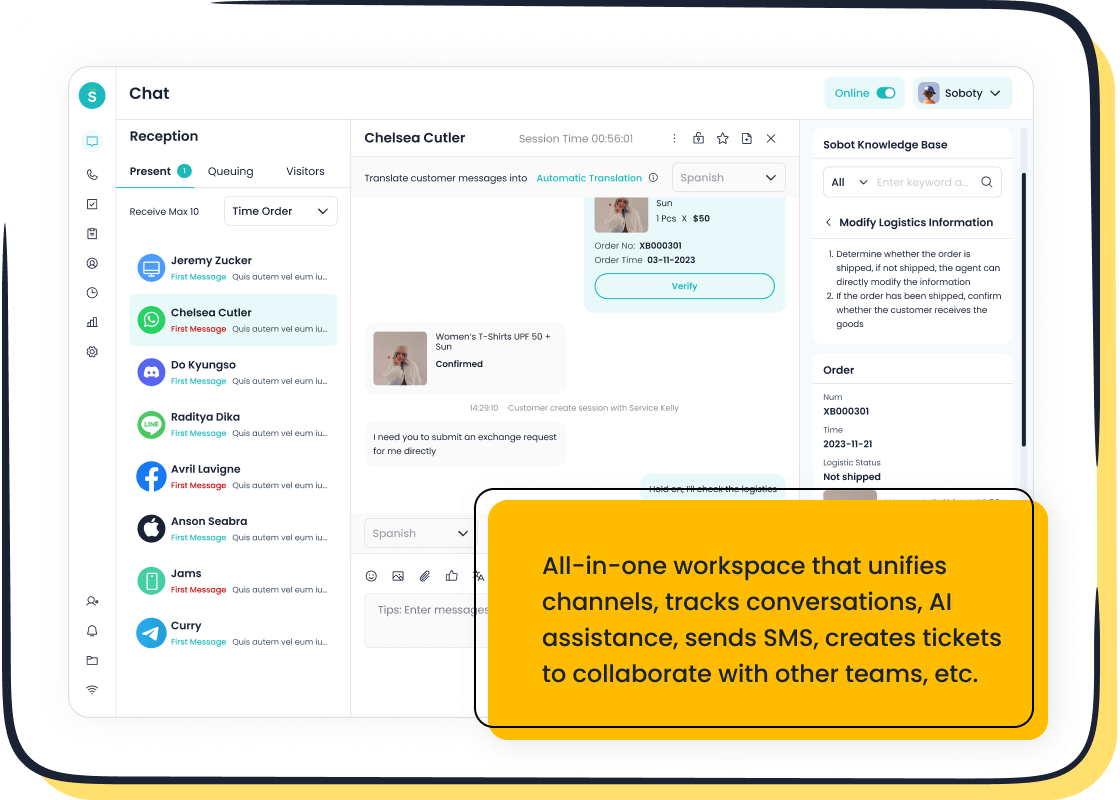
Effective communication with your customers is crucial for building trust and loyalty. When the Facebook Messenger live chat plugin malfunctions, it disrupts this connection and can lead to missed opportunities. For example, a delayed response during a sale could result in a lost customer. Addressing these issues promptly ensures your website remains a reliable touchpoint. Whether you use WordPress or another platform, troubleshooting these problems doesn’t have to be overwhelming. By following practical troubleshooting tips, you can restore functionality and maintain seamless interactions. Tools like Sobot Live Chat can further enhance your customer support experience.
Common Issues with the Facebook Messenger Live Chat Plugin
When using the Facebook Messenger live chat plugin, you may encounter several common errors. These issues can disrupt communication with your customers and affect your website's performance. Below are some of the most frequent problems and their potential causes.
Installation Errors
Missing or Incorrect Code Snippets
One of the most common errors occurs when the code snippet for the Facebook Messenger customer chat plugin is missing or incorrectly placed. For instance, if you use WordPress, you might forget to insert the code into the header or footer section of your website. This can prevent the plugin from functioning. Always double-check the placement of the code to ensure it aligns with Facebook's guidelines.
Plugin Compatibility Issues
Compatibility issues often arise when the Facebook Messenger customer chat plugin conflicts with other plugins on your website. For example, outdated plugins or themes may not support the latest version of the Messenger plugin. Regularly updating your WordPress plugins and themes can help avoid such conflicts.
Display Problems
Facebook Messenger Chat Widget Not Showing on the Website
Sometimes, the Facebook Messenger chat widget fails to appear on your site. This issue might occur due to browser settings or ad blockers. Testing your website on different browsers and devices can help identify the root cause. Additionally, ensure the plugin is enabled in your Facebook Page settings.
Incorrect Positioning or Overlapping Elements
Improper widget placement can lead to overlapping elements, making the chat feature unusable. Adjusting the widget's position using CSS can resolve this. For example, you can set a fixed position for the widget to ensure it doesn’t interfere with other website elements.
Functionality Glitches
Messages Not Sending or Receiving
If messages fail to send or receive, the issue might stem from your internet connection or the status of your Facebook Page. Ensure your page is active and your connection is stable. Clearing your browser cache can also resolve this problem.
Delayed Notifications or Responses
Delayed notifications can frustrate both you and your customers. Check your Facebook notification settings to ensure they are enabled. Testing notifications on multiple devices can help identify any device-specific issues.
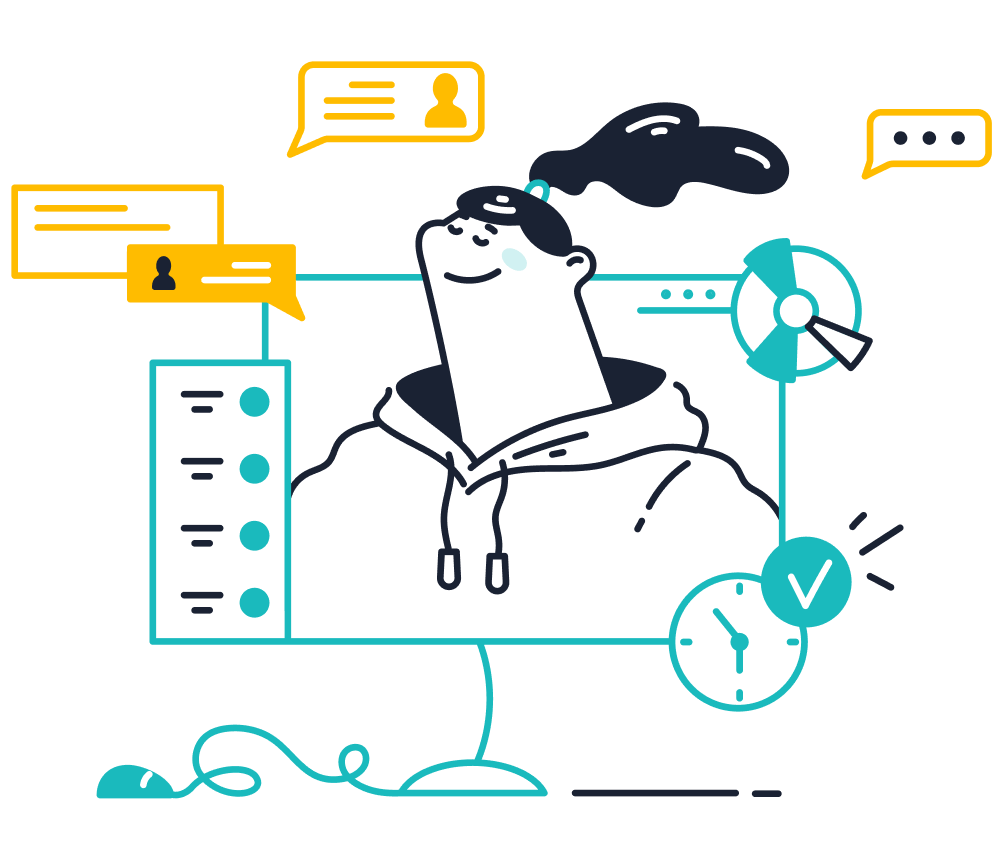
By understanding these common errors, you can take proactive steps to resolve them. Tools like Sobot Live Chat offer additional features to enhance customer communication, such as omnichannel support and built-in analytics, ensuring a seamless experience.
Integration Challenges
Issues Connecting to Facebook Page
Connecting your Facebook Messenger live chat plugin to your Facebook Page can sometimes fail due to incorrect settings or permissions. This issue often arises when the plugin cannot access your page's API. To resolve this, verify that you have admin access to the Facebook Page. Without admin rights, the plugin cannot establish a connection.
Check your page settings to ensure the Messenger platform is enabled. Navigate to your Facebook Page settings, select "Advanced Messaging," and confirm that the integration is active. If the issue persists, review your API token. Tokens expire periodically, and an expired token can disrupt the connection. Generate a new token through Facebook's developer tools and update it in your plugin settings.
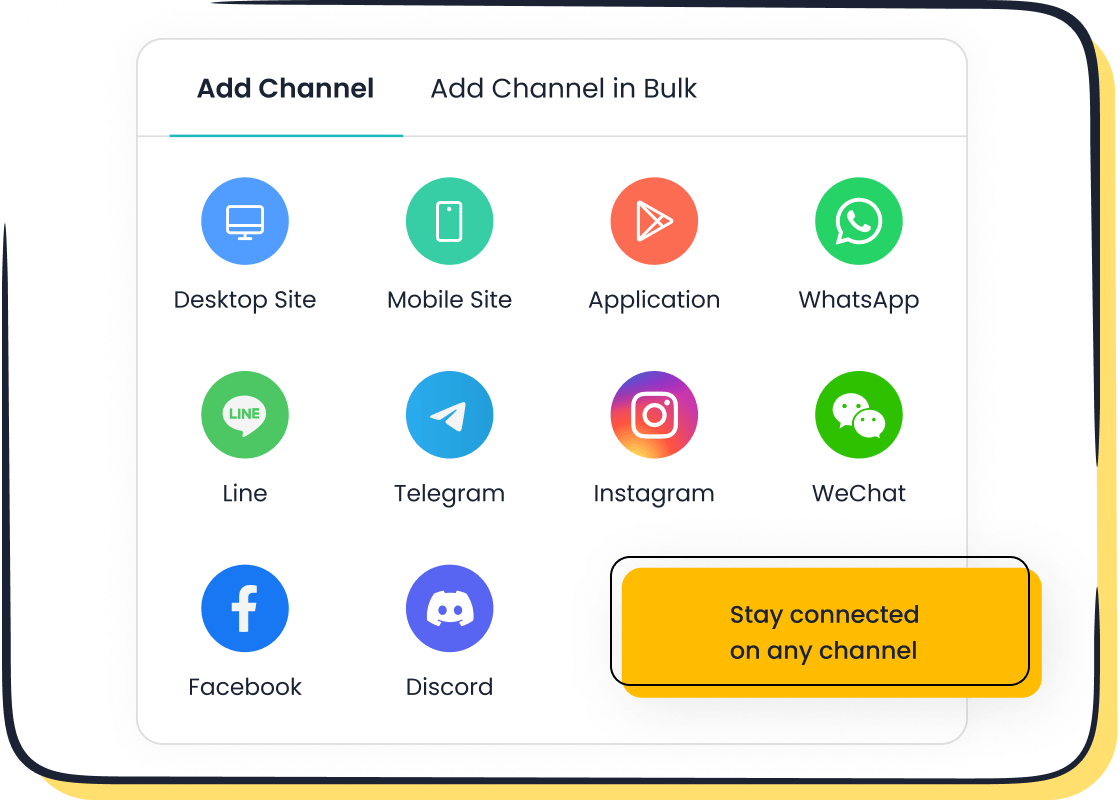
For businesses managing multiple pages, ensure the plugin is linked to the correct page. Tools like Sobot Live Chat simplify this process by offering seamless integration with Facebook Messenger, ensuring your customer communication remains uninterrupted.
Conflicts with Other Website Plugins
Website plugins often conflict with each other, especially when they perform similar functions or use overlapping resources. These conflicts can cause the Facebook Messenger live chat plugin to malfunction. For example, a plugin designed for pop-ups might interfere with the Messenger widget's display.
To identify the conflicting plugin, disable all plugins except the Messenger plugin. Then, reactivate them one by one while testing the chat widget. This method helps pinpoint the source of the conflict. Once identified, update the conflicting plugin or replace it with a compatible alternative.
Regular plugin updates reduce the risk of conflicts. Outdated plugins often lack compatibility with newer versions of the Messenger plugin. Sobot Live Chat eliminates these concerns by integrating multiple communication channels into a unified workspace, reducing the need for additional plugins.
Quick Fixes for Installation Errors
Verifying Code Snippets
How to locate and correct missing code
When the Facebook Messenger customer chat plugin fails to work, missing or incorrect code snippets are often the culprit. To locate the issue, inspect your website's HTML using your browser's developer tools. Look for the Messenger plugin's code snippet, which typically starts with <script> and includes your Facebook Page ID. If the code is missing, retrieve it from your Facebook Page settings under "Advanced Messaging."
Correcting the code involves copying it directly from Facebook and pasting it into your website's HTML. For a WordPress website, use the theme editor or a plugin like Insert Headers and Footers to add the code to the header section. This ensures the plugin loads correctly on every page. Always save your changes and refresh your site to verify the fix.
Ensuring proper placement in website HTML
Proper placement of the code snippet is crucial for the plugin to function. Place the code just before the closing </head> tag in your website's HTML. This ensures the Facebook Messenger live chat plugin initializes correctly when the page loads.
If you use WordPress, avoid placing the code in random sections of your site. Misplacement can lead to display issues or complete failure of the plugin. Use tools like the WordPress Customizer or a dedicated plugin to manage your site's header and footer sections. After making changes, test the plugin on different devices to confirm it works seamlessly.
Resolving Compatibility Issues
Checking plugin requirements
Compatibility issues often arise when your website's environment doesn't meet the plugin's requirements. Start by reviewing the Facebook Messenger live chat plugin's documentation. Check for minimum PHP version requirements, supported browsers, and other technical specifications.
For WordPress users, ensure your theme and other plugins are up-to-date. Outdated software can conflict with the Messenger plugin, causing it to malfunction. Regular updates not only resolve compatibility issues but also improve security and performance.
Updating or replacing incompatible plugins
If a plugin conflict is causing problems, identify the incompatible plugin by deactivating all plugins except the Messenger plugin. Reactivate them one by one while testing the chat feature. Once you find the conflicting plugin, update it to the latest version. If the issue persists, consider replacing it with a compatible alternative.
For example, if a pop-up plugin interferes with the Messenger widget, switch to a lightweight alternative that doesn't overlap with the chat feature. Tools like Sobot Live Chat can simplify your setup by integrating multiple communication channels into one platform, reducing the need for additional plugins.
Quick Fixes for Display Problems
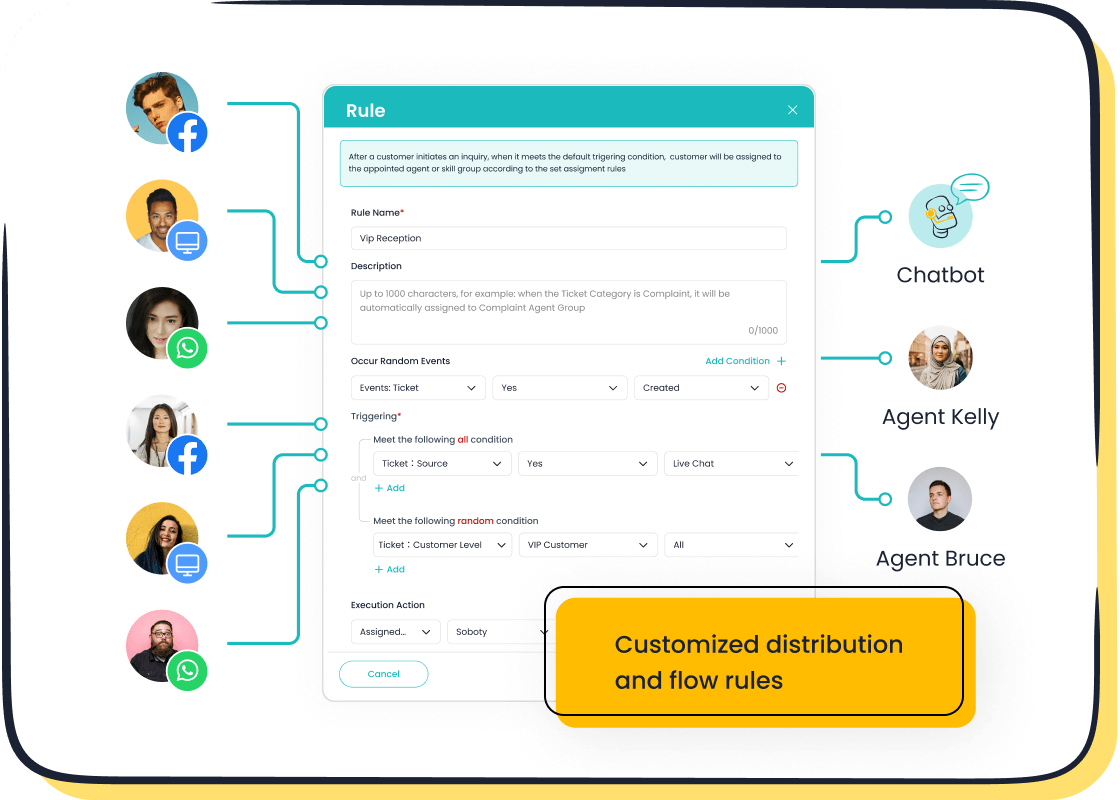
Troubleshooting Widget Visibility
Ensuring the plugin is enabled
The Facebook Messenger customer chat plugin may not appear on your website if it is disabled. To confirm its activation, visit your Facebook Page settings. Under the "Advanced Messaging" section, ensure the plugin is toggled on. If you use WordPress, verify that the plugin is installed and activated in your dashboard. A simple oversight like this can disrupt your customer interactions.
Enabling the plugin ensures it integrates seamlessly with your website. For example, businesses like Jaxxon have seen a 17% reduction in live chat volume after optimizing their chat widget. This improvement also led to a 6% increase in on-site conversion rates, showcasing the importance of a functional chat tool.
Checking browser and device compatibility
Browser or device compatibility issues can prevent the widget from displaying. Test your website on multiple browsers like Chrome, Safari, and Firefox. Also, check its visibility on both desktop and mobile devices. Some older browsers may not support the plugin, so encourage your users to update their browsers.
If the widget still doesn’t appear, clear your browser cache and cookies. This step often resolves minor glitches. Additionally, ensure your website’s code complies with Facebook’s technical requirements to avoid compatibility problems.
Adjusting Widget Positioning
Using CSS to fix overlapping issues
Overlapping elements can make the chat widget unusable. You can resolve this by adjusting its position using CSS. For instance, set the widget’s z-index property to ensure it appears above other elements. Use position: fixed to anchor it to a specific location on the screen.
CSS adjustments have proven effective in resolving layout issues. For example, carousel implementations often face layout instability due to varying content sizes. By using properties like flex-shrink: 0 and flex-basis: 340px, developers have significantly reduced layout shifts. These techniques can also stabilize your widget’s position, ensuring a smooth user experience.
Testing across different screen sizes
Your widget’s placement may look fine on a desktop but overlap elements on smaller screens. Test your website on various devices, including smartphones and tablets. Use responsive design tools to simulate different screen sizes.
If issues arise, modify your CSS to include media queries. For example, adjust the widget’s size or position for screens smaller than 768px. This ensures your chat feature remains accessible to all users, regardless of their device.
Quick Fixes for Functionality Glitches
Resolving Message Sending/Receiving Issues
Checking internet connection and Facebook Page status
When customers cannot send messages through the Facebook Messenger customer chat plugin, the issue often lies in connectivity or page settings. Start by checking your internet connection. A weak or unstable connection can disrupt the plugin's functionality. Ensure your network is stable before testing the chat feature again.
Next, verify the status of your Facebook Page. If your page is unpublished or restricted, the plugin will not work. Visit your page settings and confirm that it is active and visible to the public. Additionally, check if the Messenger platform is enabled under the "Advanced Messaging" section. These steps often resolve the problem quickly.
Clearing cache and cookies
Browser cache and cookies can interfere with the plugin's performance. Clearing them can resolve many common issues. Open your browser settings, navigate to the privacy section, and clear the cache and cookies. Afterward, reload your website and test the chat feature.
For WordPress users, clearing the website cache through a caching plugin can also help. This ensures the latest version of your site loads correctly, eliminating potential conflicts with the plugin.
Fixing Notification Delays
Enabling notifications in Facebook settings
Delayed notifications can hinder your ability to respond promptly. To fix this, enable notifications in your Facebook settings. Go to your page settings, select "Notifications," and ensure all relevant options are turned on. This ensures you receive alerts for new messages instantly.
Testing notification settings on different devices
Sometimes, notification delays occur only on specific devices. Test your notification settings on both desktop and mobile devices. For example, ensure push notifications are enabled on your smartphone. If the problem persists, reinstall the Facebook app or update your browser.
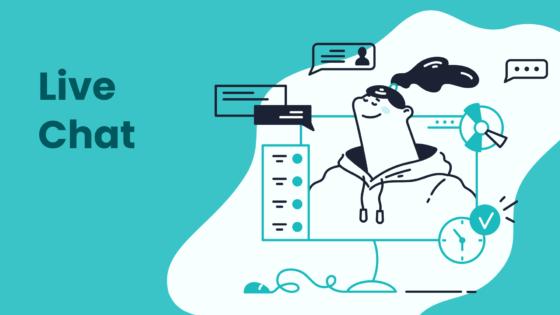
By addressing these glitches, you can maintain seamless communication with your customers. Tools like Sobot Live Chat provide additional features, such as omnichannel support and real-time notifications, to enhance your customer service experience. Learn more about Sobot Live Chat here.
Preventive Measures to Avoid Future Issues
Regular Plugin Updates
Importance of keeping the plugin updated
Keeping your plugins updated is essential for maintaining your website's functionality and security. Updates often address vulnerabilities that hackers exploit. They also ensure compatibility with the latest versions of platforms like WordPress, reducing the risk of future issues. For example, outdated plugins may conflict with newer versions of the Facebook Messenger customer chat plugin, causing it to malfunction. Regular updates help you avoid such problems and keep your website running smoothly.
How to enable automatic updates
Enabling automatic updates simplifies the process of keeping your plugins current. For WordPress users, navigate to the "Plugins" section in your dashboard. Locate the plugin you want to update, and toggle the "Enable Auto-Updates" option. This ensures your Facebook Messenger customer chat plugin stays up-to-date without manual intervention. Automatic updates save time and reduce the likelihood of overlooking critical updates.
Routine Website Maintenance
Monitoring plugin performance
Routine maintenance helps you identify and resolve performance issues before they escalate. Regularly monitor your plugins to ensure they function as intended. For instance, excessive assets or unoptimized plugins can slow down your website, especially if you run an eCommerce store. Tools like Sobot Live Chat simplify this process by integrating multiple communication channels, reducing the need for additional plugins and improving overall performance.
Backing up website data regularly
Frequent backups protect your website from data loss during updates or troubleshooting. Use backup tools to create copies of your website's data and store them securely. This practice ensures you can restore your site quickly if an update or plugin causes issues. Many hosting providers offer automated backup solutions, making it easier to safeguard your data.
Testing After Changes
Verifying plugin functionality after updates
Testing your plugins after updates ensures they work correctly. Activate the updated plugin and test its features on your website. For example, verify that the Facebook Messenger customer chat plugin displays properly and sends messages without glitches. This step helps you catch errors early and maintain seamless communication with your customers.
Using staging environments for testing
Staging environments allow you to test updates without affecting your live website. These environments function as a sandbox where you can experiment safely. For example, you can test new features or troubleshoot issues without risking downtime. Staging sites also help maintain uptime, a critical factor for eCommerce businesses. The table below highlights the benefits of using staging environments:
| Benefit | Explanation |
|---|---|
| Experimentation | Allows innovation without risking the live site. |
| Quality Assurance | Enables full QA testing before public release. |
| Error Reduction | Identifies bugs and errors before going live. |
| Uptime Maintenance | Reduces downtime, preserving revenue and brand reputation. |
| Disruption Minimization | Minimizes disruptions when testing new features or themes. |
| Update Safety | Reduces risks associated with frequent updates. |
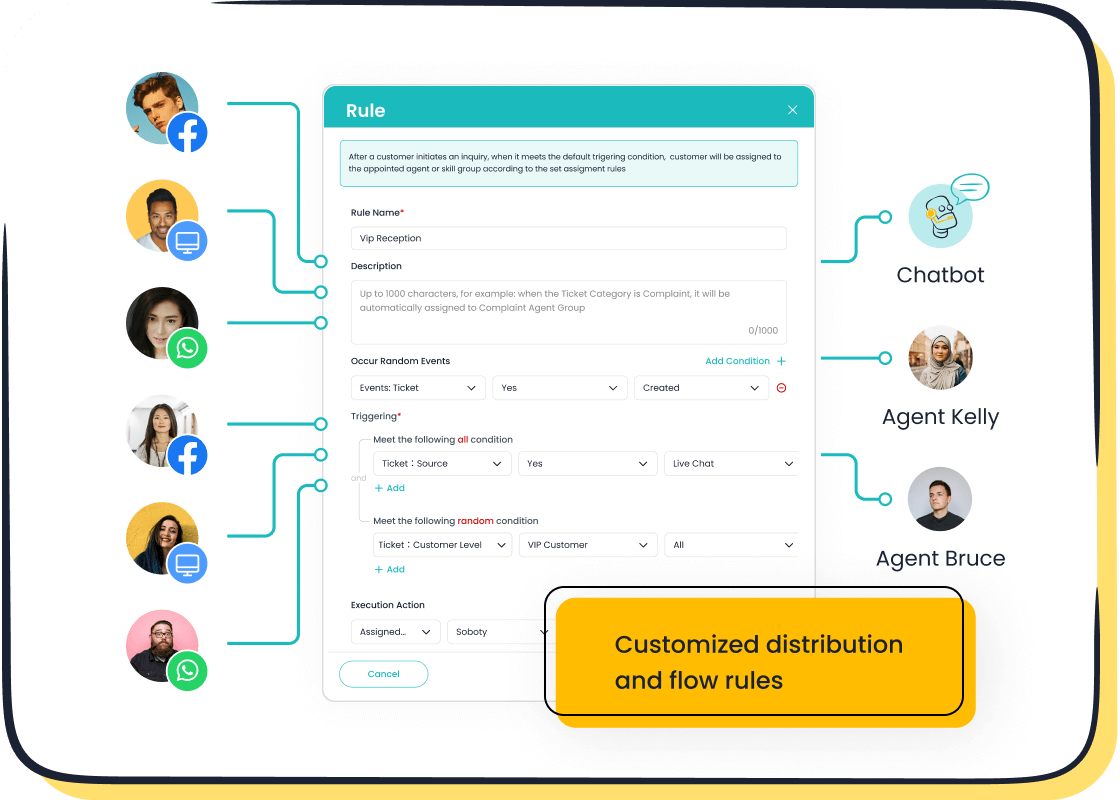
By adopting these preventive measures, you can minimize disruptions and maintain a reliable website. Tools like Sobot Live Chat enhance your customer communication by offering seamless integration and real-time support, ensuring your business remains efficient and customer-focused.
Enhancing Customer Communication with Sobot Live Chat
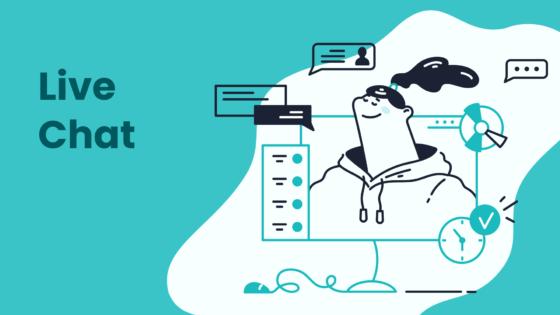
Benefits of Integrating Sobot Live Chat
Unified workspace for seamless customer tracking
Integrating Sobot Live Chat provides a unified workspace that simplifies customer tracking. This feature consolidates all customer interactions across platforms like Facebook, WhatsApp, and websites into one dashboard. You can easily view customer histories, preferences, and inquiries in real time. This streamlined approach eliminates the need to switch between tools, saving time and reducing errors.
For example, Sobot Live Chat's intelligent routing ensures that customer inquiries reach the right agent or department. This improves response accuracy and speeds up resolution times. Additionally, real-time analytics allow you to monitor key performance indicators, such as response rates and customer satisfaction levels. These tools help you deliver personalized and efficient customer support, fostering loyalty and trust.
AI-assisted tools for efficient troubleshooting
Sobot Live Chat leverages AI-powered tools to enhance troubleshooting. Features like sentiment analysis gauge customer emotions during interactions, helping you prioritize urgent cases. The platform also integrates knowledge base management, enabling you to create and update support content effortlessly.
For instance, if a customer asks a repetitive question, the AI chatbot can provide an instant response. This frees up your agents to focus on complex issues. By combining human expertise with AI efficiency, Sobot Live Chat ensures faster resolutions and higher customer satisfaction.
| Feature/Benefit | Description |
|---|---|
| Real-time analytics | Tracks key metrics and provides insights into customer behavior. |
| Intelligent routing | Directs inquiries to the most suitable agent or department. |
| Knowledge base management | Simplifies the creation and updating of support content. |
| Sentiment analysis | Identifies customer emotions to prioritize urgent cases. |
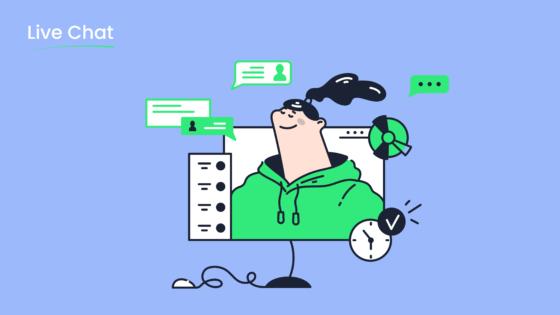
How Sobot Live Chat Complements the Facebook Messenger Customer Chat Plugin
Omnichannel support for diverse customer needs
Sobot Live Chat complements the Facebook Messenger customer chat plugin by offering omnichannel support. While Messenger focuses on Facebook-based interactions, Sobot expands your reach to platforms like WhatsApp, Instagram, and Telegram. This ensures you meet customers where they are, enhancing accessibility and convenience.
For example, 63% of customers prefer live chat as their primary support channel, and 82% report satisfaction with live chat experiences. By integrating Sobot Live Chat, you can cater to these preferences while maintaining seamless communication across channels. This combination allows you to provide consistent service, whether customers contact you via Messenger or other platforms.
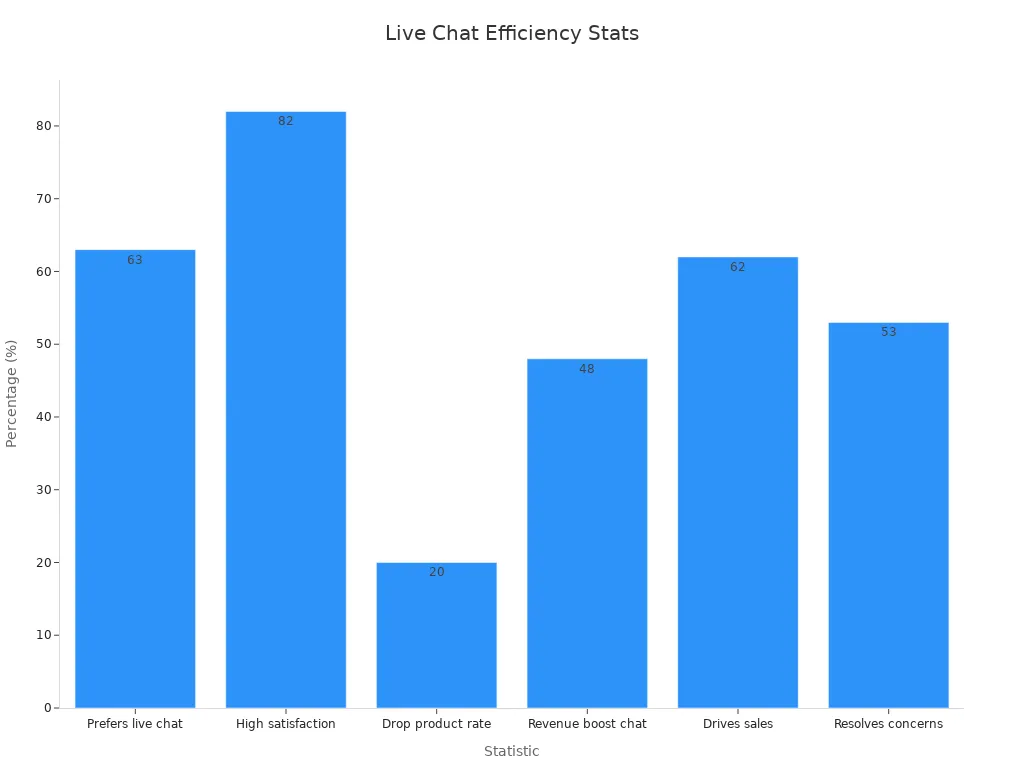
Built-in analytics for optimizing service quality
Sobot Live Chat's built-in analytics enhance the functionality of the Facebook Messenger customer chat plugin. These analytics evaluate over 150 indicators, helping you identify trends and optimize service quality. For instance, you can track response times, resolution rates, and customer satisfaction scores.
This data-driven approach ensures you address customer concerns effectively. Additionally, the analytics help you identify areas for improvement, such as training needs for your support team. By combining Messenger's instant communication with Sobot's analytics, you can deliver exceptional customer support and drive business growth.
Tip: 90% of customers value immediate responses, with 60% defining "immediate" as under 10 minutes. Sobot Live Chat's real-time notifications ensure you meet these expectations.
Addressing issues with the facebook messenger live chat plugin ensures smooth customer interactions. By applying the troubleshooting tips shared, you can resolve common problems like installation errors or display glitches. Regular updates and routine maintenance prevent future disruptions, keeping your website reliable. For enhanced customer communication, consider Sobot Live Chat. Its omnichannel support and AI-powered tools simplify customer management, complementing the facebook messenger customer chat plugin. Whether you use WordPress or another platform, Sobot Live Chat ensures seamless service across channels. Learn more about its features here.
FAQ
What should you do if the Facebook Messenger chat widget doesn’t appear?
Ensure the plugin is enabled in your Facebook Page settings under "Advanced Messaging." Test your website on multiple browsers and devices. Clear your browser cache and cookies. If the issue persists, tools like Sobot Live Chat offer seamless integration and enhanced visibility across platforms.
How can you fix overlapping issues with the chat widget?
Use CSS to adjust the widget’s position. Set the z-index property to ensure it appears above other elements. For example, z-index: 9999; works well. Test the changes on different screen sizes to confirm the widget displays correctly without interfering with other elements.
Why are messages not sending or receiving?
Check your internet connection and ensure your Facebook Page is active. Verify that the Messenger platform is enabled in your settings. Clearing your browser cache often resolves this issue. For advanced troubleshooting, consider integrating Sobot Live Chat for reliable message delivery and omnichannel support.
How do you resolve conflicts between plugins?
Deactivate all plugins except the Messenger plugin. Reactivate them one by one while testing the chat feature. Update or replace any conflicting plugins. Sobot Live Chat reduces the need for multiple plugins by consolidating communication channels into one unified workspace.
What are the benefits of using Sobot Live Chat with Facebook Messenger?
Sobot Live Chat complements Facebook Messenger by offering omnichannel support, AI-powered tools, and built-in analytics. It ensures seamless communication across platforms like WhatsApp, Instagram, and Telegram. Businesses using Sobot report a 38% increase in conversion rates and improved customer satisfaction.
Tip: Learn more about Sobot Live Chat’s features here.
See Also
Easily Resolve Issues With Live Chat Pre-Chat Forms
Quickly Resolve Shopify Live Chat Problems Effectively
Become Proficient In Depop's Live Chat For Support
