How to Put Live Chat on Website for Better Customer Support
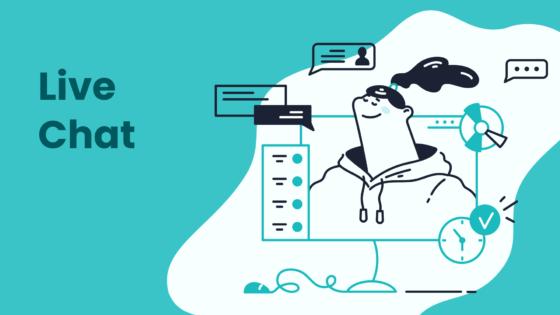
If you want to know how to put live chat on website, you just need to choose a reliable provider, copy a code snippet, and paste it into your site. When you add a live chat, you make it easy for customers to reach out and get help fast. Sobot gives you one workspace for all your chats, powered by Sobot AI. With live chat, you boost satisfaction, drive more sales, and keep customers coming back. Just look at the numbers below:
| Metric Description | Statistic/Value |
|---|---|
| Customers expecting live chat widget on websites | 85% |
| Customer satisfaction rate with live chat | 82% - 88% |
| Customers more likely to purchase with live chat widget | 63% |
| Companies reporting increased loyalty, revenue, sales | 79% |
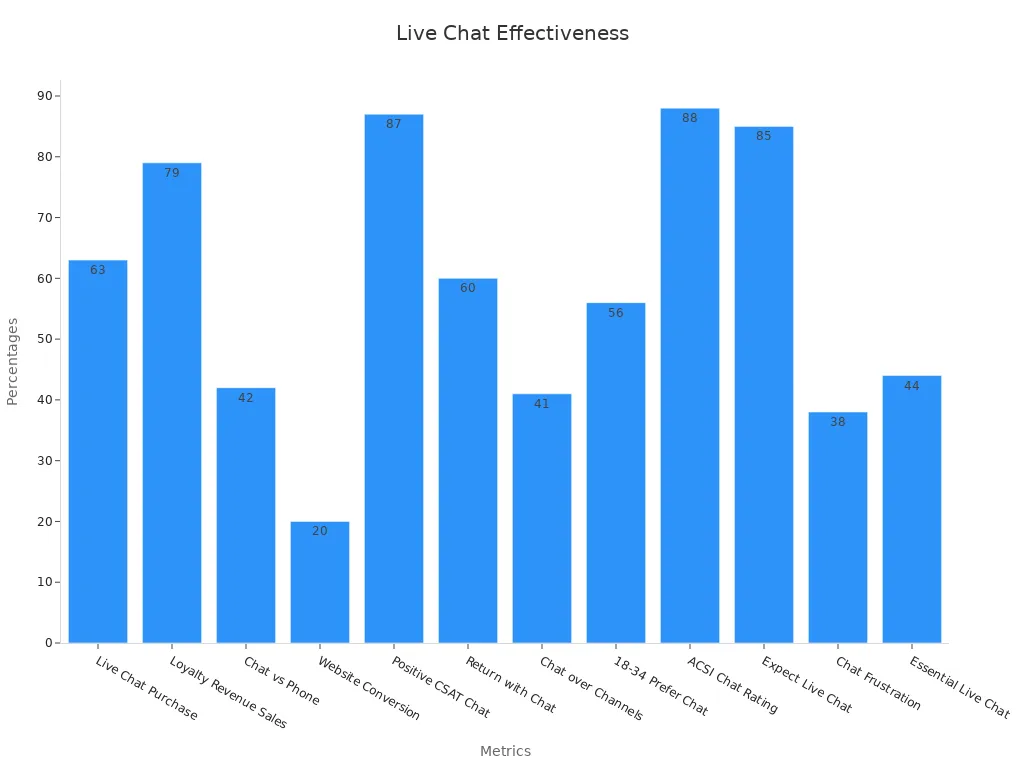
Choose Live Chat Solution
Why Sobot Live Chat
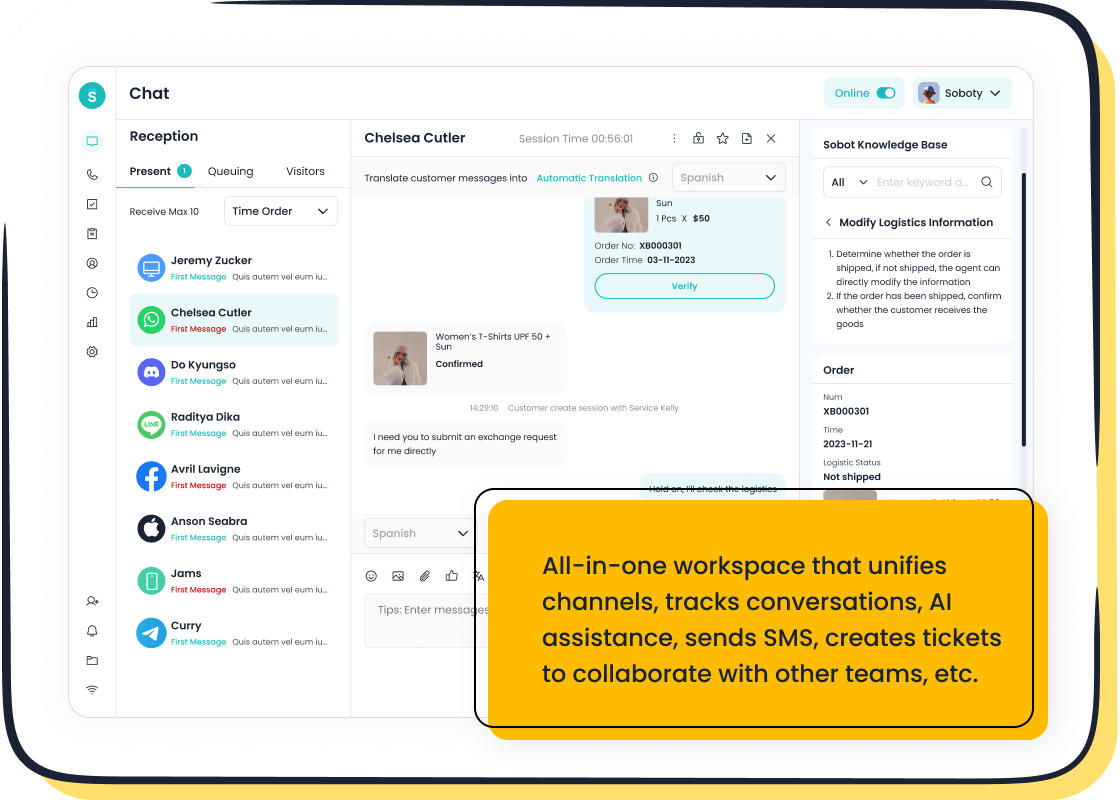
When you look for live chat software, you want something that does more than just send messages. Sobot Live Chat gives you an all-in-one platform that brings together website chat, social media, and even messaging apps like WhatsApp and Telegram. You get AI-powered tools that help your team answer questions faster and more accurately. Sobot is trusted by global brands like Samsung, OPPO, and Michael Kors. These companies rely on Sobot to handle millions of chats every day with a system stability of 99.99%.
Did you know? Over 43% of people worldwide prefer live web chat when reaching out to a business. Sobot helps you meet customers where they feel most comfortable.
Here’s a quick look at why so many businesses choose live chat software like Sobot:
| Metric Description | Numerical Value | What It Means for You |
|---|---|---|
| Sales opportunities increase | 513% | More chances to win new customers |
| ROI increase from live chat | 300% | Strong return on your investment |
| Sales conversion rate improvement | 23%+ | More visitors become paying customers |
| Average chat issue resolution time | 42 seconds | Fast answers keep customers happy |
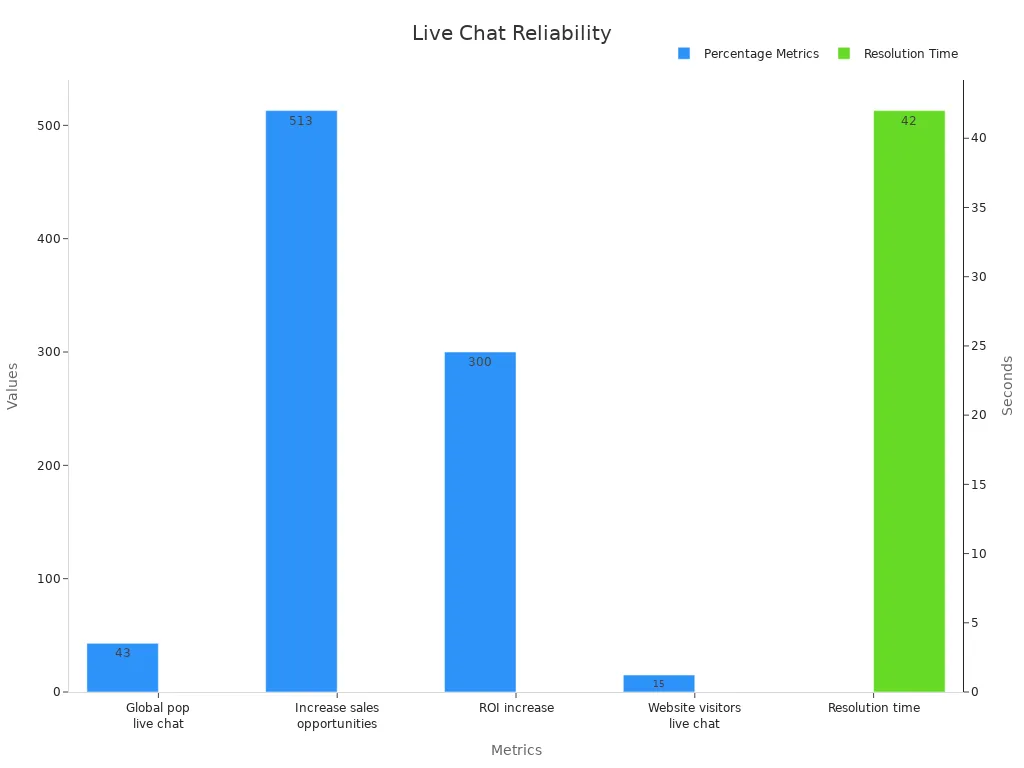
Key Features to Consider
Choosing the right live chat software can feel overwhelming, but you can focus on a few key features to make the best choice:
- Omnichannel Support: You want to chat with customers on your website, Facebook, Instagram, and more—all from one place. Sobot makes this easy.
- AI and Automation: Sobot’s AI helps answer common questions and routes chats to the right agent, saving you time.
- Analytics and Reporting: With Sobot, you get over 150 indicators and custom reports. You can see what works and where to improve.
- Easy Integration: Sobot connects with your CRM, ticketing system, and other tools, so your team always has the info they need.
- Customization and Branding: Make the chat widget match your brand’s look and feel.
- Security: Sobot keeps your data safe, which is important for you and your customers.
The market for AI-powered live chat software is booming. In 2022, it reached $308 million and is expected to surpass $3 billion by 2032. Over 63% of retail companies already use AI to improve customer service, and 62% of customers say they prefer chatbots if they get faster service. When you pick a solution like Sobot, you set your business up for success now and in the future.
Sign Up and Access Dashboard
Create Sobot Account
Ready to get started? You can create your Sobot account in just a few minutes. Here’s how to put live chat on website with Sobot:
- Go to Sobot’s official website.
- Click the Free Trial or Sign Up button at the top right.
- Fill in your business email, name, and set a password.
- Check your inbox for a verification email. Click the link to activate your account.
- Log in to your new Sobot dashboard.
Tip: Sobot offers a free trial, so you can test all the features before making a decision. Over 10,000 brands have already signed up and started using Sobot to improve customer support.
When you sign up, you join a global community that handles over 6 million online chats every day. Sobot makes it easy for you to learn how to put live chat on website, even if you have never done it before.
Navigate Admin Panel
Once you log in, you land on the Sobot admin panel. This is your command center for everything related to live chat. You can see all your channels, agents, and customer messages in one place.
Here’s what you’ll find in the dashboard:
| Feature | What You Can Do |
|---|---|
| Live Chat Widget | Set up and customize your chat for your website |
| Omnichannel Inbox | Manage chats from WhatsApp, Facebook, and more |
| Analytics & Reports | Track chat volume, response time, and satisfaction |
| Agent Management | Add, remove, or assign agents to chats |
You don’t need to be a tech expert to figure out how to put live chat on website with Sobot. The dashboard uses simple menus and clear icons. If you ever get stuck, Sobot’s support team is just a click away.
Want to know how to put live chat on website and make it work for your business? Start by exploring the admin panel and checking out the built-in guides. Sobot makes every step simple, so you can focus on helping your customers.
Install a Live Chat on Website
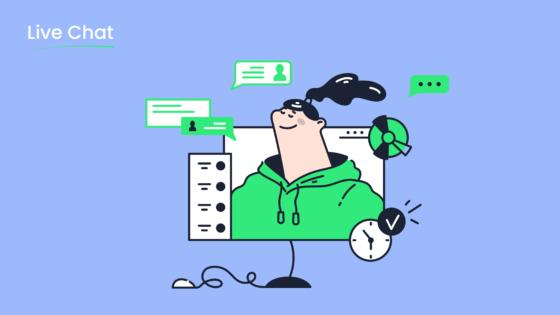
Adding a live chat widget to your website is easier than you might think. You can install a live chat on any platform, whether you use plain HTML, WordPress, Shopify, or Google Tag Manager. Sobot makes the process simple, so you can start chatting with your customers in no time. If you ever feel unsure, you can always send the snippet to your developer for help. Let’s walk through each method step by step.
Copy Live Chat Code
First, you need to get your unique embed code from the Sobot dashboard. This snippet is what connects your site to the Sobot live chat widget.
- Log in to your Sobot admin panel.
- Go to the "Live Chat Widget" section.
- Click "Get Code" or "Copy Snippet."
- The system will show you a JavaScript snippet or iframe code. This is your embed code.
- Copy the snippet to your clipboard.
Tip: You can use this snippet to embed a live chat widget on any page you want. If you want to embed via iframe, Sobot supports that too.
Add Live Chat to Website HTML
If you manage your website’s HTML directly, you can install a live chat widget in just a few steps:
- Open your website’s HTML file in your editor.
- Paste the Sobot embed code snippet right before the closing
</body>tag. - Save and upload your changes to the server.
- Refresh your website. You should see the live chat widget appear in the corner.
After you add live chat to website HTML, you can track performance right away. Sobot’s dashboard lets you monitor key metrics like Customer Satisfaction Score (CSAT), Net Promoter Score (NPS), and average response time. You can also enable post-chat surveys to collect feedback and improve your service.
Note: If you want to install a website chat widget on multiple pages, repeat these steps for each page.
Add Live Chat to WordPress
WordPress powers millions of websites, and Sobot makes it easy to install a live chat widget there. Here’s how to put live chat on website if you use WordPress:
- Log in to your WordPress admin dashboard.
- Go to "Appearance" > "Editor" or use a plugin that lets you add code to your site’s header or footer.
- Paste the Sobot embed code snippet into the footer section, right before
</body>. - Save your changes and refresh your site.
| Metric | Live Chat Statistic | Comparison / Additional Info |
|---|---|---|
| Average Response Time | ~2 minutes | Email: >12 hours; Social Media: ~10 hours |
| Customer Satisfaction Rate | 73% | Email: 61%; Social Media: 48%; Phone: 44% |
| Increase in WordPress Conversions | 20% increase | Attributed to live chat answering purchase barrier questions |
| Likelihood to Purchase | 300% more likely | Customers using live chat vs. others |
| Customer Expectation | 33% expect live chat on websites | |
| Consumer Confidence | 90% feel more confident with live chat availability |
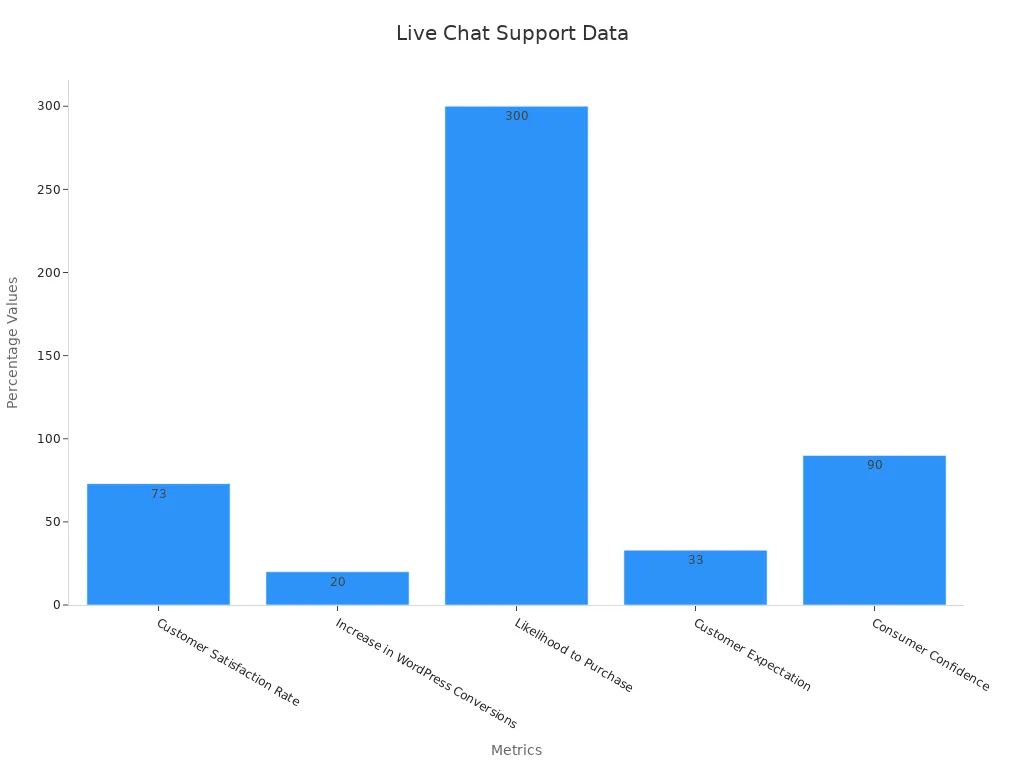
Customers who use live chat on WordPress sites are 300% more likely to make a purchase. You can see a 20% boost in conversions just by adding a live chat widget.
Add Live Chat to Shopify
Shopify store owners can install a live chat widget to help shoppers instantly. Here’s how to install a live chat and chatbot app on Shopify:
- Go to your Shopify admin panel.
- Click "Online Store" > "Themes."
- Select "Actions" > "Edit Code."
- Find the "theme.liquid" file and open it.
- Paste the Sobot embed code snippet just before the closing
</body>tag. - Save your changes and check your storefront.
After you install a live chat widget on Shopify, you’ll notice some big changes:
- Conversion rates can jump by up to 20%.
- Customers get real-time answers, so they don’t have to wait for emails or phone calls.
- You can offer personalized shopping help and product recommendations.
- Sobot’s analytics give you insights into customer behavior and agent performance.
73% of customers say they’re satisfied with support through live chat. Real-time help means happier shoppers and more sales.
Use Google Tag Manager
If you use Google Tag Manager, you can install a chat widget and chatbot addon without editing your site’s code directly. Here’s how to embed a live chat widget using Tag Manager:
- Log in to your Google Tag Manager account.
- Select your website container.
- Click "Add a New Tag."
- Choose "Custom HTML" as the tag type.
- Paste the Sobot embed code snippet into the HTML field.
- Set the trigger to "All Pages" so the live chat widget appears everywhere.
- Save and publish your changes.
Using Tag Manager makes it easy to manage your chat widget, chatbot, and other scripts in one place. You can install a chat extension or embed chat widget updates anytime.
Tips for a Smooth Installation
- Always test your live chat widget after installation to make sure it loads and works on every device.
- If you want to embed via iframe, Sobot supports this method for advanced use cases.
- You can send the snippet or embed code to your developer if you need help.
- Sobot’s support team is ready to help you install a live chat widget or troubleshoot any issues.
Did you know? Online chat has the highest global satisfaction rate at 92%. Customers who engage with live chat are 40% more likely to return to your website soon.
By following these steps, you can install a live chat widget, embed code, or iframe on any platform. Sobot’s flexible options let you add widget features, install a live chat and chatbot app, or embed a chat widget and chatbot addon with ease. Now you know how to put live chat on website and add live chat to website for better customer support.
Customize Live Chat Widget
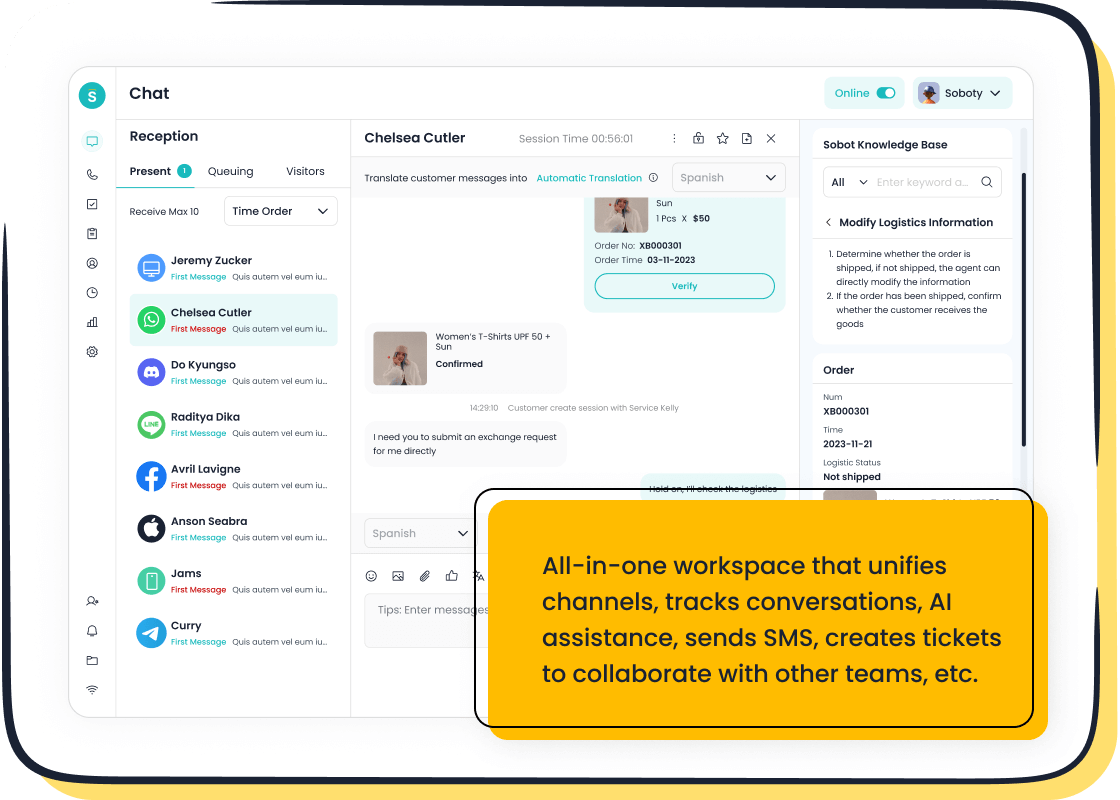
A live chat widget should feel like a natural part of your website. When you customize it, you make customers feel welcome and confident. Sobot gives you lots of ways to make your live chat widget stand out and match your brand.
Adjust Appearance
You can change the look of your live chat widget so it fits your website perfectly. Sobot lets you pick colors, fonts, and even the shape of the chat button. This helps your brand look professional and builds trust with visitors. Microsoft found that when businesses match their chat widget to their brand, customers feel more comfortable and are more likely to start a chat. You can also use scripts or SDKs if you want to create a special experience for your users.
Tip: A live chat widget that matches your brand can boost customer engagement and make your site feel more trustworthy.
| Customization Feature | What It Does | Why It Matters |
|---|---|---|
| Colors & Fonts | Match your brand style | Builds trust and brand consistency |
| Button Shape & Position | Choose where and how the widget appears | Makes chat easy to find |
| Widget Size | Adjust for desktop or mobile | Ensures a smooth user experience |
Set Welcome Message
A friendly welcome message can make a big difference. With Sobot, you can set a custom greeting for your live chat widget. You might say, “Hi! How can we help you today?” or offer help with a special deal. Analytics show that personal greetings increase chat engagement and help agents respond faster. You can even personalize messages for different visitor groups or trigger messages based on what a visitor does on your site.
- Track how many people see your welcome message.
- See how many chats start because of your greeting.
- Compare which messages work best over time.
A warm welcome makes customers feel noticed and more likely to reach out.
Brand with Sobot
Branding your live chat widget is easy with Sobot. You can add your logo, use your brand colors, and even include your company name in the chat window. This helps customers know they are talking to your business, not a random service. Sobot’s live chat widget also supports rich messaging, so you can share images, links, or even product recommendations right in the chat. This makes your support feel personal and professional.
When you use a branded live chat widget, you create a strong connection with your customers. They remember your business and feel more confident making a purchase or asking for help.
Did you know? Businesses that use branded live chat widgets see higher customer satisfaction and more repeat visits.
Set Up Chat Operations
Setting up your chat operations is a big step in learning how to put live chat on website for better customer support. When you organize your team and tools, you help customers get answers fast. Sobot makes this process simple, so you can focus on what matters—helping your visitors.
Define Hours
You decide when your live chat is available. With Sobot, you can set business hours for your team. This means your chat widget shows when agents are online and hides or switches to a chatbot after hours. Customers know exactly when they can reach you. If you want to put live chat on website for 24/7 support, Sobot’s AI chatbot can handle questions any time, day or night.
Tip: Setting clear hours helps manage customer expectations and keeps your team from feeling overwhelmed.
You can also display a custom message when your team is offline. This way, visitors know you care, even if you’re not there.
Canned Responses
Canned responses are pre-written replies for common questions. They save time and keep your answers consistent. When you put live chat on website, you’ll notice the same questions pop up again and again. Sobot lets you create and update these responses easily.
- Quick replies mean customers wait less.
- Consistent answers build trust.
- Proofread messages reduce mistakes.
- Canned responses help during busy times.
| Metric | Why It Matters for Live Chat Operations |
|---|---|
| Percentage of canned response usage | Shows how much your team relies on quick replies. |
| Average handle time (AHT) | Lower AHT means faster chats and happier customers. |
| Chat-to-conversion rate | Efficient replies can turn chats into sales. |
Keep your canned responses fresh and add a personal touch. Customers like to feel they’re talking to a real person, not a robot.
Assign Agents
Assigning the right agent to each chat makes a big difference. Sobot helps you route chats based on skills, language, or department. This means customers get help from someone who knows the answer. You can also balance workloads so no one feels overloaded.
| Metric | What It Shows |
|---|---|
| First contact resolution rate (FCR) | High FCR means customers get answers fast. |
| Transfer rate | Lower rates show chats go to the right agent. |
| Agent utilization rate | Higher rates mean your team works efficiently. |
When you put live chat on website and assign agents well, you see faster answers, fewer transfers, and more happy customers. Sobot’s dashboard lets you track these numbers and improve your support every day.
Integrate with Other Channels
Omnichannel Support
When you learn how to put live chat on website, you want your customers to reach you anywhere. Sobot’s omnichannel solution lets you connect with people on your website, WhatsApp, Facebook, Instagram, Telegram, Discord, and more—all from one dashboard. This means you never miss a message, no matter where your customers start the conversation.
A study in the fashion retail sector showed that integrated customer service across channels—like chat, returns, and post-purchase help—boosts satisfaction and loyalty. Customers feel happier when they get the same great support everywhere. Sobot’s unified workspace brings all your chats together, so your team can handle questions, complaints, and feedback without switching tools. This seamless experience keeps your customers coming back.
Customers expect fast, consistent help. Omnichannel support makes it easy for you to deliver just that.
Connect Social Media
Social media is where many customers hang out. When you know how to put live chat on website, you can also connect your chat to Facebook, Instagram, and other platforms. Sobot lets you reply to messages from all these channels in one place. You can answer a question on your website, then keep the conversation going on WhatsApp or Instagram if needed.
- Respond to Facebook and Instagram DMs right from your Sobot dashboard.
- Handle Telegram and Discord chats without leaving your workspace.
- Keep all conversations organized and easy to track.
This approach helps you build trust and respond quickly, no matter where your customers reach out. You save time, and your customers get the answers they need.
CRM Integration
If you want to know how to put live chat on website and make it work with your sales and support tools, CRM integration is key. Sobot connects your live chat with your CRM, ticketing, and analytics systems. This gives your agents instant access to customer profiles, purchase history, and past chats.
- Real-time data sync keeps customer info up to date.
- Automated chat records reduce manual entry and errors.
- Leads from chat get assigned and followed up fast.
- Analytics combine chat and CRM data for better insights.
- Agents see everything in one place, so they can help faster.
With Sobot, you get a complete view of every customer. You can personalize support, track performance, and boost sales—all while making your live chat smarter. This is how to put live chat on website and turn every chat into a business opportunity.
Test and Launch Live Chat
Check Widget Functionality
Before you launch, you want to make sure your live chat widget works perfectly. Start by opening your website on different devices and browsers. Look for the chat button in the right spot. Try sending a message as a visitor. You should get a reply in about 90 seconds or less. Customers expect fast answers, so this is a key benchmark. Sobot helps you track first-response time and average response time right in the dashboard. You can also check if the chatbot understands your questions and gives the right answers. Make sure the chat widget handles more than one chat at a time. Test how it works when many people use it at once. Sobot’s system is built to scale, so you can handle busy times without missing a chat.
- Check first-response time (aim for under 90 seconds)
- Test chat accuracy and understanding
- Try the live chat widget on mobile and desktop
- See if the chat widget works with your business hours and canned responses
Tip: Sobot lets you monitor chats per agent and average wait time, so you can keep improving your support.
Troubleshoot Issues
If you find any problems, don’t worry. Most issues are easy to fix. Sometimes the live chat widget does not show up because the code snippet is missing or in the wrong place. Double-check that you pasted the embed chat widget code before the </body> tag. If the chat does not respond, check your agent status or chatbot settings in Sobot. Make sure your agents are online during set hours. If you see slow response times, try using canned responses or automation to speed things up. Sobot’s analytics help you spot missed chats or long wait times, so you can act fast.
Common issues and quick fixes:
| Problem | Solution |
|---|---|
| Widget not showing | Check code placement and refresh the page |
| Slow response | Use canned responses and check agent status |
| Missed chats | Set up notifications and monitor dashboard |
| Chatbot confusion | Update chatbot scripts for better answers |
If you need help, Sobot’s support team is always ready to assist.
Announce to Customers
Now you’re ready to go live! Let your customers know you have added a live chat to website. You can post an announcement on your homepage, send an email, or share the news on social media. Tell visitors they can now get instant help with the new live chat widget. This builds trust and shows you care about their experience. Many businesses see a jump in customer satisfaction after they install a live chat and embed chat widget on their site. Sobot’s analytics let you track how many people use the chat and how it helps your business grow.
- Add a banner or pop-up to highlight your new chat feature
- Share a post on Facebook or Instagram
- Include a note in your next newsletter
Customers love fast answers. When you show them how to put live chat on website, you make support easy and friendly.
Best Practices for Customer Support
Fast Response
When you use live chat support, speed matters. Customers expect answers in seconds, not minutes. Top companies keep their average response time under 30 seconds. If you reply quickly, you keep people engaged and happy. Slow replies can make visitors leave your site. Here are some ways to boost your speed:
- Set up chatbots to answer common questions right away.
- Use canned responses or tools like text expanders to type less.
- Train your team and plan shifts so someone is always ready to help.
- Watch your response times in the dashboard and fix any slow spots.
A study found that companies with a first response time of about 1 minute and 36 seconds had a 92% customer satisfaction rate. Fast replies show you care and help build trust.
Use Analytics
Analytics help you see what works and what needs fixing. With Sobot, you can track every chat, call, and message in one place. You get dashboards, charts, and reports that show how your team is doing. Look at things like average handle time, first contact resolution, and customer satisfaction scores. These numbers help you spot problems and make smart changes.
- Collect data from all channels for a full customer view.
- Use real-time monitoring to catch issues early.
- Try predictive analytics to see what customers might need next.
Using analytics can cut support costs by up to 20%. It also helps your team give better answers and keeps customers coming back.
Ensure Security
Security is a must for live chat best practices. Customers trust you with their information, so you need to keep it safe. Sobot builds privacy into every step. The platform uses data encryption and privacy tools to protect sensitive info. You can also set up permissions so only the right people see customer data.
- Use PII redaction to hide private details.
- Train your team on safe data handling.
- Check your security settings often.
Good security keeps your customers’ trust and helps you follow the rules. When you follow live chat best practices, you protect both your business and your customers.
You now know how to put live chat on website and make customer support shine. Sobot Live Chat helps you boost satisfaction, speed up replies, and keep visitors coming back. Check out these real results:
| Metric/Improvement | Description/Value |
|---|---|
| Customer Satisfaction | Increased to 97% |
| Agent Efficiency | Improved by 30% |
| Productivity Boost | 35% increase reported |
| Customer Engagement & Retention | Enhanced with personalized support |
Try Sobot’s free trial and see the benefits of omnichannel engagement for yourself. Keep testing and tweaking your live chat to get the best results every day. 🚀
FAQ
How do I put live chat on my website if I have no coding skills?
You don’t need to code! Sobot gives you a simple embed chat widget code. Just copy and paste it into your site. If you use WordPress or Shopify, you can add live chat with a few clicks. Sobot’s support team can help, too.
Can I customize the live chat widget to match my brand?
Absolutely! You can change colors, add your logo, and set a welcome message. Sobot lets you adjust the live chat widget so it fits your website style. This helps your visitors feel comfortable and trust your brand.
What channels does Sobot Live Chat support besides my website?
Sobot connects your live chat widget to WhatsApp, Facebook, Instagram, Telegram, and Discord. You can manage all chats in one place. This omnichannel support means you never miss a message, no matter where your customers reach out.
How does adding live chat improve customer support?
When you add live chat to your website, you answer questions faster. Sobot’s data shows a 38% boost in conversion rates. Customers love instant help. You can also use canned responses and analytics to make your support team even better.
Is Sobot Live Chat secure for my customers?
Yes! Sobot uses strong encryption and privacy tools to keep your data safe. You control who sees customer info. Sobot’s system stability is 99.99%, so your live chat widget stays online and secure. Your customers’ trust matters most.
Need more help on how to put live chat on website? Visit Sobot’s official site for guides and free support.
See Also
Expert Techniques For Effective Customer Support Via Live Chat
Simple Steps To Integrate A Chatbot On Your Website
Building A Chatbot To Enhance Your Website’s Performance
Ways Live Chat Software In Ecommerce Increases Revenue
Top Ten Strategies To Improve Customer Satisfaction With Live Chat
