How to Use WhatsApp on a Computer in 2025
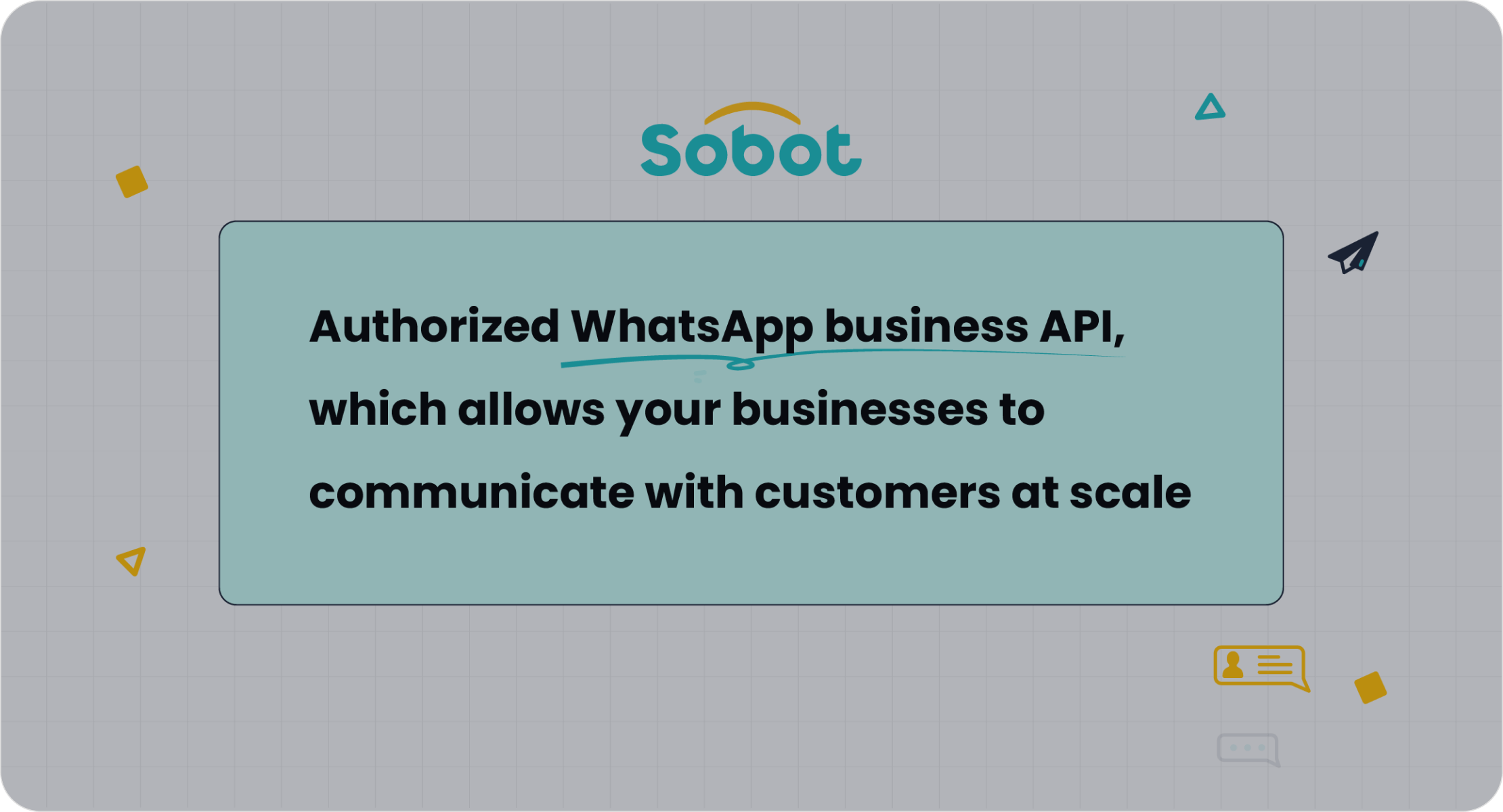
You can now use WhatsApp on your computer without a phone in 2025. The latest multi-device support lets you access WhatsApp web or desktop even if your mobile is offline. Sobot provides secure, official WhatsApp Business API access, making it easy for multiple agents to chat with customers without a phone. In 2025, new features simplify how to make a WhatsApp account using web or emulator options. Over 2 billion people use WhatsApp every month, showing its popularity for both personal and business use.
WhatsApp Web Without a Phone

Multi-Device Support
You can use WhatsApp Web on your PC without a phone being online all the time. In 2025, WhatsApp Web supports multi-device login. You can connect up to four PCs and one mobile phone at the same time. This means you can send messages, upload files, and manage accounts from different devices. Many teams use this feature to handle customer chats across countries. For example, KLM Royal Dutch Airlines manages about 35,000 service requests each week, with over half handled through WhatsApp. Multi-device support lets teams respond faster and keep conversations going, even if the main phone is off.
Note: The mobile version limits you to one phone, but the web version allows more devices. You must keep your phone connected to the internet for WhatsApp Web to work properly.
Sobot’s WhatsApp Business API also supports multi-agent access. Your team can log in from several PCs or web browsers, making it easy to help customers without a phone.
Setup Steps
To use WhatsApp Web on your PC, follow these steps:
Open the WhatsApp Web page or the WhatsApp desktop application on your PC.
On your phone, open WhatsApp and tap the menu.
Select “Linked Devices” and scan the QR code on your PC screen.
Your chats will appear on the PC, and you can start messaging.
Some users want to use WhatsApp Web without scanning a QR code. In 2025, you can use multi-profile browsers or tools like DICloak to manage multiple accounts and avoid scanning a QR code each time. This helps teams who need to switch accounts quickly or use WhatsApp Web without a phone nearby.
Statistic Description | Value |
|---|---|
Monthly unique visits to WhatsApp Web | |
Average session duration on WhatsApp Web | About 21 minutes 56 seconds |
Percentage of messages read within 24 hours | 95% |
Troubleshooting
You may face issues like QR code scanning failures, session expiration, or “phone not connected” errors. Try these tips:
Clean your camera lens and refresh the QR code.
Make sure WhatsApp runs in the background on your phone.
Clear browser cookies and cache.
Use privacy extensions or anti-detect browsers for extra security.
If you want to use WhatsApp Web without scanning a QR code, try multi-profile browsers. These let you manage several accounts on one PC. Sobot’s WhatsApp Business API helps businesses avoid common errors by offering stable, official access for customer service teams.
Metric Name | Description | Example Calculation and Interpretation |
|---|---|---|
Fall-back Rate (FBR) | Percentage of chatbot responses that fallback due to not understanding the query. | 2% fallback rate shows chatbot knowledge gaps. |
Goal Completion Rate (GCR) | Percentage of users who complete their goal via chatbot. | 48% GCR highlights areas for improvement. |
Human Takeover Rate (HTR) | Frequency of chatbot interactions transferred to human agents. | 18% HTR shows when human help is needed. |
Install WhatsApp on Laptop with Emulator

If you want to install WhatsApp on your laptop, you can use an Android emulator. This method helps you run mobile apps on your PC. Many people choose this way when they want to use WhatsApp without a phone. You can also use this method if you want to use WhatsApp for business or customer service.
Android Emulator Method
You can use an Android emulator like BlueStacks to install WhatsApp on your laptop. This process is simple and works well for most users. Here is a step-by-step guide:
Download BlueStacks from the official website to your PC.
Start the installation. Choose the App store access option and allow any graphics driver updates.
Open BlueStacks and finish the setup wizard. Sign in with your Google account. If you use two-factor authentication, complete that step.
Go to the Google Play Store inside BlueStacks. Search for WhatsApp.
Install WhatsApp and accept the permissions.
Open WhatsApp, agree to the terms, and enter your mobile number.
When SMS verification fails, choose the call option to get your verification code.
Enter the code and finish setting up your profile.
You can now use WhatsApp from the BlueStacks home screen. Your contacts from your Google account will sync automatically.
Tip: Many users rate this method highly. In one guide, 70 users gave it a 4.9 out of 5 rating for ease of use.
You can also install WhatsApp by downloading the APK file and using the "Install APK" option in BlueStacks. Some people run multiple WhatsApp accounts on one PC by installing more than one emulator.
Use WhatsApp on Laptop for Business
Sobot WhatsApp Business API
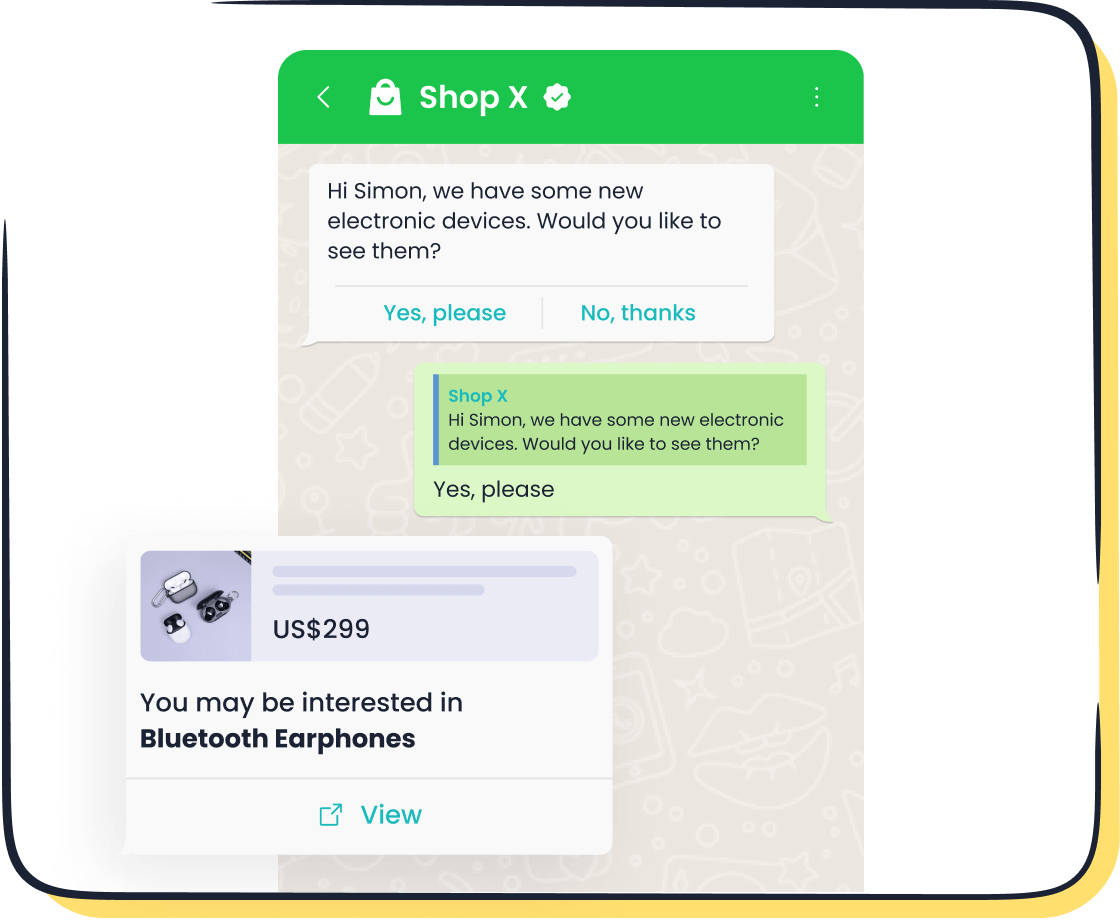
You can use WhatsApp on your laptop for business with the help of Sobot’s WhatsApp Business API. This tool gives you official access to WhatsApp for customer contact, support, and ecommerce. Many well-known companies, such as Samsung, Michael Kors, and Huawei, trust Sobot for their communication needs. Over 350,000 users rely on Sobot’s platform, showing its popularity and reliability.
Sobot’s WhatsApp Business API helps you reach customers where they feel most comfortable. You can send bulk messages, set up automated replies, and manage conversations from one place. This makes it easy to answer questions, confirm orders, and send updates. Businesses using Sobot often see higher customer satisfaction and lower costs. The WhatsApp Business Platform also helps you get more high-value leads and makes it easier for customers to reach you.
Tip: Using WhatsApp for business can double your team’s efficiency by unifying all your chats in one place.
Some key benefits of Sobot’s WhatsApp Business API include:
Official WhatsApp Business Account Certification
Bulk messaging and broadcast support
24/7 chatbot response and smart chat routing
Data analytics for better marketing and service decisions
Integration with other tools like live chat and ticketing
Multiple Agents and Logins
Sobot lets you use WhatsApp on your laptop with multiple agents logged in at the same time. This means your whole team can help customers without sharing one device. You avoid confusion and keep all conversations in one place. Sobot’s system supports role and permission settings, so you control who sees what.
Here is a table showing how workflow automation and multi-agent support improve business results:
Metric | Before Automation | After Automation | Improvement |
|---|---|---|---|
Lead Generation | 500/month | 810/month | |
Lead Engagement | 20% | 29% | 45% increase |
Response Time | 24 hours | 4.8 hours | 80% decrease |
Personalized Comm. | 20% | 50% | 150% increase |
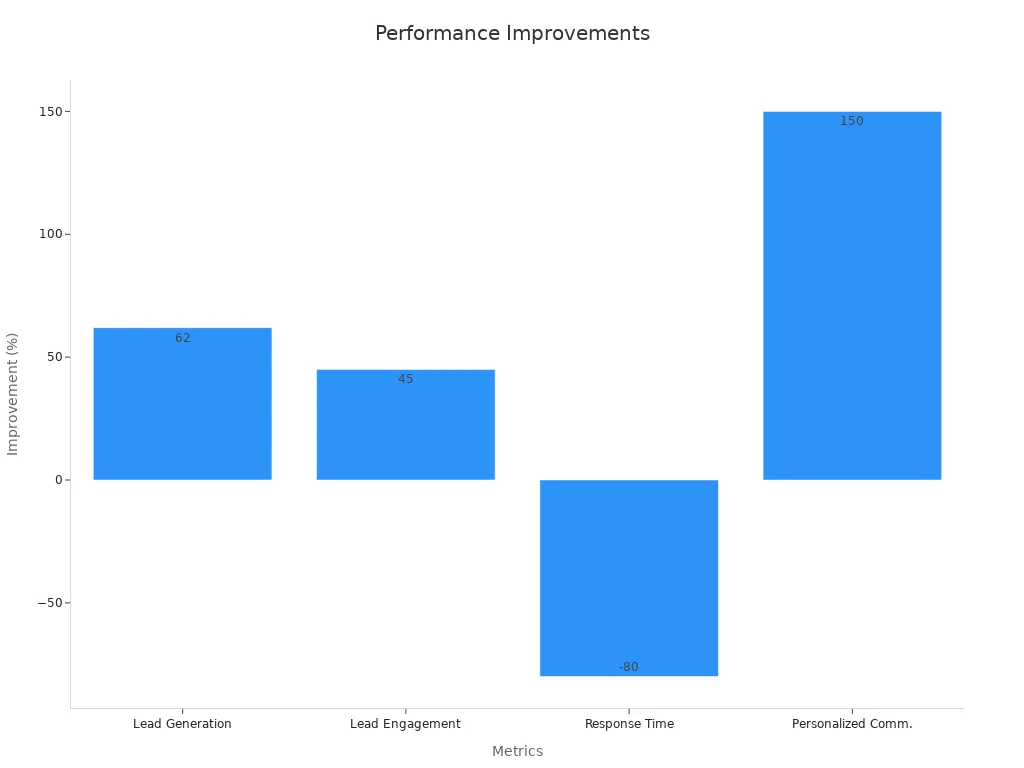
You can see that using Sobot’s WhatsApp Business API helps you answer customers faster and engage more leads. The platform supports high message volumes and many chats at once. You can scale your team as your business grows, keeping service quality high.
Multiple agents handle chats at the same time
Unified chat history for better follow-up
Workflow automation for welcome messages, order updates, and support tickets
Secure roles and permissions for team members
Customer Service Integration
You can connect WhatsApp with other customer service tools using Sobot. This makes it easy to manage all your chats, emails, and calls from one dashboard. For example, Patricia, a Sobot customer, shared that the AI Chatbot and Omnichannel Suite helped her team work faster. She liked the real-time dashboard, which showed all team and client activity in one place. This made it easier to track conversations and improve service.
Sobot’s integration features help you:
Manage WhatsApp, live chat, email, and voice in one workspace
Use real-time dashboards to see team performance
Automate replies and route chats to the right agent
Collect data for better decision-making
When you use WhatsApp on your laptop for business, you improve both speed and quality of service. Sobot’s tools help you keep up with customer needs and grow your business.
Note: Sobot’s WhatsApp Business API is designed for companies that want to scale customer contact and improve efficiency. You can learn more about Sobot’s WhatsApp solutions at Sobot WhatsApp API.
Security and Best Practices
Account Protection
Keeping your whatsapp account safe is important. You can follow these steps to protect your account on your computer:
Use device verification to allow only trusted devices.
Set up app lock with a password, fingerprint, or face recognition.
Adjust privacy settings to control who sees your info.
Watch out for scams and phishing messages.
Update whatsapp and your device software often.
Lock your screen when you step away.
Share private media only with trusted contacts.
Use a VPN on public Wi-Fi.
Install antivirus software for Android or iOS to block malware.
Tip: WhatsApp uses end-to-end encryption. Only you and the person you message can read your chats. No one else, not even WhatsApp, can access your messages after delivery. Regular updates and security checks help keep your account safe. You can read more about WhatsApp’s security here.
Data Privacy
You control your data on whatsapp. The app lets you choose who can see your profile photo, status, and last seen. You can also decide who adds you to groups. Always check your privacy settings after updates. Never share your verification code with anyone. WhatsApp does not store your messages on its servers after they are delivered. The company works with security experts to fix any problems fast. Keeping your app and system updated helps protect your privacy.
Efficient Communication
Using whatsapp for business or customer service can make your team work faster. Sobot’s WhatsApp Business API helps you manage chats, automate replies, and track performance. You can connect whatsapp with other tools to see all your messages in one place. This makes it easy to help customers quickly.
Metric | Result |
|---|---|
Queries resolved by automation | 22% |
Reduction in handling time | 50% |
Decrease in agent response time | 98% |
Customer satisfaction rating | 4.5 out of 5 |
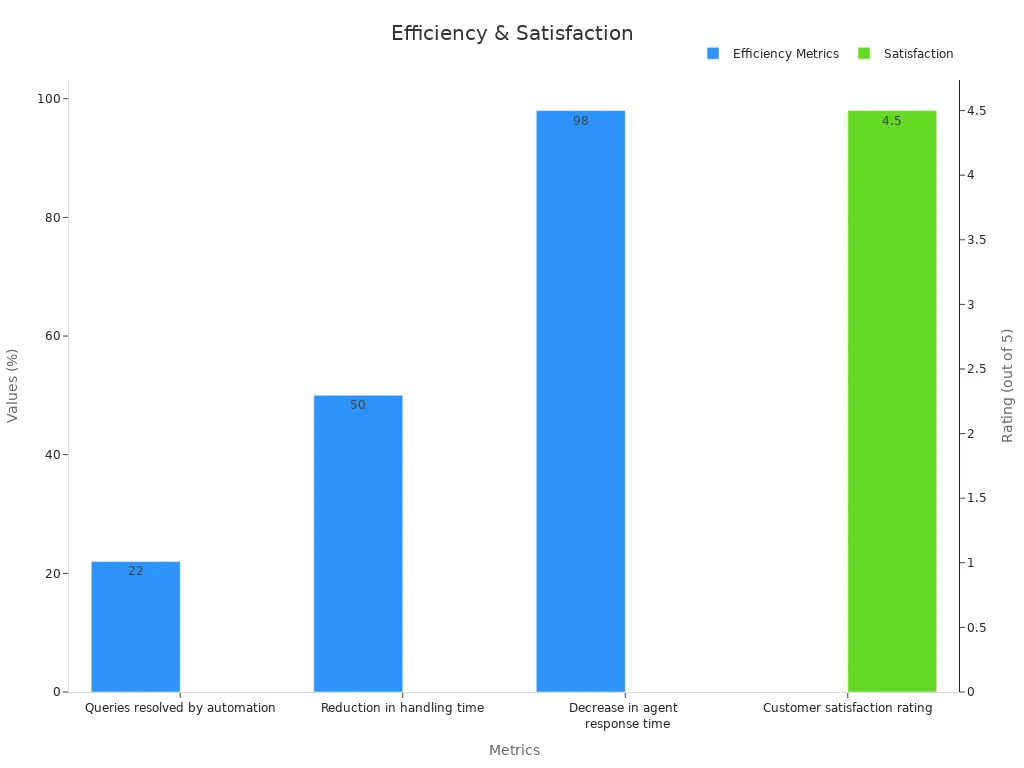
A unified interface brings all channels together for faster service.
AI chatbots answer simple questions, so agents can focus on complex issues.
Automation routes chats to the right person, saving time.
Note: Sobot’s platform supports these features, helping you deliver better service and keep your whatsapp communication secure and efficient.
Common Issues Without a Phone
Verification Problems
You may face problems when you try to verify whatsapp on your computer without a phone. Sometimes, the whatsapp verification code does not arrive by SMS or call. This can happen if you use a virtual number or a landline. Many users report delays or failures when they try to verify whatsapp, especially during busy hours. If you enter the wrong code too many times, whatsapp may lock your account for a short time. You should always double-check the number you use to verify whatsapp. Make sure you have access to the number before you start the process. If you do not receive the whatsapp verification code, try the call option after waiting for a few minutes. Some users find success with this method. Sobot’s WhatsApp Business API helps businesses avoid these issues by providing official channels for account setup and verification.
Tip: Never share your whatsapp verification code with anyone. Scammers often try to trick users into giving away their codes.
Device Linking Errors
You might see errors when you try to link whatsapp on your computer, especially if you use certain devices. Many users with iPhone 15 Pro models report repeated errors when linking to whatsapp desktop on Windows 11. The app may show error messages or return you to the setup screen. These problems do not always relate to internet issues. Users have tried reinstalling apps and switching devices, but the errors remain. Some people find that linking works with Android phones but fails with some iPhones. Community forums show many reports of failed attempts, even after restoring chat history or using different installation steps. WhatsApp support has said they know about these problems and plan to fix them, but no official error logs are available yet.
Common device linking issues:
Repeated error messages during setup
Failure to complete linking even after reinstalling
Success with Android but not with some iPhones
Support Resources
If you run into trouble when you verify whatsapp or link devices, you have several support options. You can visit the WhatsApp Help Center for step-by-step guides. The FAQ covers topics like how to verify whatsapp, what to do if you do not get the whatsapp verification code, and how to fix linking errors. Community forums also provide real user experiences and solutions. For business users, Sobot offers dedicated support and resources to help you set up and manage whatsapp accounts. You can contact Sobot’s team for help with verification, device linking, or using the WhatsApp Business API. This support helps you solve problems quickly and keep your customer service running smoothly.
Note: Always use official support channels to protect your account and data.
You can use whatsapp on your computer in 2025 with multi-device support, emulators, or business APIs. Many teams choose Sobot’s WhatsApp Business API to manage customer chats and automate replies. Over 2 billion people use whatsapp each month, showing its global reach (source). Always enable two-step verification and keep your whatsapp updated for security. If you want to scale customer contact, explore Sobot’s solutions for efficient and secure whatsapp communication.
FAQ
How can you use WhatsApp on a computer without a phone in 2025?
You can use WhatsApp on a computer without a phone by using multi-device support, an Android emulator, or Sobot’s WhatsApp Business API. These methods let you send and receive messages even if your phone is offline.
Is it safe to use WhatsApp on a computer without a phone?
Yes, WhatsApp uses end-to-end encryption for all messages. You should enable two-step verification and use trusted devices. Sobot’s WhatsApp Business API adds extra security for business users. Learn more about WhatsApp security here.
What are the benefits of using Sobot’s WhatsApp Business API on a computer?
Sobot’s WhatsApp Business API lets you manage customer chats, automate replies, and support multiple agents. You can use WhatsApp on a computer without a phone, improve response times, and track performance with real-time analytics.
What should you do if you have trouble verifying WhatsApp on a computer without a phone?
Try the call verification option if SMS does not work. Double-check your number and internet connection. For business users, Sobot offers dedicated support to help you set up WhatsApp on a computer without a phone.
See Also
Steps To Easily Integrate WhatsApp On Your Website
Top Techniques For Adding WhatsApp To Your Website
Ways To Begin WhatsApp Chats Without Saving Contacts
Guide To Configuring Bulk Messaging In WhatsApp Business
Reasons WhatsApp Chat Increases User Interaction On Websites
