How to Add Online Chat to Your Website in Minutes
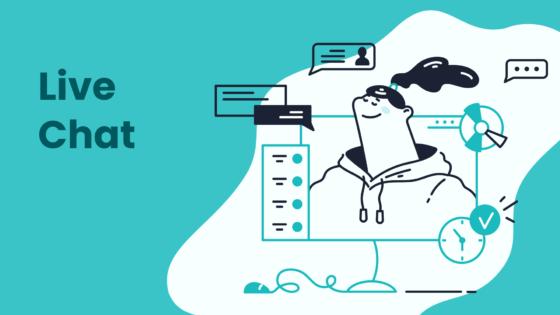
You can add online chat to website pages in just minutes, even if you have no coding experience. Live chat gives you a quick way to add live chat and engage website visitors with instant support. Studies show 63% of customers are more likely to buy after using live chat, and 79% of businesses see higher loyalty and sales. Sobot AI helps you engage your buyers and boost customer support with fast, reliable service trusted by global brands. See how easy it is to engage your buyers and add online chat to website interactions with this step by step guide.
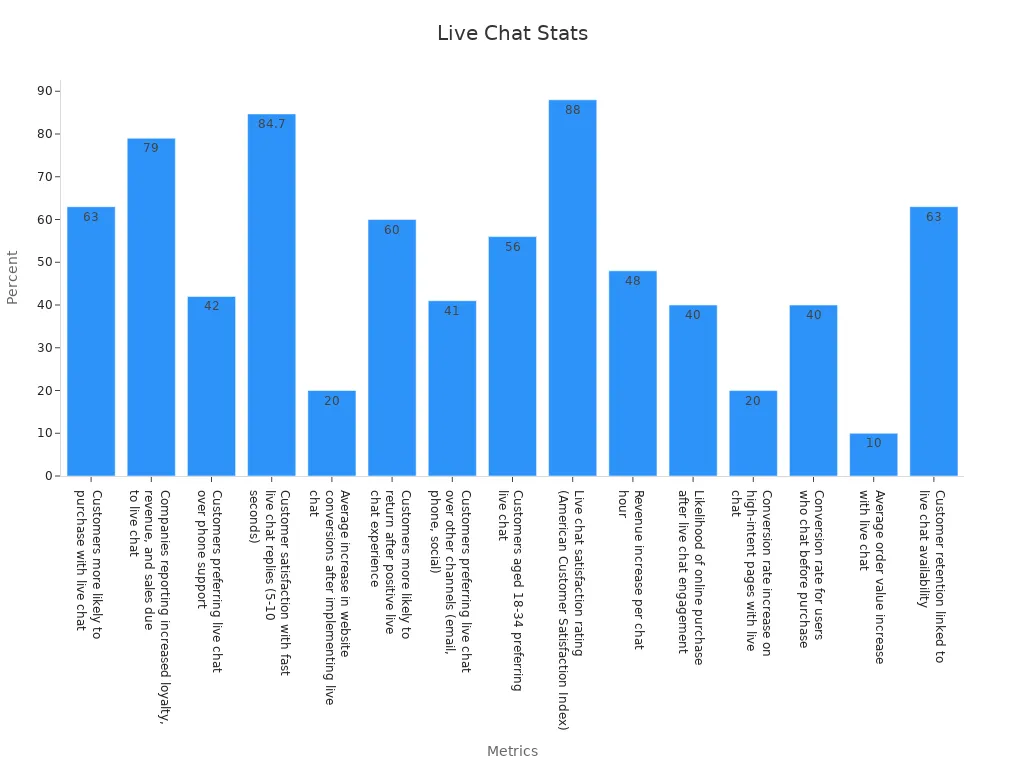
Choose Live Chat Tool
Choosing the right live chat tool is a key step for your website. A reliable live chat platform helps you connect with visitors and provide real-time communication. You want a solution that fits your business needs and supports customer support, sales, and engagement.
Why Sobot Live Chat
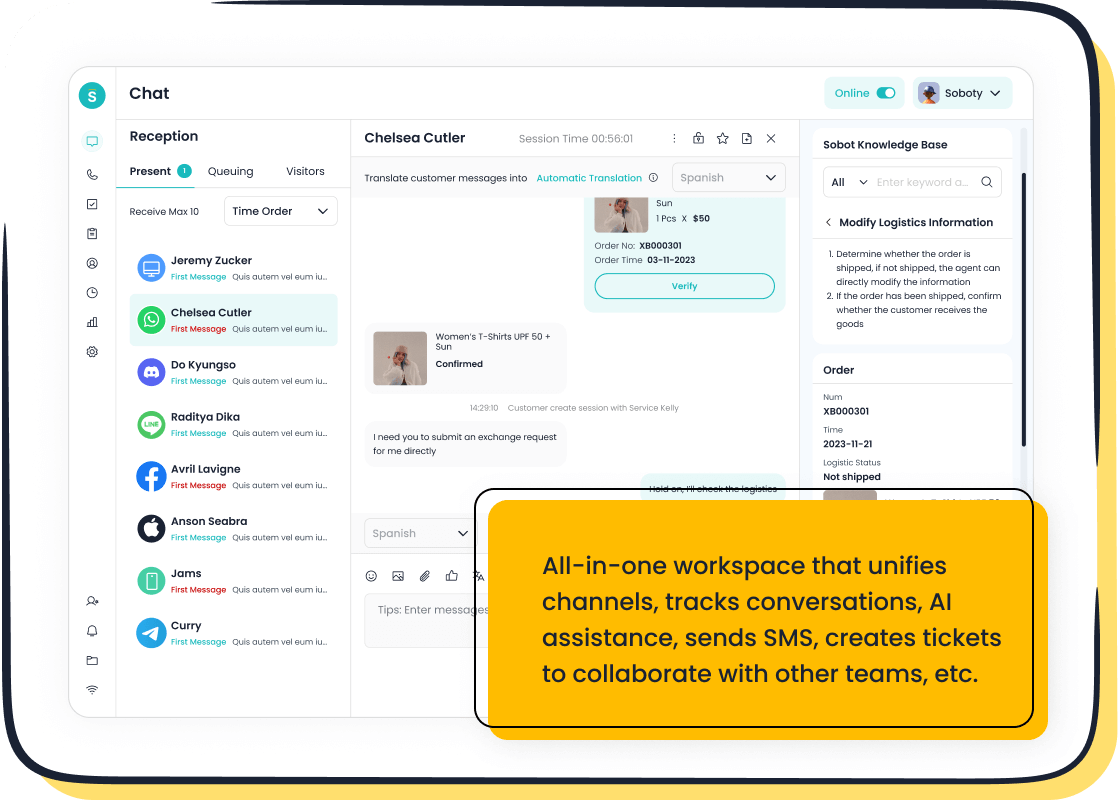
Sobot Live Chat stands out as a trusted choice for businesses of all sizes. You get omnichannel support, which means you can chat with customers on your website, apps, and social media. Sobot’s AI-powered tools help you respond faster and more accurately. Built-in analytics let you track over 150 service indicators, so you can see how live chat impacts your business. Sobot Live Chat also integrates with CRM systems and other tools, making it easy to manage customer data and improve service. Leading brands like Samsung, OPPO, and Michael Kors trust Sobot for their live chat support. Sobot’s system handles over 6 million online chats every day with 99.99% stability, showing its reliability and performance.
Tip: Sobot offers a free trial, so you can test live chat features before making a decision.
Key Features to Consider
When you compare live chat software, look for features that boost customer engagement and make your team more efficient. Here are some important criteria:
- Choose live chat software that integrates with your CRM for better customer segmentation and targeted engagement.
- Test your live chat strategies and measure their effect on sales and engagement.
- Customize your chat widget’s look and placement. A/B testing shows that adding human elements can improve conversion rates by over 70% (source).
- Use AI or trained agents to start chats based on visitor behavior. This increases the chance of meaningful conversations.
- Place your live chat widget on high-traffic pages, like pricing or checkout, to maximize engagement.
- Use shortcuts and AI chatbots to answer common questions quickly and free up your team.
- Collect and use live chat data to build customer profiles and improve sales actions.
- Analyze your live chat data with dashboards to track performance and reliability.
- Remember, 79% of businesses see higher sales and loyalty after adding live chat support.
With Sobot Live Chat, you get all these features in one platform. You can provide fast, reliable, and scalable live chat support that grows with your business.
Sign Up and Add Online Chat to Website
Adding live chat to your website is simple with Sobot. You do not need to be a developer or have any coding skills. Sobot makes it easy for anyone to add online chat to website pages in just a few steps. Many businesses choose Sobot because it offers a quick way to add live chat and start helping customers right away.
Create Sobot Account
You can start by visiting the Sobot Live Chat sign-up page. Click the "Free Trial" button. Fill in your email, set a password, and enter your company details. Sobot gives you a free trial, so you can test all the live chat software features before making a decision. You do not need a credit card to begin. Over 10,000 brands trust Sobot for their customer service needs. You join a group of companies that value fast and reliable support.
Tip: Sobot’s setup process works for all skill levels. You can finish registration in less than five minutes.
Get Chat Widget Code
After you create your account, you will see the Sobot dashboard. Here, you find the chat widget code. This code lets you add live chat to website pages without any hassle. Copy the code from the dashboard. You can paste it into your website’s HTML or use a plugin if you use a CMS like WordPress. The chat widget is fully customizable, so you can match it to your brand’s look and feel. Sobot’s live chat widget supports multiple channels, including web, mobile, and social media. This helps you implement live chat everywhere your customers visit.
Many users report that they can implement live chat and see results within minutes. Sobot’s live chat software helps you connect with visitors, answer questions, and boost sales. You can add live chat to your website today and see how easy it is to engage your customers.
Install Live Chat on Website
Adding live chat to your website is a simple process. You can do it in just a few steps, whether you use a custom HTML site or a content management system (CMS) like WordPress. Sobot makes it easy for you to add online chat to website pages and start helping your visitors right away.
Add Live Chat to Website Code
If you have a custom HTML website, you can add live chat to website pages by copying and pasting the chat widget code. Here’s how you do it:
- Log in to your Sobot dashboard.
- Find the chat widget code in your account settings.
- Copy the code.
- Open your website’s HTML files.
- Paste the code just before the closing
</body>tag on every page where you want the chat widget to appear. - Save your changes and upload the updated files to your server.
Tip: Placing the chat widget code before the
</body>tag ensures it loads after your main content. This helps your website stay fast and responsive.
Many businesses see results quickly after they implement live chat. You can connect with visitors in real time and answer questions as soon as they arrive. Sobot’s live chat software supports multiple channels, so you can reach customers on your website, mobile app, or even social media.
Use Plugins for CMS
If you use a CMS like WordPress, Shopify, or Wix, you can add live chat without editing any code. Sobot offers plugins and integrations for popular platforms. This makes the process even easier.
-
For WordPress:
- Go to your WordPress admin dashboard.
- Search for the Sobot Live Chat plugin in the plugin directory.
- Install and activate the plugin.
- Enter your Sobot account details or paste your chat widget code in the plugin settings.
- Save your changes.
-
For Shopify or Wix:
- Visit the app store or plugin marketplace.
- Search for Sobot Live Chat.
- Add the app to your store or site.
- Follow the setup instructions to connect your Sobot account.
Note: Using plugins helps you manage updates and settings from your CMS dashboard. You do not need to touch any code.
Sobot’s live chat widget is fully customizable. You can match it to your brand colors and style. You can also set up automated greetings and quick replies to help your team respond faster.
Verify Installation
After you add the chat widget to your website, you should test it to make sure everything works. Testing helps you catch any issues before your customers see them.
- Open your website in a new browser window or on your phone.
- Look for the live chat icon or button on the pages where you installed the widget.
- Start a chat as a visitor. Send a message and check if your team receives it in the Sobot dashboard.
- Try different devices and browsers to make sure the chat widget displays correctly everywhere.
Quick Fact: Industry reports show that success metrics for live chat include fast response times, high contact rates, and increased conversion rates. Customers expect quick answers and smooth support experiences. Testing your chat widget helps you meet these expectations and avoid missed opportunities.
If you see any problems, double-check the code placement or plugin settings. Sobot’s support team can help you troubleshoot if you need extra help.
Once you verify the installation, you are ready to implement live chat and engage your visitors. Sobot’s live chat software gives you the tools to boost customer satisfaction and drive more sales.
Customize Chat Widget
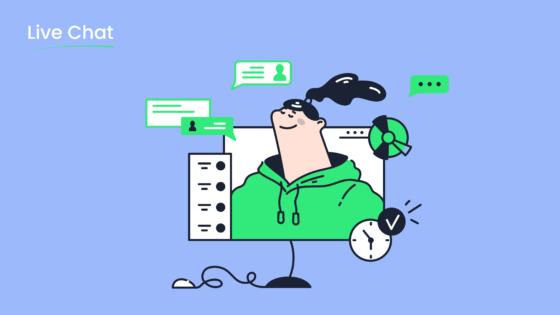
Customizing your chat widget helps you create a strong first impression. You can make your live chat look and feel like part of your brand. This step is important because a personalized chat widget builds trust and encourages visitors to start a conversation.
Match Your Brand
You can change the appearance of your chat widget to match your brand colors, logo, and style. Sobot gives you full control over the widget’s design. You can pick the color, position, and icon that best fit your website. Many businesses add their logo or team photo to the chat widget. This makes the live chat feel more personal and welcoming.
A custom chat widget does more than look good. It helps users feel comfortable and increases engagement. Studies show that real-time, personalized support leads to higher customer satisfaction and more conversions. When you align your chat widget with your brand, you make it easier for visitors to trust your team and ask questions.
Tip: Sobot’s live chat widget supports multiple languages. You can greet visitors in their preferred language, which helps you connect with a global audience.
Set Welcome Message
A friendly welcome message invites visitors to start a chat. You can set a custom greeting that matches your brand’s voice. For example, you might say, “Hi! How can we help you today?” or “Welcome to our store! Ask us anything.” Sobot lets you create different messages for different pages or times of day.
Personalized messages make your live chat stand out. They show visitors that you care about their experience. Real-time greetings also help answer questions faster, which keeps users engaged and happy.
Configure Agent Info
You can display agent names, photos, and roles in your chat widget. This helps visitors know who they are talking to. Sobot allows you to update agent details easily. You can assign agents to specific departments or topics, so customers reach the right person quickly.
Showing agent info builds trust and makes conversations feel more human. If a question is complex, Sobot can route the chat to another agent. This reduces frustration and improves engagement.
Note: Customizing your live chat widget with agent info and welcome messages helps your team deliver better support. You can see higher satisfaction and more sales when you make these small changes.
Set Up Team and Notifications
Setting up your team and notifications helps you get the most from live chat. When you organize your team and set clear hours, you can proactively engage users and never miss a chance to help. Sobot gives you a unified workspace, so your team can work together and respond quickly. This setup lets you engage your buyers and build trust.
Define Availability
You should set your live chat hours to match your business needs. For example, if your team works from 9 AM to 6 PM, set these as your chat hours. This way, you can proactively engage users when your team is ready to help. Sobot lets you show your availability on the chat widget. If you are offline, you can display a message or let users leave a note. This keeps your support clear and honest.
Tip: Businesses that set clear chat hours see a 25% increase in customer satisfaction (source). Customers know when to expect help, so they feel more confident to reach out.
Add Agents
You can add team members to your live chat system in just a few clicks. Sobot’s unified workspace makes it easy to assign roles and departments. For example, you can have sales, support, and technical agents. This helps you proactively engage users by sending chats to the right person. When you engage your buyers with the right expert, you solve problems faster and boost loyalty.
- Go to your Sobot dashboard.
- Click “Add Agent.”
- Enter the agent’s name, email, and role.
- Assign them to a department.
A well-organized team can handle more chats and provide better service. Sobot’s collaboration tools let agents share notes and transfer chats smoothly.
Enable Notifications
Notifications help you respond fast and proactively engage users. Sobot lets you set up alerts for new chats, messages, or missed contacts. You can get notifications by email, browser, or mobile app. This means you never miss a chance to help or engage your buyers.
Note: Fast responses matter. Studies show that 79% of customers prefer live chat because they get answers quickly (source). With notifications, your team can reply in seconds and keep users happy.
Sobot’s notification system supports teams of any size. You can customize alerts for each agent or department. This flexibility helps you proactively engage users and deliver top service every time.
Test and Launch Live Chat
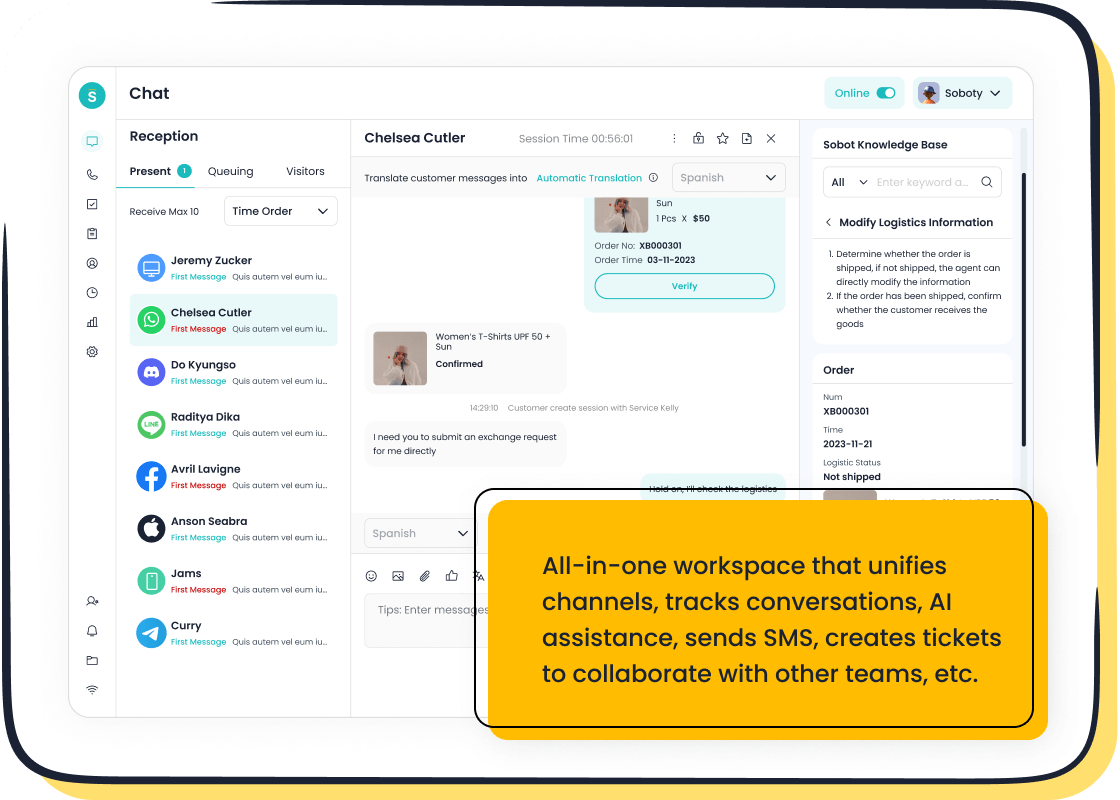
Test as Visitor
You should always test your live chat before you launch it for your customers. Open your website in a new browser or on your phone. Look for the chat widget on the page. Click the icon and start a conversation as if you are a visitor. Type a question and check if your team receives the message in the Sobot dashboard. Try sending different types of messages, like text, emojis, or attachments. This helps you see if everything works as expected.
Testing on different devices and browsers is important. Some visitors use mobile phones, while others use laptops or tablets. Make sure your live chat looks good and works well everywhere. Sobot’s live chat widget supports all major browsers and devices, so you can trust it to deliver a smooth experience.
Tip: Ask a friend or coworker to test the chat too. They might notice things you miss.
Troubleshoot Issues
If you find any problems during testing, you can fix them quickly. First, check if you placed the chat widget code in the right spot on your website. The code should go just before the closing </body> tag. If you use a plugin, make sure it is active and connected to your Sobot account.
Common issues include the chat widget not showing up, messages not sending, or slow loading times. Sobot offers a help center and customer support to guide you through these problems. You can also check the Sobot dashboard for error messages or alerts. Most issues have simple solutions, so you can get your live chat running smoothly in minutes.
Announce Live Chat
Once your live chat works well, let your customers know about it. You can add a banner to your homepage or send an email to your subscribers. Many businesses also post on social media to share the news. Tell your customers that they can now get instant help or ask questions right on your website.
A clear announcement helps more people use your live chat. According to Forrester, websites with live chat see higher engagement and satisfaction. Sobot makes it easy for you to connect with visitors and offer real-time support. When you announce your new feature, you show customers that you care about their experience.
Integrate and Optimize
Connect with CRM
Connecting to your CRM takes your live chat to the next level. When you link live chat software with your CRM, you give your team instant access to customer details. This helps you offer real-time communication and more personal support. You can see past chats, purchase history, and preferences right in the chat window. Sobot makes connecting to your CRM simple, so you can automate lead qualification and routing. You save time and reduce errors. The table below shows how connecting to your CRM with live chat can boost your business:
| Measurable Improvement | Description |
|---|---|
| Up to 391% increase in conversion rates | Respond to visitors within 60 seconds using live chat integrated with CRM. |
| 25-40% increase in deal sizes | Personalized chats with CRM data help agents close bigger deals. |
| 20% reduction in conversion time | Automated lead routing and follow-ups speed up the sales process. |
You also get real-time CRM updates, so your team always has the latest information. Sobot’s integration helps you align your team and streamline workflows.
Use Analytics
Analytics help you see how well your live chat software works. Sobot gives you dashboards that track over 150 service indicators. You can measure response times, customer satisfaction, and chat volume. Use these insights to spot trends and improve your service. For example, you might see that fast replies lead to higher sales. You can adjust your team’s workflow based on the data. Analytics make it easy to set goals and track progress. With Sobot, you always know how your live chat is performing.
Tip: Review your analytics every week. Small changes can lead to big improvements in customer satisfaction.
Explore Omnichannel
Customers want to reach you on their favorite platforms. Sobot’s omnichannel solution lets you connect live chat, email, social media, and more in one place. You can manage all conversations from a single dashboard. This makes it easy to keep track of every customer and never miss a message. Omnichannel support helps you deliver a seamless experience, no matter where your customers start the conversation. You can switch between channels without losing context. Sobot’s unified workspace brings all your tools together, so your team works smarter and faster.
You can add online chat to website pages in just minutes with Sobot. Live chat boosts customer satisfaction, with 86% of users reporting positive experiences. Many shoppers now expect live chat for support and ecommerce. The table below shows why live chat matters:
| Statistic | Value |
|---|---|
| Customer satisfaction rate | 86% |
| Shoppers who expect live chat | 44% |
| Revenue increase per chat hour | 48% |
Start your free trial with Sobot to see these benefits. Explore advanced features and integrations to optimize your customer support.
FAQ
How fast can I add online chat to website pages with Sobot?
You can add online chat to website pages in less than five minutes. Sobot’s setup is simple. You only need to copy and paste the chat widget code. No coding skills are required. Many users see live chat working instantly.
Does Sobot Live Chat support mobile and social media channels?
Yes, Sobot Live Chat supports websites, mobile apps, and social media like WhatsApp, Facebook, and Instagram. You can reach customers wherever they are. This omnichannel support helps you never miss a message.
Can I customize the live chat widget to match my brand?
You can fully customize your live chat widget with Sobot. Change colors, add your logo, and set welcome messages. This helps your live chat look like part of your website. A custom widget builds trust and increases engagement.
What analytics does Sobot provide for live chat?
Sobot gives you dashboards with over 150 service indicators. You can track response times, chat volume, and customer satisfaction. Use these analytics to improve your live chat performance and make better business decisions.
Tip: Reviewing analytics weekly helps you spot trends and boost results. Learn more about live chat statistics.
Is there a free trial if I want to add online chat to website pages?
Yes, Sobot offers a free trial. You can test all live chat features before you decide. No credit card is needed. Over 10,000 brands trust Sobot to add online chat to website pages and improve customer support.
See Also
Simple Ways To Integrate A Chatbot On Websites
Step By Step Guide To Adding Chatbots On Sites
My Personal Method For Adding Chat To Websites
