Quick Fixes for Live Chat Not Working on Websites
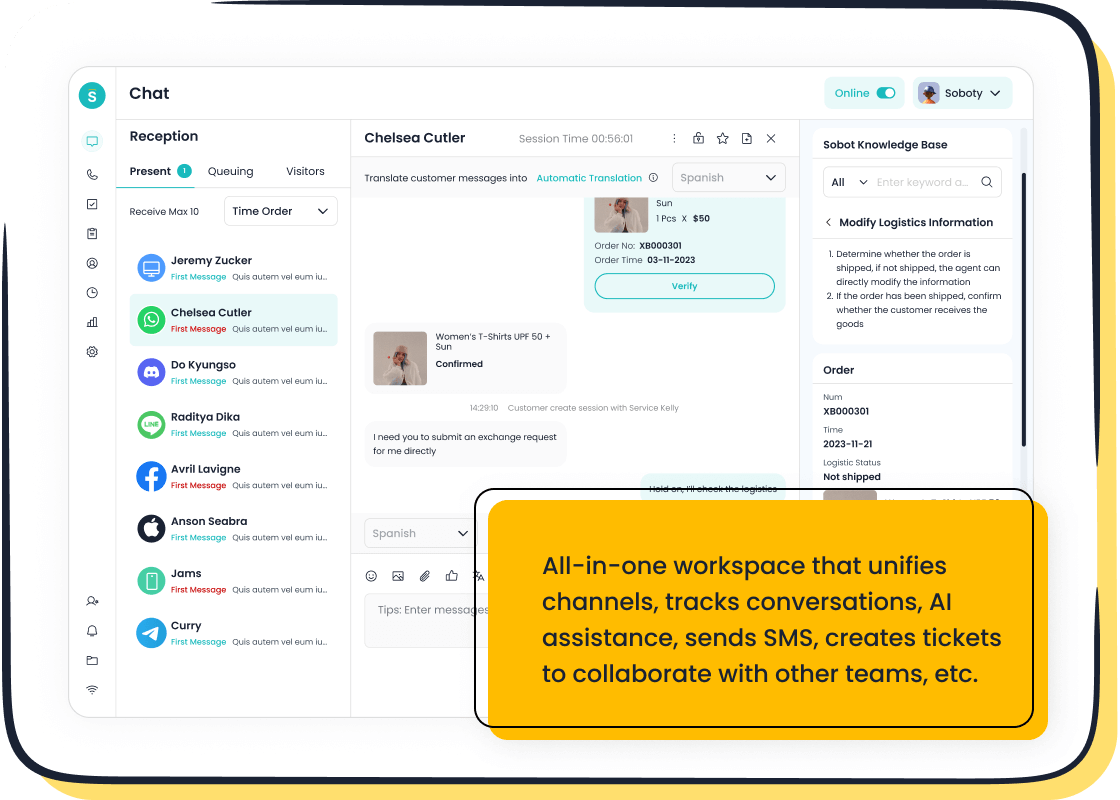
Live chat not working on your website can feel stressful, especially when you depend on real-time support to keep your business running. Start with these quick steps: refresh the page, check your internet, and make sure your chat widget is installed. Fast fixes like these often restore customer support in minutes. Sobot offers a powerful chat tool that helps you deliver real-time support and boosts customer experience. If you wonder, “how can i add chat to my website,” Sobot AI makes it easy. Great customer support and a smooth customer experience start with the right chat solution.
Quick Fixes Overview
Refresh & Reinstall Widget
Sometimes, your chat just needs a quick refresh. If you notice the chat not loading on your website, try reloading the page. This simple step can fix many small problems. If the chat still does not show up, remove the chat widget from your website and add it again. Many website owners find that reinstalling the chat widget solves display issues right away. Sobot makes this process easy. You can copy the chat code from your Sobot dashboard and paste it into your website. This way, your visitors can get real-time help without any delay. Always check that you are using the latest version of the chat widget for the best results.
Check Service Status
If refreshing does not work, check if the chat service is running. Sometimes, the chat provider may have a temporary outage. Visit your chat provider’s status page or dashboard. Sobot, for example, keeps its system stable at 99.99%, so you rarely face downtime. If you see a service alert, wait a few minutes and try again. You can also check social media or support forums for updates. Keeping an eye on the service status helps you know if the problem is with your website or the chat provider.
Test Internet Connection
A slow or unstable internet connection can stop chat from working on your website. You want your chat to load fast and work smoothly for every visitor. Here’s a quick table to help you check if your connection is good enough for live chat:
| Metric | Threshold for Optimal Live Chat Performance |
|---|---|
| Upload Speed | Minimum 5 Mbps; Preferred 7 Mbps or higher |
| Latency | Should not exceed 100 ms |
| Packet Loss | Should be less than 2% |
If your internet speed is lower than these numbers, your chat may lag or not load at all. Try using a wired connection, pause big downloads, or restart your router. These steps help your website’s chat run better and keep your support team ready for real-time conversations.
Basic Setup Checks
Verify Widget Installation
You want your chat to show up on every important page of your website. If you miss a page, you might lose a chance to help a customer. Sobot Live Chat makes it simple to check if your chat widget is working everywhere you need it. Here’s a quick checklist to help you verify your installation:
- Place the chat widget code on all key pages where customers visit.
- Make sure your company’s branding appears on the chat widget.
- Set up automated greetings to start conversations when visitors arrive.
- Connect the chat with your CRM, email, and social media tools.
- Train your team to use the live chat software for fast, friendly responses.
- Watch your response times—try to reply in under 30 seconds.
- Ask for feedback with post-chat surveys to measure satisfaction.
- Track chat volume, conversion rates, and how many chats get solved.
- Use proactive chat features to reach out to visitors before they ask for help.
- Prepare canned responses and clear steps for tough questions.
- Review chat data often and update your training to keep improving.
Tip: Sobot’s dashboard lets you see which pages have the chat widget installed. You can spot missing pages in seconds.
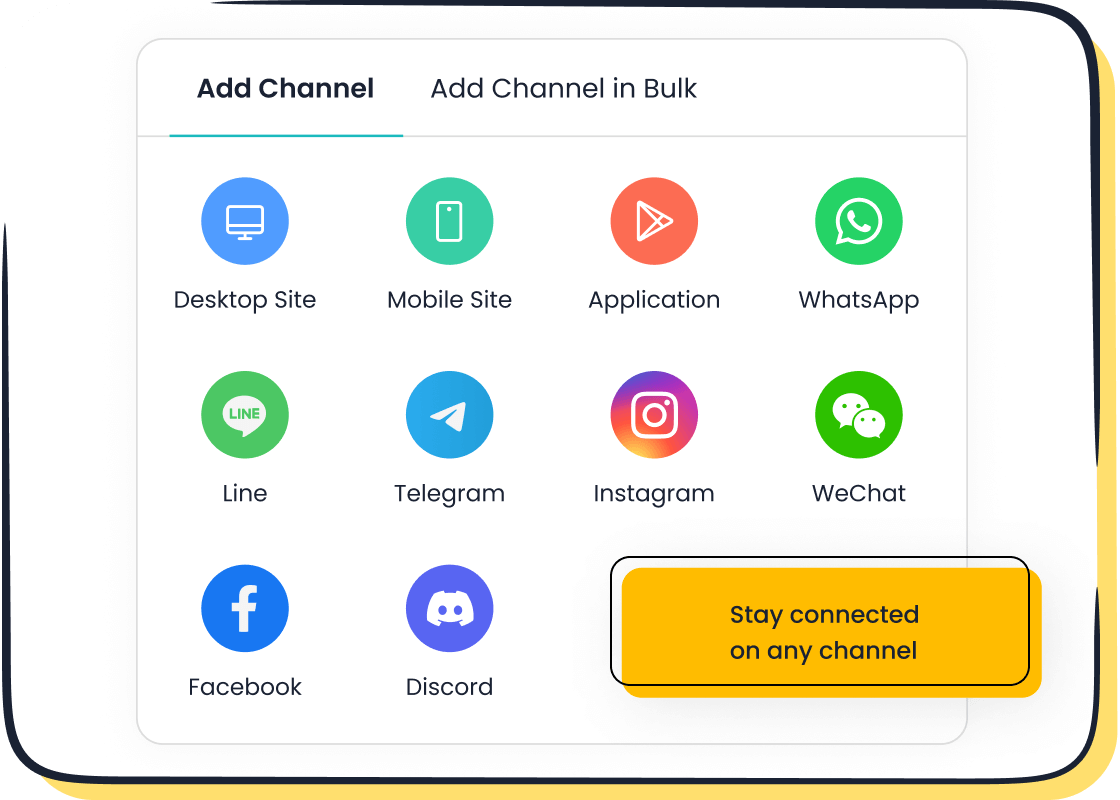
Enable Sobot Live Chat
You need to make sure your chat is not just installed but also enabled. Sometimes, the chat widget is on your website but not active. Sobot Live Chat gives you easy controls to turn your chat on or off, set working hours, and manage agent shifts. This helps you control when the chat appears to visitors in different time zones.
Sobot supports omnichannel integration, so you can connect your website chat with apps, social media, and even email. You can customize the chat widget to match your brand’s look and feel. Sobot also lets you add rich content like images, buttons, and quick replies to your messages. This makes your chat more engaging and helpful.
Here’s a table showing how Sobot makes setup and integration easy:
| Case Study / Metric | Integration Benefits and Ease of Setup |
|---|---|
| Platform Integration | Sobot brings together website, app, social, and email chats in one place. |
| Ease of Setup | No-code setup means you can add live chat to website fast. |
| OPPO | 93% customer satisfaction with Sobot chat. |
| J&T Express | 35% higher sign-off rate, 40% better collection rate. |
| Michael Kors | Manages all customer chats across the lifecycle. |
| ROI | 234% return on investment with Sobot. |
| Agent Efficiency | 60% less agent workload using AI Copilot. |
| Conversion Rate | 15% more conversions by engaging visitors. |
| Customer Experience (NPS) | 35% better customer experience. |
| Resolution Time | Less than 1 minute to solve most chats. |
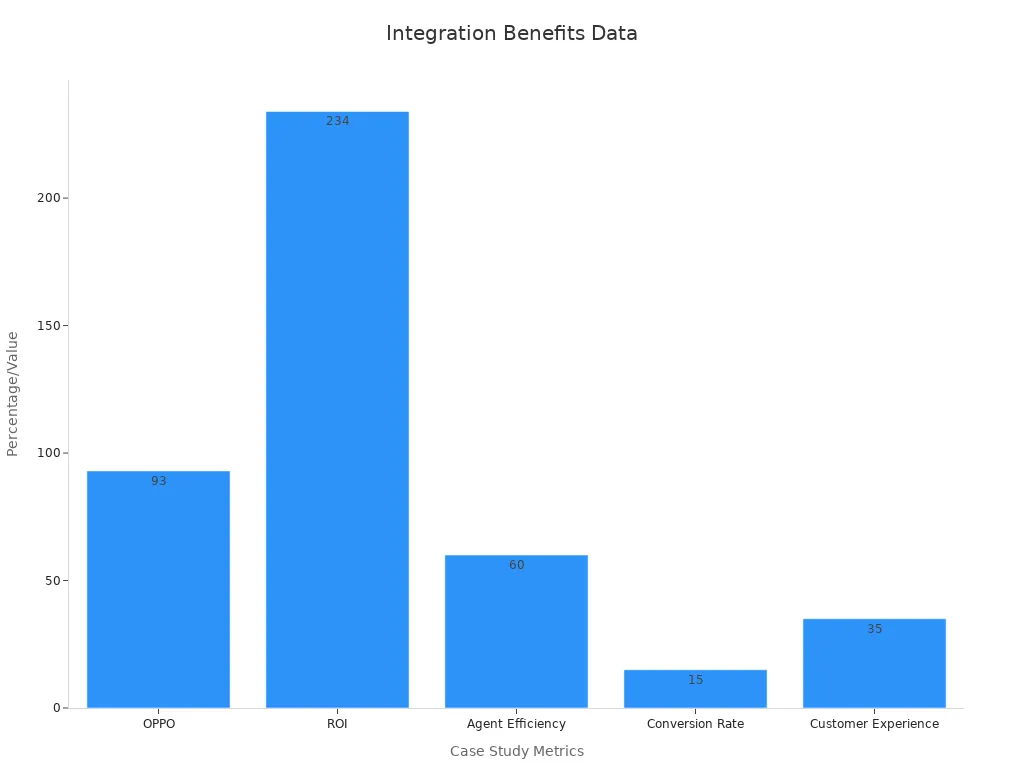
Note: Sobot’s live chat software helps you respond to customers in real-time, which keeps them happy and coming back.
How Can I Add Chat to My Website
You might wonder, “how can i add chat to my website?” The answer is easier than you think. Sobot gives you a simple way to embed live chat on your website. You just copy a small code snippet from your Sobot dashboard and paste it into your website’s HTML. No coding skills needed.
Here’s how you can add live chat to website step by step:
- Sign up for Sobot Live Chat and log in to your dashboard.
- Find the chat widget setup section.
- Customize your chat widget—choose colors, add your logo, and set welcome messages.
- Copy the code provided by Sobot.
- Paste the code into your website’s HTML, right before the closing
</body>tag. - Save and refresh your website. The chat widget should appear right away.
- Test the chat to make sure it works on both desktop and mobile.
Pro Tip: Sobot lets you integrate chat with your CRM and other tools, so you can track every conversation and never miss a lead.
Adding chat to your website brings big benefits. Research shows that when you integrate chat, you get more engagement, faster responses, and happier customers. AI chatbots can answer up to 80% of routine questions, which means your team can focus on more complex issues. Companies like Apple and OPPO have seen higher customer satisfaction and loyalty after adding live chat to their websites.
Sobot’s live chat software supports omnichannel integration and customizable widgets. You can set up pre-chat forms, welcome messages, and even multilingual support. This helps you reach more customers and give them a better experience.
If you still ask, “how can i add chat to my website?”—remember, Sobot makes it quick and easy. You can embed live chat, set up automated greetings, and connect with customers in real-time. With Sobot, you get a powerful tool that helps you grow your business and keep your customers happy.
Browser & Device Issues
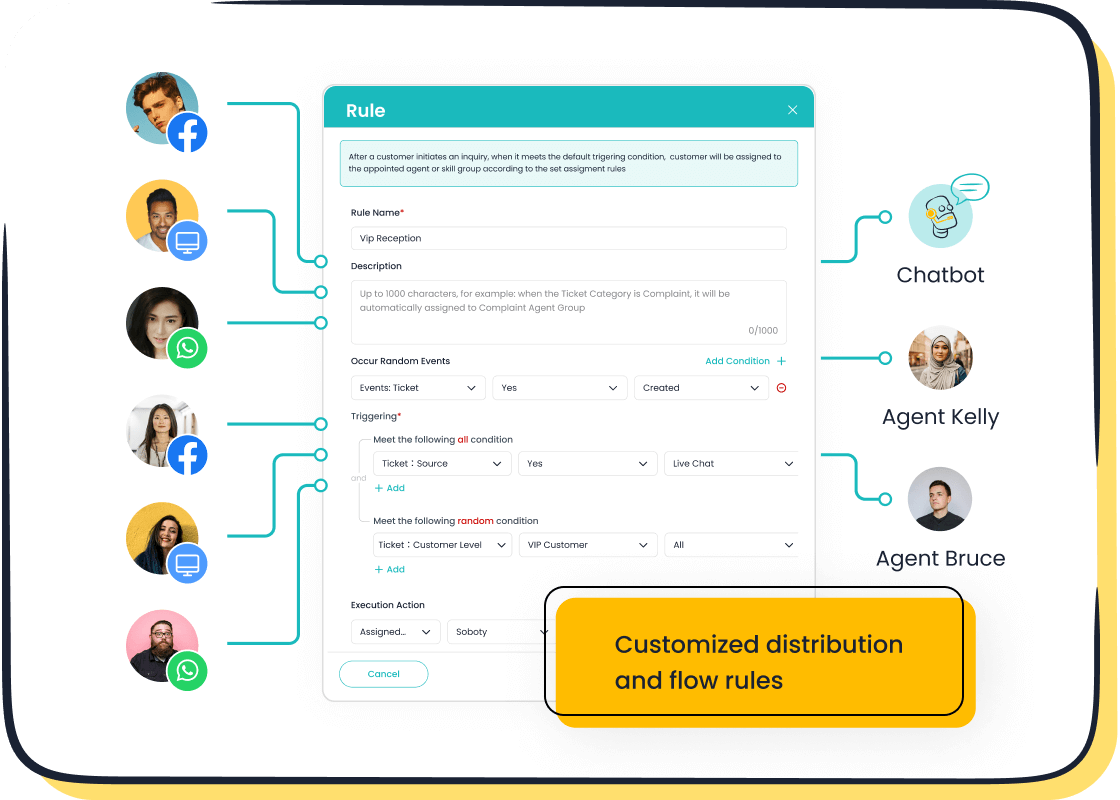
When your chat stops working on your website, browser or device problems are often the cause. Let’s walk through some easy steps to get your chat back up and running for every visitor.
Clear Cache & Cookies
Browsers store bits of data called cache and cookies to help websites load faster. Sometimes, this stored data gets old or corrupted. When that happens, your chat might not show up or could act strangely on your website. You can fix this by clearing your browser’s cache and cookies. Most browsers let you do this in their settings menu. After you clear them, reload your website and check if the chat appears. This simple step often solves display issues and helps your chat load in real-time for your customers.
Tip: If you use Sobot Live Chat, clearing cache and cookies can help the widget update to the latest version, making sure your website always shows the newest chat features.
Try Different Browsers
Not all browsers work the same way. Some browsers may load your website’s chat perfectly, while others might have trouble. You should test your chat on popular browsers like Chrome, Firefox, Safari, and Edge. This helps you spot problems that only happen in certain browsers. Here are some things that can affect chat performance:
- Browsers rely on internet connectivity and remote servers, which can slow down chat responsiveness.
- Device compatibility and browser layout changes can make chat look different across devices.
- Browser performance depends on device storage and running programs, which can cause chat to lag.
Testing your website’s chat on different browsers helps you catch these issues early.
Test on Mobile & Desktop
Many people visit your website from their phones, tablets, or computers. Your chat needs to work everywhere. Try opening your website and chat on both mobile and desktop devices. Apps often load faster because they store data locally, which can make chat more responsive. Browsers, on the other hand, have limited offline features, so chat might not work well if the connection is weak.
End User Experience Monitoring (EUEM) tools can help you see how real users interact with your chat across 3,500+ devices and browsers. This kind of testing makes sure your website’s chat works for everyone, no matter what device they use. Sobot Live Chat supports both mobile and desktop, so you can deliver a smooth chat experience to all your visitors.
Note: Early testing on real devices helps you find bugs before your customers do, keeping your website’s chat reliable and user-friendly.
Code & Plugin Conflicts
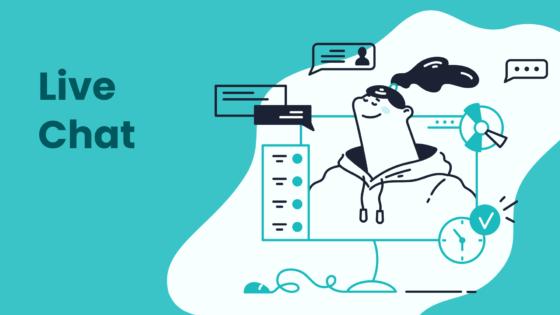
Check JavaScript Console
When your chat stops working on your website, the JavaScript console is your best friend. You can open it in your browser by pressing F12 or right-clicking and choosing “Inspect.” The console shows errors in real time, so you can spot what’s wrong with your chat right away. Many developers use the console to see if the chat code loads correctly or if there are any script errors. If you see red error messages, they often point to the exact problem. For example, a missing file or a typo in your chat code can stop the chat from showing up. Using console.log statements helps you check if your chat data is flowing as expected. This step saves you time and helps you fix your website’s chat faster.
Tip: Always check the console after you add or update your chat widget. It’s a quick way to catch problems before your customers do.
Disable Conflicting Plugins
Plugins can make your website powerful, but sometimes they don’t play nice with your chat. Common plugin conflicts include:
- Outdated plugins that don’t match your website’s latest version.
- Plugins with poor coding that cause bugs or strange behavior.
- Multiple plugins trying to control the same feature, like caching or security.
- Plugins loading scripts or styles that clash with your chat widget.
If your chat stops working, try turning off other plugins one by one. Watch for changes in your chat’s behavior. You might find that a caching plugin or a security tool blocks your chat from loading. Regularly update your plugins and test your website in a safe environment before making changes live. This keeps your chat running smoothly and your website fast.
Add Live Chat to Website Compatibility
You want your chat to work everywhere—no matter what platform or content management system (CMS) you use. Sobot Live Chat is built for compatibility with all major website builders, including WordPress, Shopify, and custom HTML sites. You can add chat to your website with a simple code snippet, and Sobot’s widget adapts to different themes and layouts. If you run into trouble, Sobot’s documentation gives you step-by-step guides for troubleshooting and setup. You’ll find answers for most chat issues, from script conflicts to advanced integrations. Sobot’s team also keeps the chat widget updated, so you get the latest features and real-time support. This means your website’s chat stays reliable and easy for your visitors to use.
Note: For more help, check out Sobot’s official documentation or reach out to their support team.
Network & Security
Review Firewall & Ad Blockers
Firewalls and ad blockers can sometimes block your chat from loading on your website. You might not even notice this at first. If your chat is missing, check if you or your visitors use any browser extensions that block ads or scripts. These tools often block chat widgets by mistake. Ask your team or customers to turn off ad blockers and refresh the website. If the chat appears, you found the problem. You can also add your website and chat domain to the allowlist in your firewall settings. This step helps your chat work for everyone, even in offices with strict security rules.
Tip: Sobot Live Chat uses secure connections and works well with most firewalls. If you still have trouble, Sobot’s support team can help you adjust your settings.
Ensure SSL/HTTPS
Your chat needs a secure website to work right. SSL, also called HTTPS, keeps your data safe. Most visitors trust websites with HTTPS because they see the padlock icon in the address bar. If your website does not use HTTPS, some browsers will block your chat for safety reasons. Google says over 95% of traffic on Chrome uses HTTPS now (source). You should always use HTTPS for your website and chat. Sobot Live Chat supports HTTPS by default, so your real-time conversations stay private and secure.
| Security Feature | Why It Matters for Chat |
|---|---|
| SSL/HTTPS | Protects chat data and builds trust |
| Secure Cookies | Keeps chat sessions safe |
| Encrypted Data | Stops hackers from reading chat messages |
Referrer Policy Settings
Referrer policy controls what information your website shares when someone clicks a link or loads a chat widget. If your policy is too strict, your chat might not load. For example, a "no-referrer" setting can block chat scripts from working. You should check your website’s referrer policy in the settings or ask your web developer. Use a policy like "strict-origin-when-cross-origin" to keep your chat working while protecting privacy. Sobot’s documentation explains the best settings for smooth chat performance.
Note: If you change your website’s security settings, always test your chat after. This way, you make sure customers can reach you without problems.
Platform & Integration
CMS Plugin Issues
When you add chat to your website, plugins can sometimes cause problems. You might see your chat stop working or act strangely. Here are some common issues you could face:
- Plugins can fight with each other, causing errors that break your chat.
- If your plugins do not match your CMS version or theme, your chat might not load.
- Old plugins can create security risks and make your chat stop working.
- Some plugins use a lot of resources, which slows down your website and makes chat lag.
- If a plugin does not install right or gets corrupted, your chat may not appear.
- Security holes in plugins can let hackers attack your chat system.
You can avoid these problems by updating your plugins, checking compatibility, and testing changes before you go live. Sobot makes live chat integration smooth by working well with popular CMS platforms. You get a reliable chat experience for your visitors.
Theme Compatibility
Your website’s theme controls how everything looks and works. Sometimes, a theme can block or hide your chat widget. You might notice the chat button missing or the chat window not opening. Try switching to a default theme to see if the chat appears. If it does, your main theme may need a small fix.
Sobot’s chat widget adapts to most themes. You can customize colors and placement so the chat matches your website style. If you run into trouble, Sobot’s support team can help you adjust settings for the best integration.
Tip: Always test your chat after you update your website theme. This helps you catch problems before your customers do.
System Integration with Sobot
You want your chat to work with your other tools. Sobot lets you integrate chat with your CRM, email, and social media. This means you can track every conversation and never miss a lead. Sobot’s integration features help you connect chat data with your sales and support systems.
Here’s a quick table showing what you can connect with Sobot:
| System | What You Can Do with Integration |
|---|---|
| CRM | Track chat leads and customer info |
| Send chat transcripts to your inbox | |
| Social Media | Chat with customers on any channel |
| Analytics Tools | Measure chat performance in real-time |
Sobot’s live chat integration gives you a single workspace for all your customer chats. You save time, boost team efficiency, and deliver real-time support. If you want to integrate chat with your website, Sobot makes it easy and fast.
Support & Next Steps
Gather Logs & Screenshots
When your chat stops working, you want to fix it fast. The best way to help your team or support staff is to gather logs and screenshots. Logs show what happens behind the scenes when someone uses chat on your website. Screenshots give a clear picture of what you see on your screen. Together, they make it much easier to spot problems.
For example, the Sauce Labs blog shares how logs alone sometimes miss small details. When you add screenshots, you can see things like hidden error messages or small changes in the chat window. This makes finding the problem much faster. Screenshots at different steps help you catch issues that logs might not show, like a button that looks fine in code but is missing on the website.
Here are some best practices for collecting logs for your chat:
- Log only what matters—include things like user ID, time, and chat session details.
- Use the same format for all logs so you can read them easily.
- Write clear messages in your logs to help spot errors.
- Keep logs in one place for easy searching.
- Add screenshots whenever you see something strange in the chat.
Tip: Good logs and screenshots help you and your customer support team solve chat issues quickly.
Contact Sobot Support
If you still can’t get your chat working, it’s time to reach out to Sobot support. Sobot’s team knows how to handle live chat problems and can guide you step by step. When you contact them, share your logs and screenshots. This helps them see the problem right away and speeds up the fix.
PalmPay worked with Sobot support and saw a 45% drop in how long it took to fix chat issues. They also saved 20% on support costs. Sobot uses AI to answer simple questions and lets real people help with tough ones. This mix means you get real-time help and fast answers.
Sobot’s customer support team can help you connect your chat to your website, check your settings, and make sure everything works. You can email them at marketing@sobot.io or visit Sobot’s website for more help. With Sobot, you keep your chat running smoothly and your customers happy.
You want your website to deliver fast customer support and a smooth customer experience. Quick fixes like refreshing your page, checking your setup, and testing on different devices can solve most chat issues. Sobot Live Chat helps you keep your website running and your customer support team ready. Companies using Sobot see a 38% boost in conversion and higher customer experience scores. If problems continue, reach out to Sobot’s support for help.
FAQ
Why is my live chat not working on my website after an update?
Sometimes, updates change your website’s code or plugins. This can break your chat widget. Try reinstalling the chat code and clearing your browser cache. Sobot’s support team can help you fix live chat not working on website issues fast.
Can ad blockers stop live chat from loading?
Yes, ad blockers often block chat widgets by mistake. If you see live chat not working on website pages, ask users to disable ad blockers or add your site to their allowlist. Sobot Live Chat uses secure scripts that work with most browsers.
How do I know if my internet is causing live chat problems?
Slow or unstable internet can make live chat not working on website a common issue. Check your speed with tools like Speedtest. Sobot recommends at least 5 Mbps upload speed for smooth chat performance.
What should I do if live chat works on desktop but not on mobile?
Test your website on different devices. Sometimes, mobile browsers block scripts or have compatibility issues. Sobot Live Chat supports both desktop and mobile, so check your widget settings and update your browser for the best results.
How can Sobot help if my live chat is not working on my website?
Sobot offers 24/7 support and detailed guides. You can contact their team, share screenshots, and get step-by-step help. Sobot’s system stability reaches 99.99%, so you rarely face live chat not working on website problems.
Need more help? Visit Sobot’s Live Chat page for tips and support.
See Also
How To Quickly Resolve Issues With Pre-Chat Forms
Rapid Solutions For Common Shopify Live Chat Problems
Expert Strategies To Excel In Live Chat Support
