Fix Private Chat Issues on Zoom and Roblox Fast
Private chat issues can be incredibly frustrating, especially when you're trying to communicate seamlessly on platforms like Zoom or Roblox. Whether it's a glitch or a setting problem, you need quick fixes. Tools like Sobot Live Chat can also enhance communication, ensuring smoother interactions and fewer disruptions in the future.
Quick Fixes for Private Chat Issues
Check Your Internet Connection
A weak or unstable internet connection can cause private chat disruptions. To ensure smooth communication, start by diagnosing your connection. Here’s a quick checklist:
- Verify DHCP and DNS settings to confirm proper network configuration.
- Review proxy settings and disable any unnecessary ones.
- Inspect third-party firewalls that might block your apps.
- Scan for malware, as it can interfere with your connection.
- Evaluate your network equipment, like routers or modems, for any faults.
- Update your device drivers to improve network performance.
- Check for hardware issues, such as damaged cables or ports.
A stable connection not only improves chat but also enhances audio quality, reducing mic echo and noise during conversations.
Restart the App or Device
Sometimes, the simplest solutions work best. Restarting the app or your device can resolve temporary glitches. If your microphone or audio isn’t working properly, a restart can refresh the system and clear minor bugs. This quick fix often restores private chat functionality without diving into complex settings.
Update the App to the Latest Version
Outdated apps can lead to compatibility issues. Check for updates regularly to ensure you’re using the latest version. Updates often include bug fixes and performance improvements. For example, updating Zoom or Roblox can resolve mic echo problems and improve audio quality during private chats. Always enable automatic updates to stay ahead of potential issues.
Verify Privacy Settings
Incorrect privacy settings can block private chat features. Open the app’s settings and review permissions for your microphone and audio. On Zoom, ensure private chat is enabled in the meeting settings. On Roblox, check parental controls if you’re unable to chat. Adjusting these settings can quickly restore functionality.
Clear Cache and Temporary Files
Clearing cache and temporary files can fix malfunctioning apps. It frees up storage space, enhances device performance, and resolves issues like crashing or freezing. This quick fix is especially helpful for apps like Zoom and Roblox, where cached data can interfere with private chat. Regularly clearing cache ensures smoother communication and better audio quality.
Platform-Specific Solutions for Private Chat
Resolving Private Chat Issues on Zoom
Zoom users often face challenges like private messages being sent to the wrong participants or confusion about the sender's identity. These issues can disrupt communication and lead to misunderstandings. To fix these problems, follow these steps:
- Review Chat Settings: Open Zoom and check the chat settings. Ensure private chat is enabled and configured correctly.
- Adjust Platform Audio Settings: If audio issues like mic echo or noise occur during chats, tweak the audio settings to improve quality.
- Update the App: Always use the latest version of Zoom. Updates often resolve bugs that cause glitches in private chat.
- Test Your Microphone: A faulty mic can lead to poor communication. Test it in Zoom’s audio settings to ensure it works properly.
If the chat window jumps around during discussions, clear the app cache or restart the app. These quick fixes often resolve usability issues.
Troubleshooting Private Chat on Roblox
Roblox private chat issues can stem from parental controls or account restrictions. Here’s how you can troubleshoot:
- Check Privacy Settings: Go to your Roblox account settings and review the privacy options. Ensure private chat is enabled.
- Verify Account Restrictions: If you’re unable to chat, parental controls might be limiting access. Adjust these settings if necessary.
- Clear Cache: Cached data can interfere with chat functionality. Clear it to improve performance.
- Fix Audio Problems: If you experience mic echo or noise during voice chats, adjust platform audio settings to enhance quality.
These steps should help you restore private chat functionality and improve your overall experience.
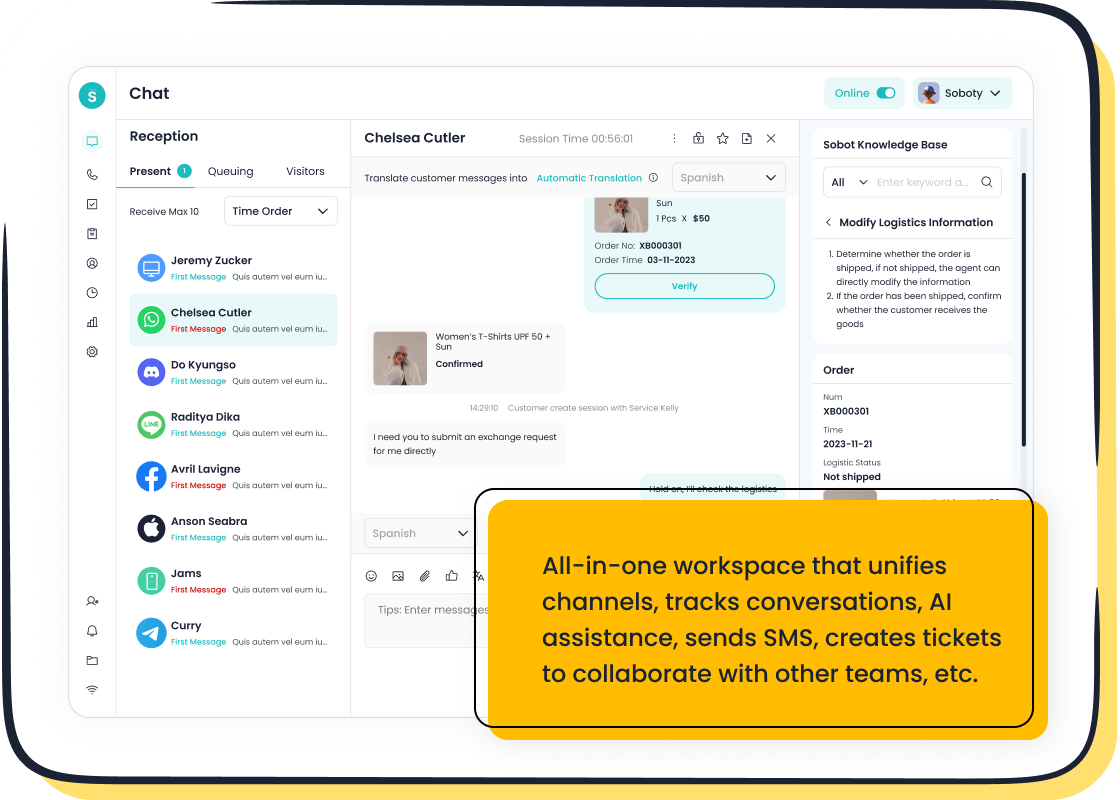
Using Sobot Live Chat for Seamless Communication
Sobot Live Chat offers a powerful solution for managing communication issues. Its omnichannel capabilities let you handle multiple tasks efficiently, ensuring no message gets lost. Agents can access knowledge bases and customer history in one place, providing accurate and personalized assistance.
With real-time monitoring, Sobot Live Chat helps agents anticipate customer needs and respond quickly. This reduces resolution times and enhances the overall customer experience. Supervisors can also monitor agent performance, optimizing the support process.
By integrating Sobot Live Chat into your workflow, you can resolve private chat issues faster and improve communication quality across platforms. Learn more about its features here.
Common Causes of Private Chat Problems
Understanding why private chat issues occur can save you time and frustration. Let’s dive into the most common causes and how they might affect your experience.
Connectivity Issues
A poor internet connection is often the culprit behind private chat disruptions. If your messages lag or fail to send, your network might be unstable. High latency can also cause mic echo or noise during conversations. For example, a slow connection can make your microphone pick up delayed audio, creating an annoying echo. To fix this, use a wired connection or move closer to your router. A stable network ensures better audio quality and smoother chats.
Incorrect Privacy Settings
Privacy settings can block private chat features without you realizing it. On platforms like Zoom, you might accidentally disable private chat in the meeting settings. Similarly, Roblox accounts with restrictive settings can prevent chatting altogether. Always double-check your privacy settings to ensure they align with your needs. Adjusting these settings can quickly restore functionality and improve your overall experience.
Account Restrictions or Parental Controls
If you’re using a child’s account or one with parental controls, you might face limitations on private chat. Roblox, for instance, restricts communication for younger users to ensure safety. These restrictions can also affect microphone usage, leading to issues like mic echo or poor audio quality. Review the account’s permissions and adjust them if necessary. This step can help you regain access to private chat features.
App Glitches or Bugs
Even the best apps aren’t immune to glitches. Bugs can cause private chat to malfunction, create mic echo, or introduce noise during calls. For instance, outdated app versions often have unresolved issues that disrupt communication. Regularly updating your apps can fix these bugs and improve performance. Clearing the app cache is another quick fix that resolves temporary glitches.
Pro Tip: Tools like Sobot Live Chat can help businesses avoid these issues by offering seamless communication across multiple channels. Its real-time monitoring and AI-powered tools ensure high-quality interactions without disruptions. Learn more about it here.
Preventative Tips to Avoid Future Private Chat Issues
Regularly Update Apps
Keeping your apps updated is one of the easiest ways to avoid private chat problems. Developers release updates to fix bugs, improve performance, and enhance security. For example, updating Zoom or Roblox ensures compatibility with your device and reduces glitches like mic echo or microphone issues during chats. Enable automatic updates so you never miss critical improvements. This simple step can save you from frustrating disruptions.
Review Privacy Settings Periodically
Privacy settings can change after updates or due to accidental modifications. Make it a habit to review them regularly. On Zoom, check if private chat is enabled in your meeting settings. On Roblox, ensure parental controls aren’t blocking communication. Adjusting these settings can prevent issues like blocked chats or microphone noise during conversations. A quick review every month keeps your communication smooth.
Use Stable Internet Connections
A reliable internet connection is essential for uninterrupted private chats. High latency can cause delays, mic echo, or even dropped messages. Use a wired connection or position yourself closer to your router for better stability. If you’re on Wi-Fi, avoid crowded networks that might slow down your speed. A stable connection ensures your microphone picks up clear audio without annoying noise or echo.
Monitor Account Restrictions or Permissions
Account restrictions can silently block private chat features. To stay ahead, follow these steps:
- Grant permissions based on the principle of least privilege. Only allow access necessary for tasks.
- Schedule regular audits to review access rights and document changes.
- Use automated tools for real-time monitoring and simplified audits.
These practices help you identify and resolve restrictions that might interfere with private chats or microphone functionality.
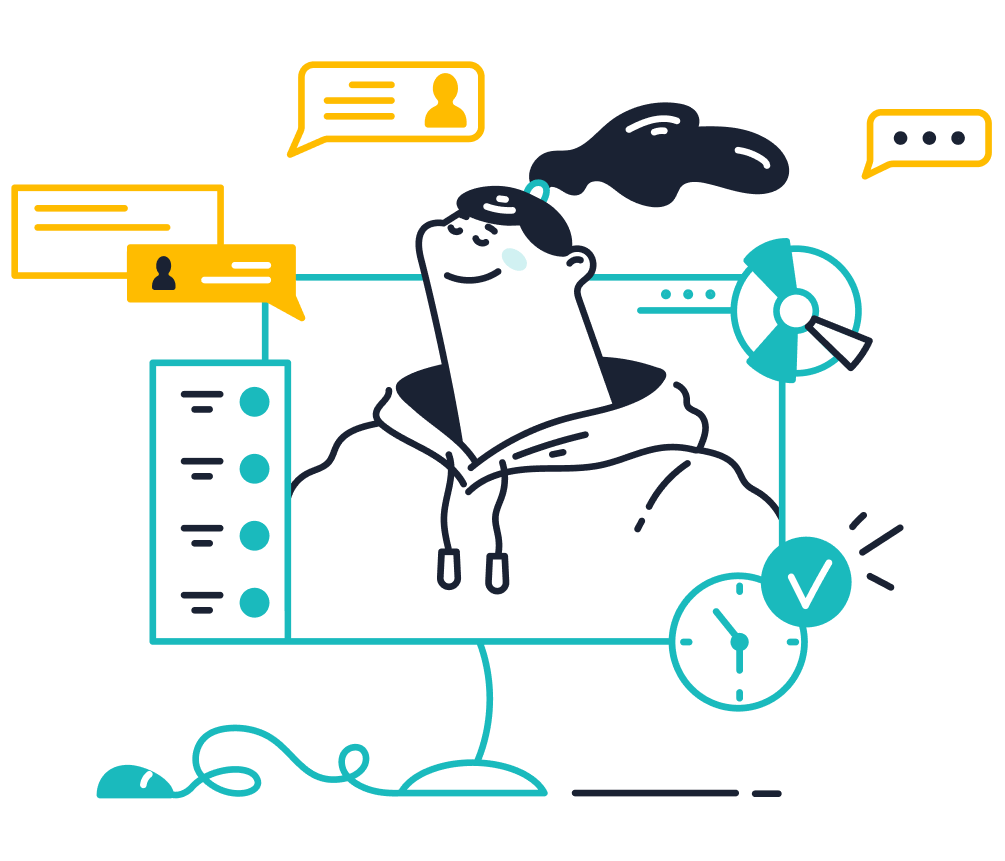
Leverage Sobot Live Chat for Enhanced Customer Support
Sobot Live Chat is a game-changer for avoiding communication hiccups. Its multi-channel support lets you interact seamlessly across web chat, mobile apps, and social media. The intelligent chatbot system handles routine inquiries, freeing agents to focus on complex issues. Real-time analytics provide insights into customer behavior, helping you anticipate needs and resolve problems instantly.
Supervisors can monitor agent performance through real-time tracking, ensuring high-quality service. With omnichannel integration, agents can manage inquiries from various platforms efficiently. These features make Sobot Live Chat an excellent tool for businesses aiming to enhance customer support and prevent communication issues. Learn more about its capabilities here.
When to Contact Support for Private Chat Issues
Identifying Issues That Require Support
Sometimes, private chat problems go beyond quick fixes. If you’ve tried adjusting settings, clearing cache, or updating the app but still face issues, it’s time to contact support. For example, recurring mic echo or audio disruptions during private chats might indicate a deeper technical problem. Similarly, if privacy settings seem correct but private chat remains inaccessible, support teams can help identify hidden restrictions or bugs. Don’t hesitate to reach out when troubleshooting doesn’t resolve the issue.
How to Reach Zoom Support
Zoom offers several ways to get help when private chat issues persist. Start by visiting their Help Center, where you’ll find articles and FAQs tailored to common problems. If you need personalized assistance, submit a support ticket through their website. For urgent matters, Zoom’s live chat feature connects you with an agent quickly. These options ensure you can resolve issues like mic echo or audio glitches efficiently.
How to Contact Roblox Support
Roblox provides multiple ways to address private chat concerns:
- Call Roblox customer service at 888-858-2569. Leave a voice message for assistance.
- Email your questions to info@Roblox.com. This method may take longer for a response.
- Use the online support form on the Roblox support page. This is the most effective way to resolve issues.
These methods can help you fix problems like blocked chats or audio noise during voice communication.
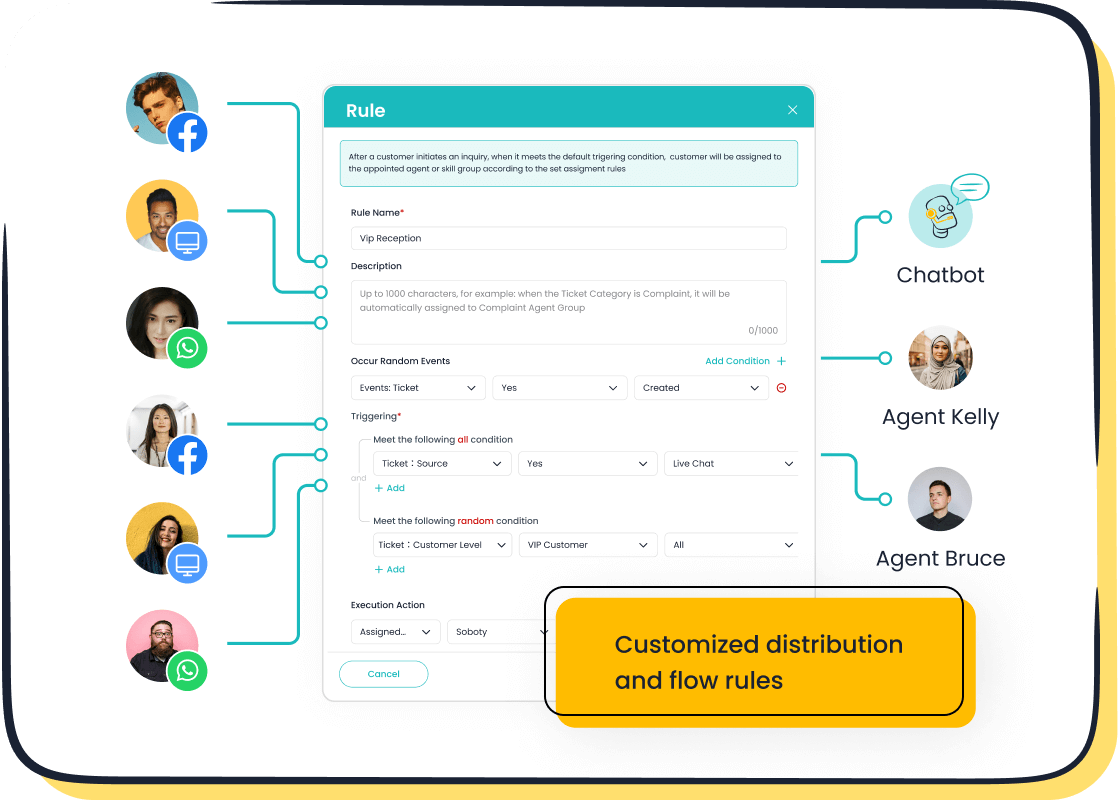
Sobot's Role in Streamlining Customer Support
Sobot simplifies the process of resolving private chat issues with its advanced tools:
- Natural language processing ensures your queries are routed to the right agent.
- AI chatbots handle routine inquiries 24/7, reducing wait times.
- Live chat connects you with human agents for complex problems, offering personalized solutions.
- A smart ticketing system organizes requests, speeding up response times.
With omnichannel support, Sobot ensures a seamless experience across platforms. Whether you’re dealing with mic echo, audio disruptions, or chat glitches, Sobot’s tools make resolution faster and more efficient.
Fixing private chat issues on Zoom and Roblox doesn’t have to be complicated. Start by checking your internet connection, updating the app, and reviewing privacy settings. These quick steps often resolve most problems. For persistent issues, don’t hesitate to contact support.
Preventing future disruptions is just as important. Regular updates, stable internet, and monitoring account settings can save you time and frustration. Tools like Sobot Live Chat make communication even smoother. Its features, like omnichannel support and CRM integration, ensure seamless interactions during video calls or chats.
| Advantage | Description |
|---|---|
| Omnichannel Capabilities | Agents can manage more complex inquiries, enhancing personalized service. |
| Solution-Oriented Approach | Focuses on solving problems while ensuring customer satisfaction. |
| Real-Time Typing Visibility | Agents can anticipate questions and respond faster, improving efficiency. |
| CRM Integration | Past customer interactions are stored, allowing for personalized assistance. |
| Supervisor Support Features | Management tools help optimize contact center performance. |
Take action today to resolve your private chat issues and enjoy hassle-free communication!
FAQ
How can I fix audio issues during private chats on Zoom or Roblox?
Check your device's audio settings. Ensure the microphone and speakers are working. Restart the app or clear cache if the problem persists.
Why does my private chat keep disconnecting?
Unstable internet often causes disconnections. Use a wired connection or move closer to your router. This improves both chat stability and audio quality during conversations.
Can Sobot Live Chat help with communication issues?
Yes! Sobot Live Chat streamlines communication by integrating multiple channels. Its real-time monitoring ensures smooth interactions, reducing disruptions like audio glitches or missed messages.
See Also
Quick Solutions For Shopify Live Chat Problems
Three Leading Website Chat Tools To Consider
Effective Use Of Depop Live Chat For Assistance
