How to Change the Number for WhatsApp Without Losing Chats
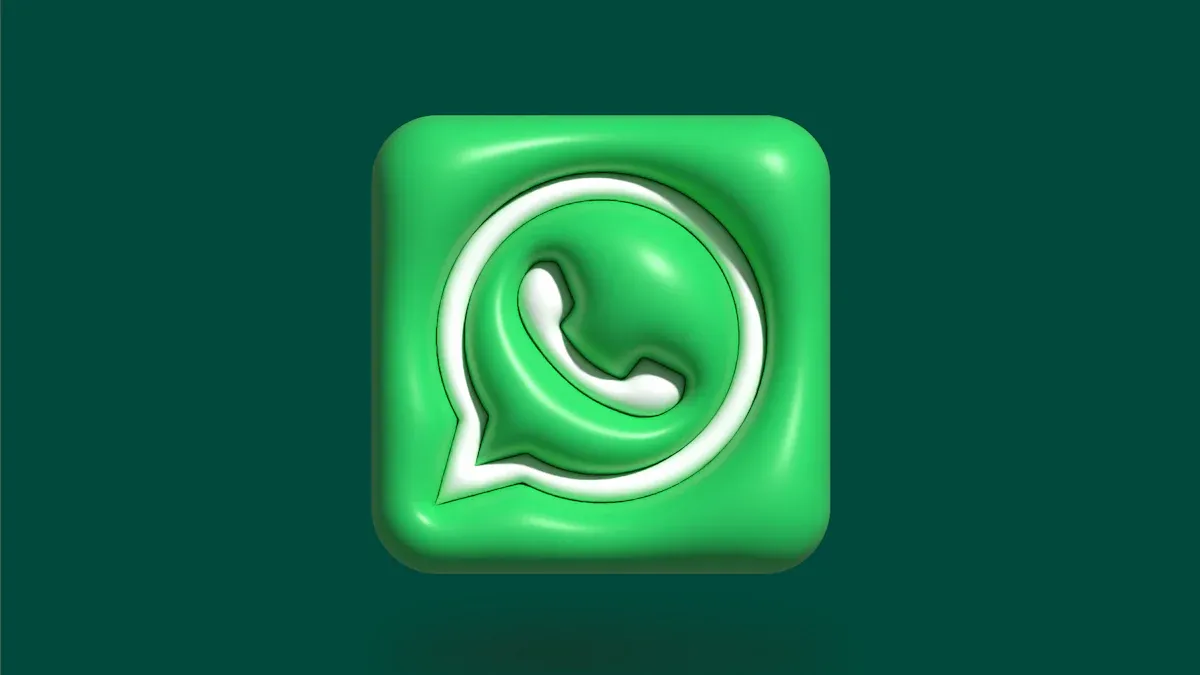
You might worry about losing your chats or contacts when you change the number for WhatsApp or WhatsApp Business. Good news—most users keep their chat history and connections, even after switching numbers. In fact, studies show that 93% of people can link their WhatsApp activity back to their original accounts, showing strong continuity. Many businesses trust Sobot AI, an official WhatsApp Business Solution Provider, to keep customer contact seamless. With WhatsApp Business, you get instant support and high engagement, which helps ensure business continuity and customer satisfaction.
What Changes When You Update Number for WhatsApp
Chats and Groups
When you change the number for WhatsApp, you might wonder what happens to your chats and groups. Good news—your chat history stays with you if you use the in-app change number feature. You do not lose your old messages or group memberships. WhatsApp lets you keep the same account, even if you move to a new country. Your groups will see your new number, and WhatsApp will notify them about the update. This way, your friends and colleagues can still reach you. If you use WhatsApp Business, your group chats and business contacts stay connected, so you do not miss important updates or customer messages.
Account Data
Your account data is safe when you update your phone number using WhatsApp’s built-in feature. According to WhatsApp’s official Privacy Policy, you must use the change number tool in the app to transfer your account to the new number. This process keeps your account information, profile photo, and settings. If you delete your account instead, you will lose all your messages and data. So, always use the change number feature to keep everything in place. For business users, Sobot’s WhatsApp Business API helps you keep your account data secure and ensures smooth transitions during number changes.
Customer Contacts
You do not have to worry about losing your customer contacts when you update the number for WhatsApp or WhatsApp Business. Here is what happens:
- WhatsApp keeps your chat history, contacts, and group memberships after you update your number.
- You can choose to notify your contacts about your new number. Groups get updated automatically.
- For business users, updating your WhatsApp Business profile and sending broadcast messages helps you stay in touch with customers.
- Tools like Sobot’s WhatsApp Business API make it easy to manage bulk notifications and automate updates, so your customers always know how to reach you.
- Updating linked devices and business listings ensures you never miss a message.
Tip: Sobot’s WhatsApp Business Solution helps brands like J&T Express keep customer contact smooth, even after a number change. This means you can focus on your business without worrying about losing chats or contacts. Learn more about Sobot’s WhatsApp Solution.
How to Change WhatsApp Number on Same Device
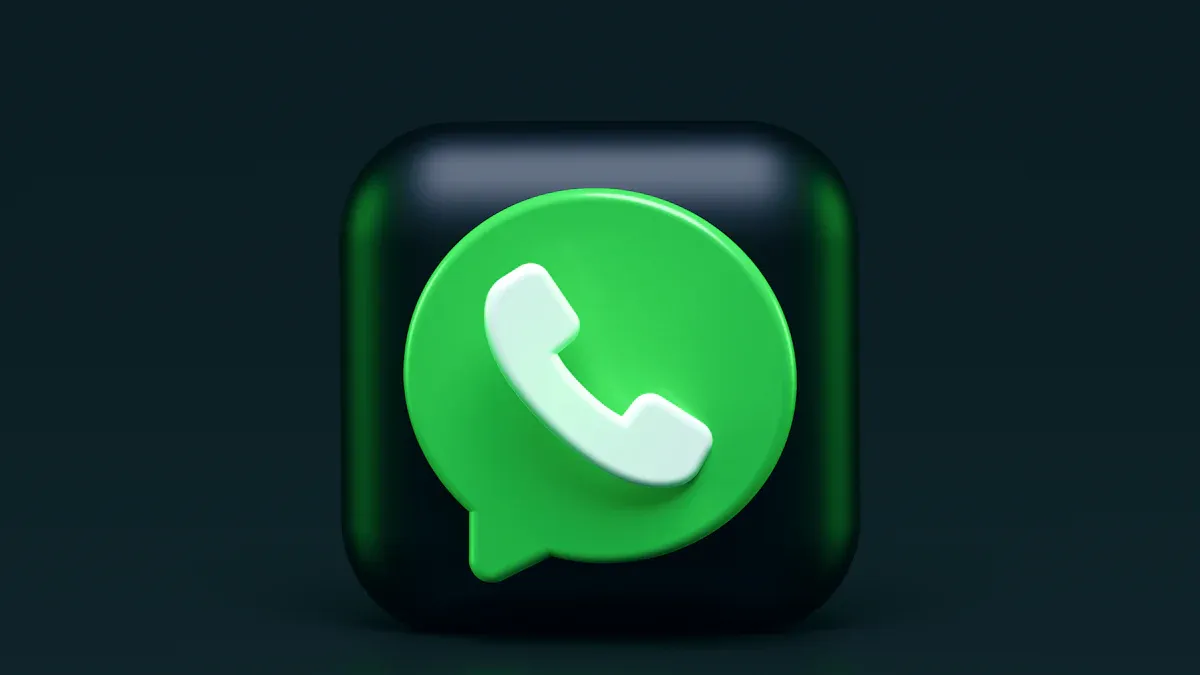
Changing your WhatsApp number on the same device is easier than you might think. You can keep your chats, groups, and profile safe. Let’s walk through the steps together.
Backup Chats
Before you start, you should back up your chats. This step keeps your messages safe if something unexpected happens. On WhatsApp, you can back up your chats to Google Drive (Android) or iCloud (iPhone). Here’s how you do it:
- Open WhatsApp and go to Settings.
- Tap Chats.
- Select Chat Backup.
- Tap Back Up Now.
Backing up your chats only takes a few minutes. If you run a business, this step is even more important. Many companies, like J&T Express, use Sobot’s WhatsApp Business API to make sure all customer conversations stay secure and accessible. With a backup, you never lose important messages or customer details.
Tip: Make sure your backup finishes before you move to the next step. This way, you protect your chat history and your WhatsApp account.
Use Change Number Feature
Now you’re ready to change your number. WhatsApp has a built-in feature for this. You don’t need to uninstall the app or create a new account. Just follow these steps:
For Android:
- Insert the SIM card with your new phone number into your phone.
- Open WhatsApp and tap the three-dot icon.
- Go to Settings > Account > Change Number.
- Tap Next.
- Enter your old phone number and your new phone number in the correct fields.
- Tap Next.
- Choose if you want to notify your contacts.
- Tap Done.
- Enter the verification code sent to your new number.
For iPhone:
- Insert the SIM card with your new phone number.
- Open WhatsApp and tap the gear icon.
- Go to Account > Change Number.
- Tap Next.
- Enter your old and new numbers.
- Tap Next.
- Decide if you want to notify contacts.
- Tap Done.
- Enter the verification code sent to your new number.
This process keeps your WhatsApp account, chats, and groups on the same device. You don’t lose your profile or your message history. You just update your account to use the new phone number.
Note: Your new number must be able to receive SMS or calls for verification. Make sure your old number is still registered with WhatsApp before you start.
Notify Contacts
After you change your number, WhatsApp lets you tell your contacts about the update. You can choose to notify all contacts, only those you chat with, or select specific people. Group chats get notified automatically.
Here’s why this matters:
- Your friends and family know how to reach you.
- Customers and business partners stay connected.
- You avoid confusion or missed messages.
If you use WhatsApp for business, you can send a broadcast message to your customer list. Sobot’s WhatsApp Business API makes this easy. You can automate notifications and keep your customer contact up to date. This helps you maintain trust and smooth communication, just like top brands do.
Pro Tip: Update your business profile and linked devices after you change your number. This keeps your WhatsApp account running smoothly and ensures you never miss a message.
Change WhatsApp Business Number with Sobot
Changing your WhatsApp Business number can feel like a big step, but with Sobot, you can make the switch smoothly. You keep your chats, your customers stay informed, and your business keeps running without a hitch. Let’s break down how you can set up your business profile, notify your customers, and get the most out of Sobot’s API after you change WhatsApp Business number.
Business Profile Setup
When you change WhatsApp Business number, you need to update your business profile everywhere your customers find you. This includes your WhatsApp Business profile, your website, and platforms like Google Business Profile. Keeping your contact details consistent helps customers reach you and builds trust.
- Enter your new business number and other details accurately on all platforms.
- Use a unique phone number for each business location if you have more than one.
- Complete any required re-verification steps, especially on Google. Sometimes, Google asks you to verify changes by phone, text, email, or even a live video call.
- Double-check your profile after updates. Google reviews your changes before making them live.
- Update your business information regularly to avoid confusion or missed messages.
Tip: If you change your phone number or address, Google may require you to re-verify your business. This keeps your profile visible and trustworthy for customers. Learn more about Google Business Profile verification.
Customer Notification
After you change WhatsApp Business number, you want your customers to know how to reach you. WhatsApp makes it easy to notify your contacts, but Sobot takes it a step further for businesses.
- Use WhatsApp’s built-in notification tool to alert your contacts and groups.
- Send a broadcast message to your customer list with your new business number.
- Update your business profile greeting message so new and returning customers see your latest contact info.
- Automate notifications with Sobot’s WhatsApp Business API. This saves you time and ensures no customer gets left out.
Customers appreciate clear updates. J&T Express, for example, used Sobot’s WhatsApp solution to keep customers informed and saw a 35% increase in delivery rates. Keeping everyone in the loop helps your business run smoothly.
Sobot API Benefits
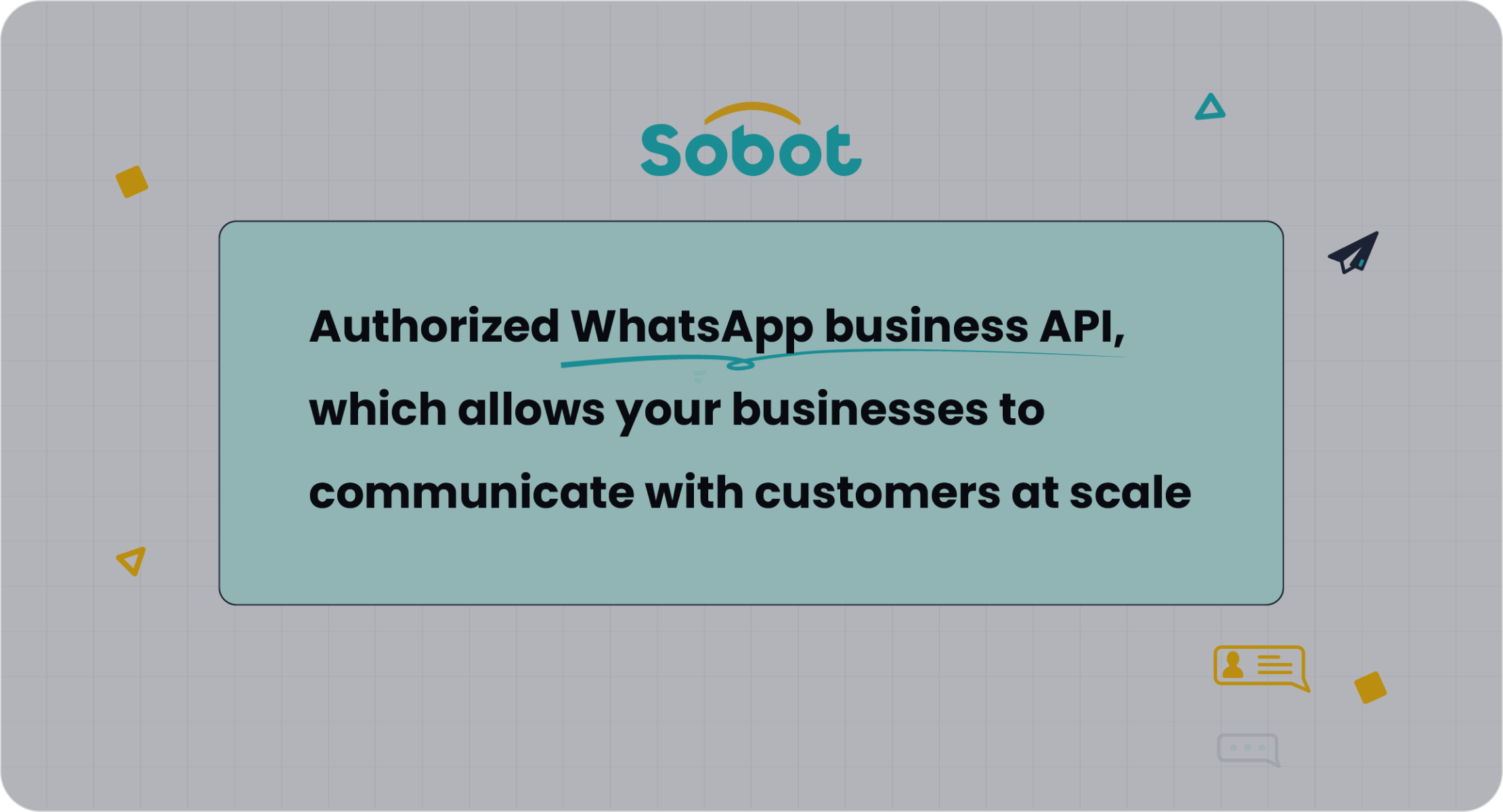
Switching to Sobot’s WhatsApp Business API after you change WhatsApp Business number gives your business a real boost. You get faster response times, better agent efficiency, and a seamless customer experience.
- Response time drops by up to 80% when you use Sobot’s API.
- Agent efficiency goes up by 20%, so your team can help more customers in less time.
- Sobot’s omnichannel solution supports self-service, conversational support, and ticketing. This means your customers get help quickly, and your agents stay organized.
- Mico, a global social platform, shared that Sobot helped them personalize conversations and improve customer satisfaction.
Sobot’s WhatsApp Business API lets you automate messages, route chats smartly, and analyze your marketing ROI. You can manage all your customer conversations in one place, even after you change WhatsApp Business number. See how Sobot helps businesses grow.
Switching Devices on WhatsApp or WhatsApp Business
Switching to a new phone can feel stressful, especially when you want to keep all your chats and contacts safe. You do not have to worry. With the right steps, you can move your WhatsApp or WhatsApp Business account to a new device without losing important data.
Backup and Restore
Before you switch devices, always back up your chats. This step protects your messages and media. On Android, you can use Google Drive. On iPhone, you use iCloud. Here’s a quick checklist:
- Open WhatsApp and go to Settings.
- Tap Chats > Chat Backup.
- Choose Back Up Now.
Experts say you should follow instructions that match your device. For example, exporting chats works differently on Android and Apple phones. Some platforms take time to prepare your data, so check for any download links or expiration dates. If you use WhatsApp for business, keeping a backup helps you meet privacy rules and keeps customer records safe. Sobot’s WhatsApp Business API also supports secure data handling, which is great for companies that need to protect customer conversations.
Tip: Always double-check your backup before moving to your new device.
Number Verification
After you restore your backup on the new device, you need to verify your phone number. This step links your account to your new phone. WhatsApp will send you a code by SMS or call. Enter the code to finish setup. Make sure your new device has the right SIM card and can receive messages.
If you use WhatsApp Business, update your business profile with your new device details. This keeps your business running smoothly and helps customers reach you.
Data Sync
WhatsApp uses strong security to sync your messages across devices. Each device has its own security key. When you scan a QR code or enter a code, your chats stay private and safe. The app uses encryption and real-time syncing, so your messages show up right away—even if your internet is slow.
You can use WhatsApp on your phone, computer, or tablet at the same time. The system keeps everything up to date. Sobot’s WhatsApp Business API also supports multi-device login, so your team can help customers from different devices without missing a message.
Keeping your data synced means you never lose track of a conversation, no matter where you log in.
Checklist for WhatsApp Number Change
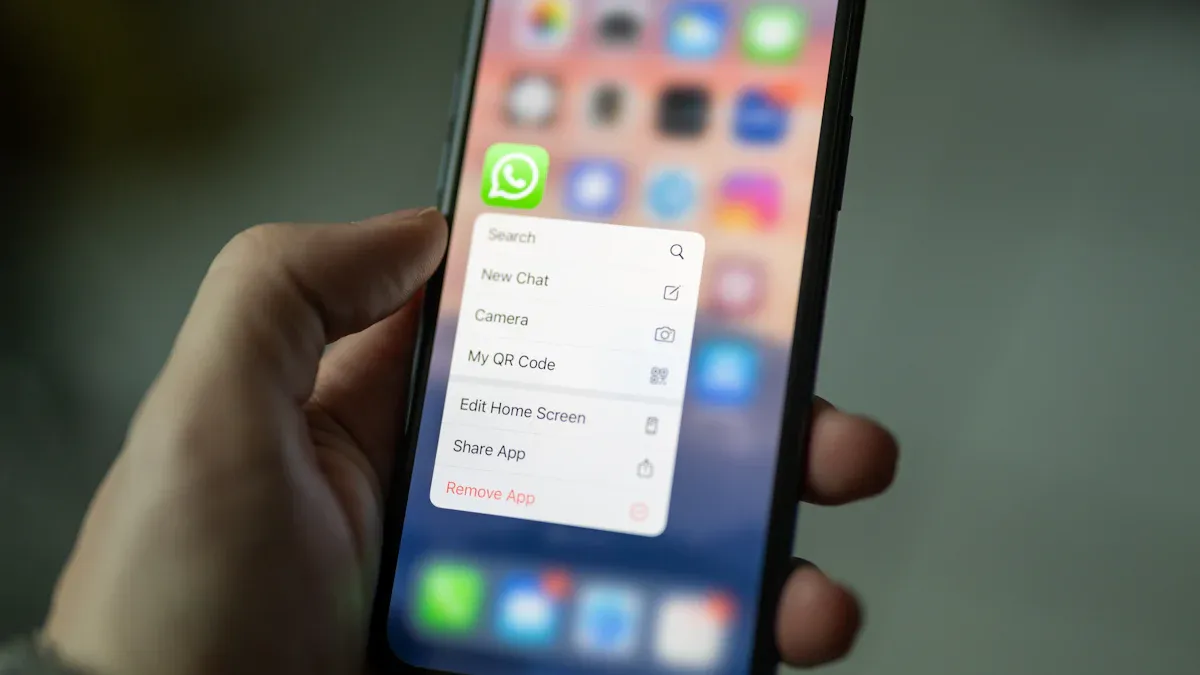
Key Steps
Ready to change your WhatsApp number? Here’s a simple checklist you can follow to make sure you don’t miss anything important. These steps come from industry best practices and help you keep your chats, contacts, and business running smoothly:
- Back up your chats and WhatsApp settings.
- Install the WhatsApp Business API client if you use WhatsApp for business.
- Generate a new authentication token for your new setup.
- Disable two-factor authentication if needed and review your old webhooks.
- Back up your existing WhatsApp Business API client settings.
- Uninstall the old setup, but don’t delete your database.
- Restore your settings on the new client.
- Test your messaging to make sure everything works.
- Turn on two-factor authentication again for extra security.
- Set up inbound notification webhooks and drop old databases only after you confirm everything works.
Tip: Always double-check your WhatsApp settings before and after you change your number. This helps you avoid surprises and keeps your account secure.
Common Issues
Sometimes, things don’t go as planned during a WhatsApp number change. You might see errors or delivery problems. Here’s a quick look at the most common issues and what they mean:
| Error Type | Description |
|---|---|
| Personalization Failed | Message personalization failed and no fallback message set, causing message not to be sent. |
| Invalid Mobile Number | Number is empty, malformed, too short, or not in the right format. |
| Users Removed | Users excluded due to control groups or DND hours, so messages don’t get delivered. |
| Campaign Delay | Messages held back because of campaign delay settings. |
| BSP/WSP Errors | Delivery failures from WhatsApp Service Providers, like invalid or blocked numbers. |
You can use WhatsApp campaign reports to spot these issues. Reports show stats like sent, read, error, and unsubscribe counts. If you see a lot of errors, check your WhatsApp settings and make sure your contacts’ numbers are correct.
Sobot Support
If you run into trouble or want to make your WhatsApp number change even smoother, Sobot has your back. Sobot’s WhatsApp Business API helps you manage bulk notifications, automate updates, and keep your customer contact seamless. You can track delivery rates, spot errors, and fix problems fast using Sobot’s advanced analytics and unified dashboard. Many brands, like J&T Express, trust Sobot to keep their customer conversations flowing, even during big changes.
Need help? Sobot’s support team is ready to guide you through every step, from updating your settings to troubleshooting delivery issues. You can always reach out for expert advice or visit Sobot’s WhatsApp Solution page for more info.
Changing the number for WhatsApp or WhatsApp Business is safe when you follow the right steps. You keep your chats, groups, and contacts. Many brands, like J&T Express, trust Sobot to help them change the number for WhatsApp without losing customer contact.
Always back up your data and notify your contacts before you change the number for WhatsApp. If you want advanced features or need help, reach out to Sobot’s WhatsApp team. Sobot makes it easy to change the number for WhatsApp and keep your business running smoothly.
- Ready to change the number for WhatsApp? Sobot is here to help every step of the way!
FAQ
How do I change the number for WhatsApp without losing my chats?
You just need to use the built-in "Change Number" feature in WhatsApp. This keeps your chat history, groups, and contacts safe. Always back up your chats first. Sobot recommends this step for both personal and business users.
Will my customers know if I change the number for WhatsApp Business?
Yes! WhatsApp notifies your groups automatically. You can also send a broadcast message to your customers. Sobot’s WhatsApp Business API lets you automate these notifications, so no one misses your update.
Can I change the number for WhatsApp on a new device?
Absolutely. First, back up your chats on your old phone. Then, restore the backup on your new device and use the "Change Number" feature. Sobot’s WhatsApp solution supports smooth transitions, even if you switch devices.
What happens to my business profile if I change the number for WhatsApp?
You need to update your business profile everywhere—on WhatsApp, your website, and Google Business Profile. Sobot helps brands keep their contact info current, so customers always reach the right number.
Who can help if I have issues when I change the number for WhatsApp?
If you run into trouble, Sobot’s support team is ready to help. You get expert advice, troubleshooting, and guidance for a smooth number change. Many brands trust Sobot for reliable WhatsApp Business support.
Need more help? Visit Sobot’s WhatsApp Solution page for tips and support.
See Also
Ways To Message On WhatsApp Without Saving Contacts
Steps To Enable Bulk Messaging In WhatsApp Business
Reasons WhatsApp Chat Increases User Interaction On Websites
